电脑怎么用u盘重装系统win10
- 分类:U盘教程 回答于: 2022年09月07日 09:45:00
现如今的新电脑基本都没有光驱了,更多是借助u盘重装系统的方法来重装系统,操作比以往的光驱重装更加简单方便,那么电脑怎么用u盘重装系统呢?下面来看看电脑怎么用u盘重装系统步骤,大家一起来看看吧。
工具/原料:
系统版本:windows10系统
品牌型号:联想IdeaPad 710S-13ISK-IFI
软件版本:U盘装机大师
方法/步骤:
1、首先打开启动U盘,进入“GHO”文件夹。将下载好的WIN8 ISO/GHO镜像拷贝到目录。

2、进入U盘装机大师启动菜单之后,我们通过上下键选择“[01]运行U盘大师Win10PE(X64)UEFI版(首选)”。

3、当电脑进入PE系统桌面。

4、接着打开装机大师后点击我们拷贝进U盘启动盘的ISO文件。

5、在屏幕弹出窗口里U盘启动盘的GHO目录打开拷贝进去的Windows10系统镜像即可。

6、在弹出的窗口页面当中,选中WIN10.GHO文件即可。

7、我们选择要恢复的分区,通常默认是C:盘,点击"确定"。

8、屏幕弹出的窗口,点击是。

9、耐心等待Ghost还原自动安装WIN10系统。

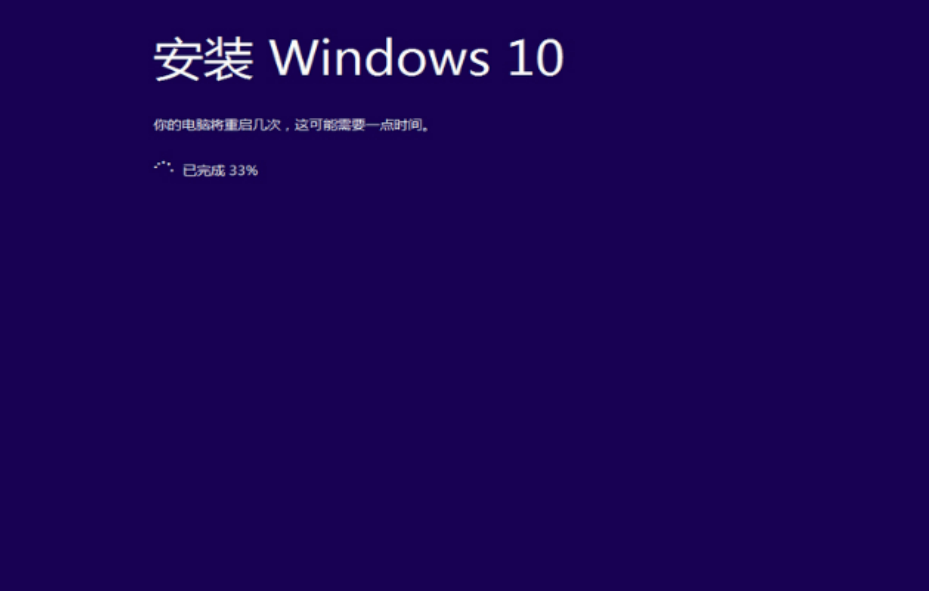
总结:
上述就是电脑怎么用u盘重装系统步骤的内容啦,希望对大家有所帮助。
 有用
93
有用
93


 小白系统
小白系统


 1000
1000 1000
1000 1000
1000 1000
1000 1000
1000 1000
1000 1000
1000 1000
1000 1000
1000 1000
1000猜您喜欢
- 有哪些制作u盘工具2023/01/18
- U盘量产_小编教你怎么用量产修复U盘..2017/11/17
- 如何选择合适的U盘:U盘是什么以及使用..2024/05/21
- 使用U盘轻松重装系统2023/11/01
- Win10系统U盘安装教程,图解详细!..2023/10/25
- 如何通过u盘启动设置为第一启动项的方..2024/08/18
相关推荐
- 怎么用u盘安装系统教程2022/09/25
- 大白菜超级u盘启动制作工具怎么使用..2022/07/04
- 笔记本u盘启动项要如何设置..2021/06/21
- [u盘修复工具大全]2024/04/17
- 下载u盘快速重装系统2023/11/22
- 华擎主板bios如何设置U盘启动..2020/04/06




















 关注微信公众号
关注微信公众号





