老友U盘重装系统步骤图解
- 分类:U盘教程 回答于: 2022年09月02日 10:20:25
谈到装机,大家应该都不陌生,有人问用老友装机大师装坏了,当然了,还有人想问老友装机大师电脑打不开了怎么办?下面小编来说说老友U盘重装系统步骤方法。
工具/原料:
系统版本:windows10系统
品牌型号:华硕VivoBook14
软件版本:老友装机大师
方法/步骤:
方法:
1、下载并安装老友装机大师,随后插入U盘并打开软件。

2、然后点击“一键制作启动u盘”。
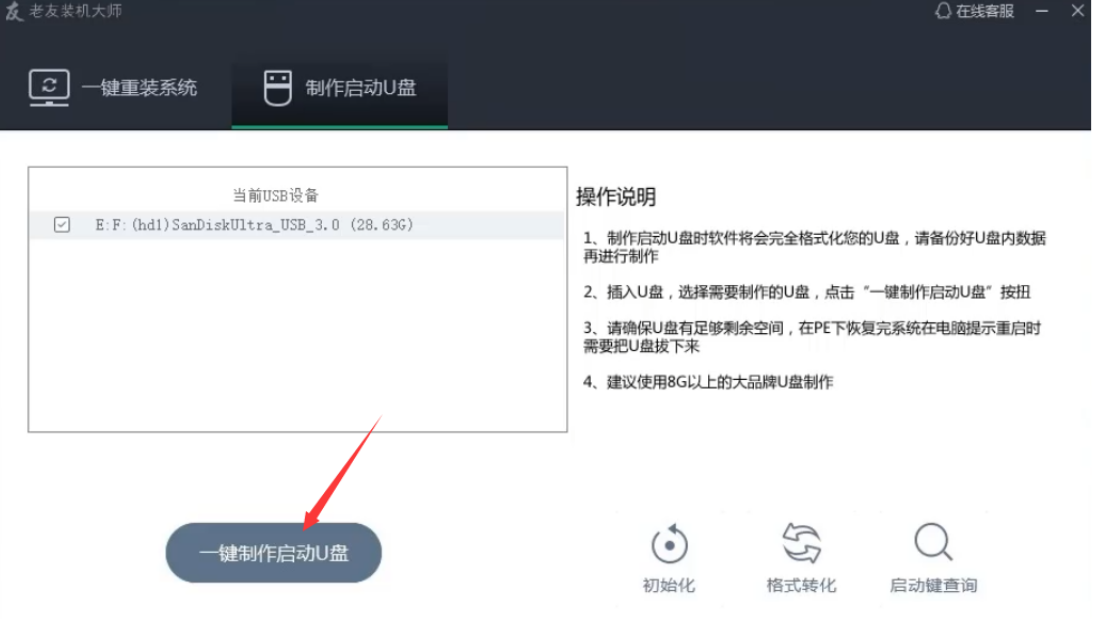
3、等待U盘启动盘制作完成后,拔出U盘。

4、把u盘插入另一个电脑开机后在界面选择usb选项,回车进入pe系统。
5、进入PE系统,打开老友一键装机,点击浏览。

6、打开下载好的系统镜像。

7、随后选择要安装的系统盘符,点击确定。

8、等待系统安装完成后重启进入系统桌面即完成。
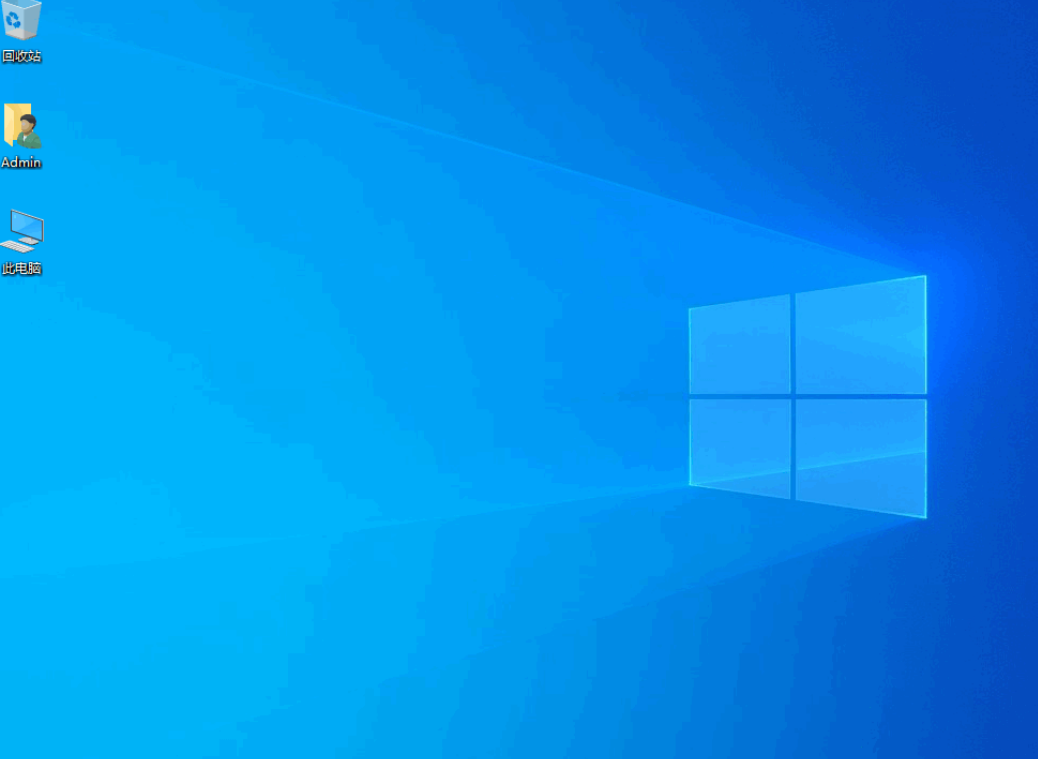
总结:
1、下载并安装老友装机大师,随后插入U盘并打开软件。
2、然后点击“一键制作启动u盘”。
3、等待U盘启动盘制作完成后,拔出U盘。
4、进入pe系统然后等待 安装即可。
 有用
26
有用
26


 小白系统
小白系统


 1000
1000 1000
1000 1000
1000 1000
1000 1000
1000 1000
1000 1000
1000 1000
1000 1000
1000 1000
1000猜您喜欢
- U盘提示格式化,应该如何处理?..2024/02/23
- u盘启动盘制作工具哪个好?全面解析与推..2024/08/05
- 0x00000024,小编教你怎么解决0x000000..2018/07/04
- 老挑毛u盘装系统win7如何操作..2023/01/25
- 华硕笔记本u盘重装系统2022/07/15
- 大白菜u盘装系统win7教程步骤..2022/07/16
相关推荐
- u盘pe启动盘制作win10教程2022/05/23
- U盘一键格式化数据恢复工具有哪些..2023/04/11
- 练习小白u盘装win8系统2019/05/11
- 在线重装win102019/07/16
- 电脑重装系统:使用U盘轻松搞定..2024/02/19
- 快启动U盘启动盘工具使用教程..2020/10/31














 关注微信公众号
关注微信公众号



