电脑怎么用u盘一键重装系统
- 分类:U盘教程 回答于: 2022年08月31日 10:55:00
当电脑使用一段时间之后出现问题,我们就会使用u盘重装win10系统;因为这个方法比较好操作也是大部分用户比较常用的,那么怎么用u盘一键重装系统呢?下面小编来给大家介绍怎么用u盘一键重装系统的教程,大家一起来看看吧。
工具/原料:
系统版本:windows10系统
品牌型号:联想Thinkpad E460
软件版本:小鱼一键重装系统v2290
方法/步骤:
1.下载安装小鱼一键重装系统把u盘插到电脑当中,在界面中,点击开始制作。
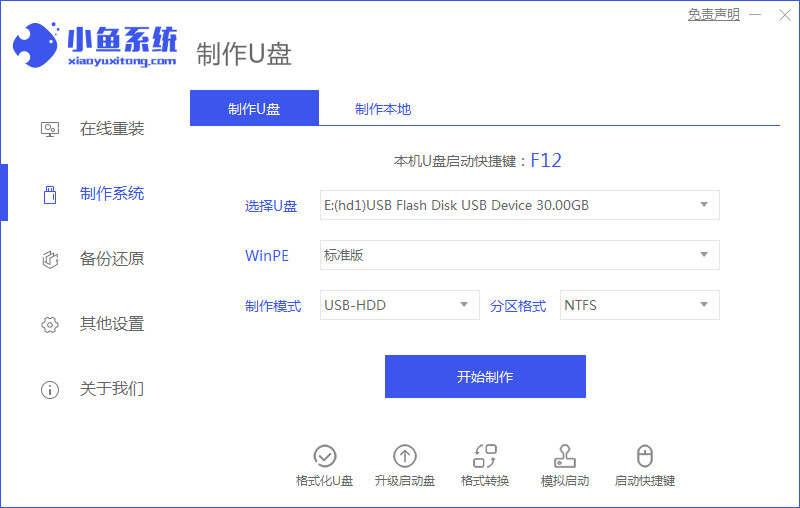
2、我们选择win10 镜像,点击开始制作。
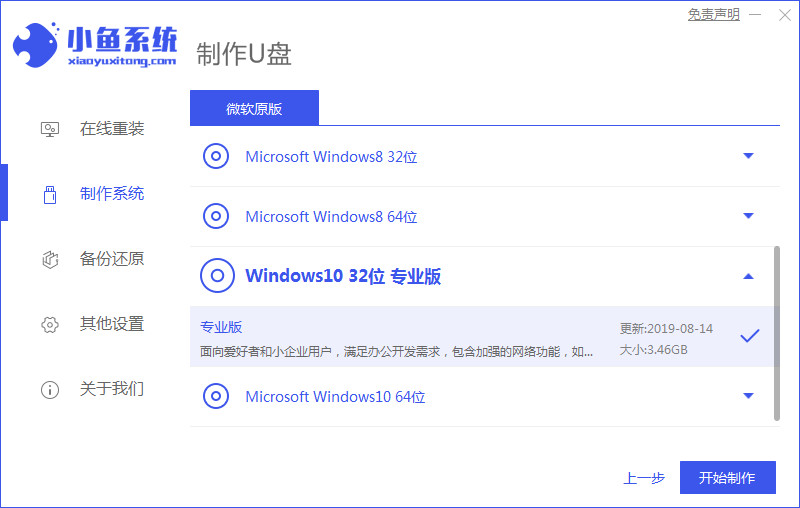
3.等待制作pe系统以及下载镜像文件等等。
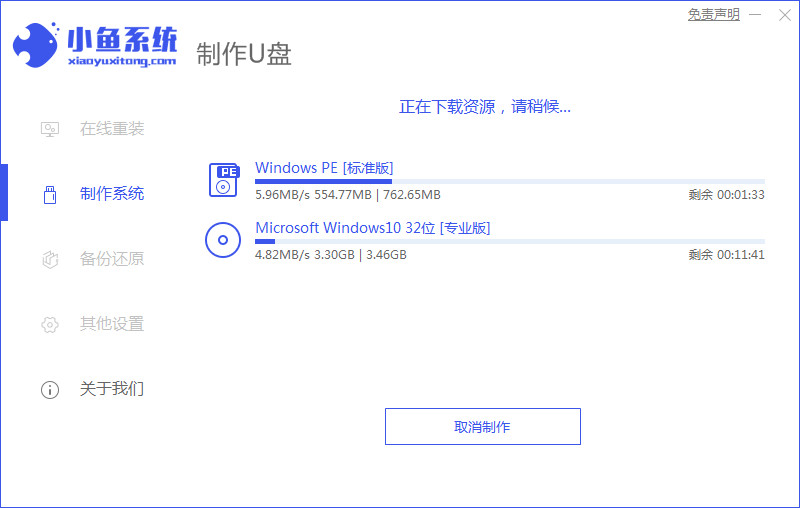
4.下载完成后,点击立即重启。

5.来到开机启动的界面,按启动热键选择uefi引导下的u盘启动项。
6.耐心等待自动进行安装系统的操作安装。
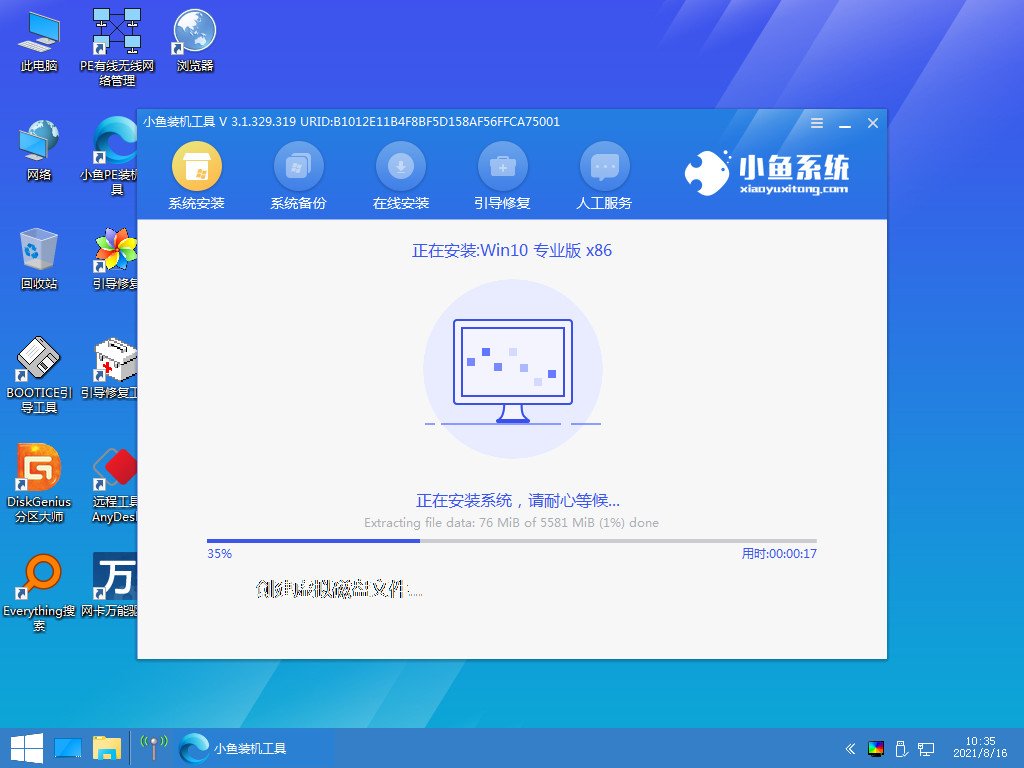
7.再次点击立即重启。
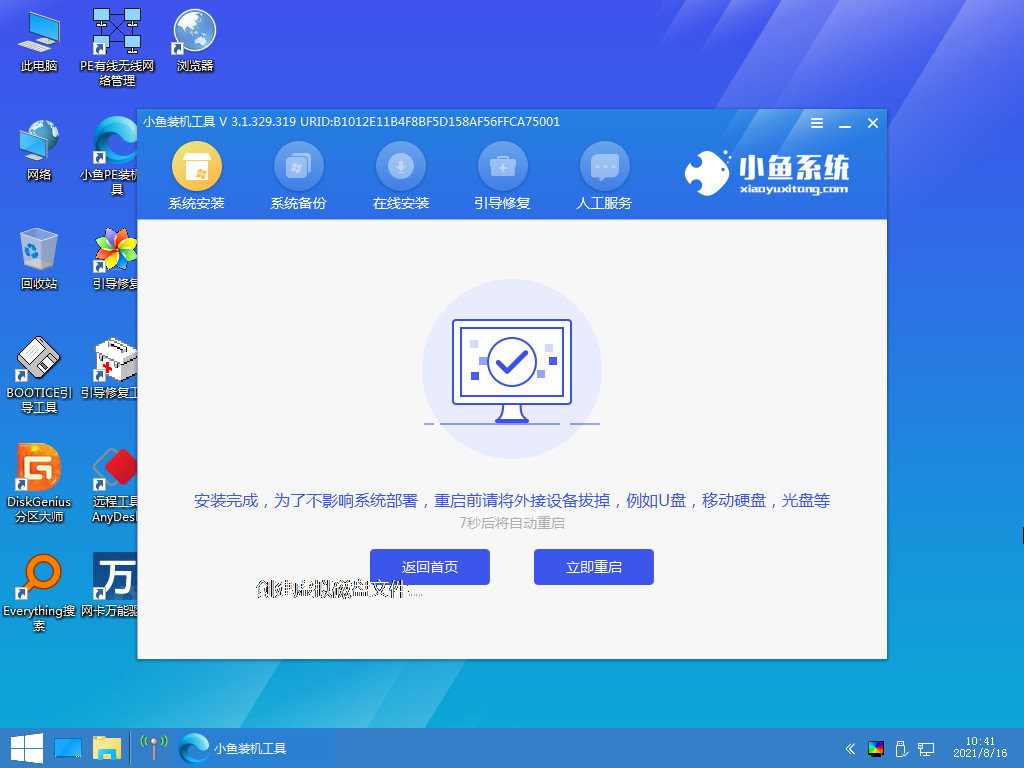
8.最后系统就安装完成啦。
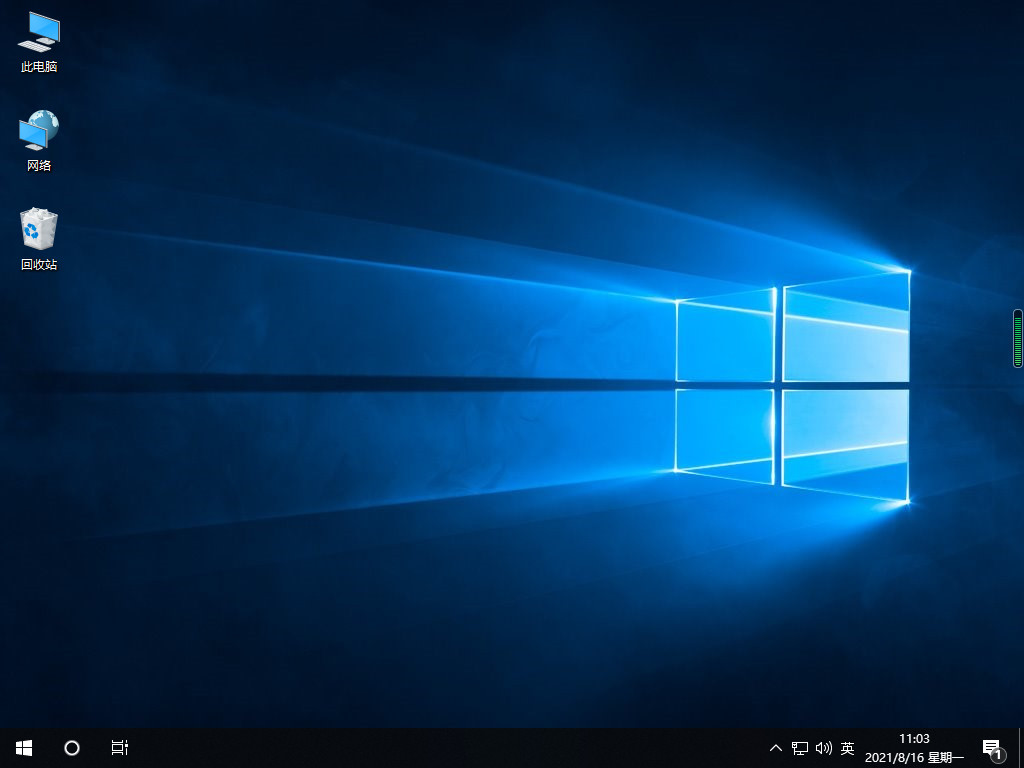
总结:
上述就是怎么用u盘一键重装系统的教程啦,希望对大家有所帮助。
 有用
30
有用
30


 小白系统
小白系统


 1000
1000 1000
1000 1000
1000 1000
1000 1000
1000 1000
1000 1000
1000 1000
1000 1000
1000 1000
1000猜您喜欢
- u盘重装系统win10教程(小白官网教程)..2021/12/02
- 朗科U盘:高速传输,轻松存储..2024/01/03
- 戴尔笔记本电脑bios设置u盘启动具体教..2020/04/02
- u盘启动盘制作工具,小编教你如何快速..2018/01/16
- hp惠普品牌机设置u盘启动教程..2020/02/27
- 小编教你u盘怎么装系统win72022/05/27
相关推荐
- 东芝u盘写保护怎么去掉,小编教你如何..2017/12/12
- 强大的U盘修复工具,快速恢复数据..2024/10/05
- 电脑店u盘启动盘制作工具使用教程..2023/01/18
- 小白一键重装系统u盘启动教程..2022/05/23
- 小编教你怎么查看缩水U盘2017/08/23
- 8gu盘:存储容量大,传输速度快,适用于大型..2024/04/21




















 关注微信公众号
关注微信公众号





