索尼笔记本重装系统bios设置
- 分类:U盘教程 回答于: 2022年08月18日 09:14:00
很多时候如果用户想用U盘来重装系统,就必须要在开机时进入bios进行设置。那么索尼笔记本重装系统如何进行bios设置呢?今天为大家分享索尼笔记本重装系统bios设置方法。
工具/原料:
系统版本:windows10系统
品牌型号:索尼VAIO Z 2021
方法/步骤:
1、索尼笔记本电脑重启或者直接开机的时候,不停的按f2按键进入bios主板设置。使用键盘上的左右键,将其切换到boot选项下,使用上下键选中“External Device Boot”后回车,设置为Enabled后回车。

2、用键盘上下键把光标移动到External Device上,按f5键设置External Device项目为第一启动项,此时你会发现“External Device”移动到“Boot Priority”项目的最顶部。
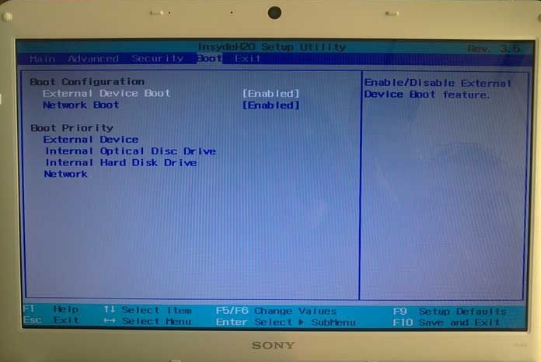
3、 按下键盘上的f10键保存bios设置退出。

总结:
1、按f2按键进入bios主板设置,选中“External Device Boot”,设置为Enabled;
2、设置External Device项目为第一启动项;
3、f10键保存bios设置退出
 有用
26
有用
26


 小白系统
小白系统


 1000
1000 1000
1000 1000
1000 1000
1000 1000
1000 1000
1000 1000
1000 1000
1000 1000
1000 1000
1000猜您喜欢
- 小白系统u盘制作的方法和步骤..2022/11/13
- u盘什么牌子好用2022/07/11
- 怎样用u盘重装系统的步骤教程..2021/10/05
- 制作U盘启动盘2024/04/19
- U盘通常采用何种文件格式?..2024/02/26
- U盘安装系统哪个工具更好用..2021/07/05
相关推荐
- 轻松启动,随身携带!U盘启动软件..2023/12/18
- 晨枫u盘启动工具如何使用2023/01/20
- u盘启动盘制作工具的使用方法..2024/10/06
- 老毛桃u盘启动盘制作工具怎么使用..2024/10/06
- 小白系统u盘制作方法步骤2023/04/26
- 想知道怎么用u盘装系统2023/04/17














 关注微信公众号
关注微信公众号



