电脑店u盘启动盘制作工具怎么使用
- 分类:U盘教程 回答于: 2022年08月14日 09:40:29
如果想制作u盘启动盘来重装系统的话,我们就需要用到u盘启动盘制作工具,比如说电脑店u盘启动盘制作工具等。那么电脑店u盘启动盘制作工具怎么使用?下面就教下大家该工具的制作启动盘的方法。
工具/原料:
1、操作系统: windows 7
2、品牌型号:联想扬天台式电脑 u盘
3、软件版本:电脑店装机维护工具
制作U盘启动盘的步骤:
1、在电脑上插入u盘,然后下载并安装好电脑店u盘装机工具,打开软件;

2、当工具进入在主页面时,选择“u盘启动”,点击需要制作启动的设备,在模式选项中选择“USB-HDD”,格式选择“NTFS”;
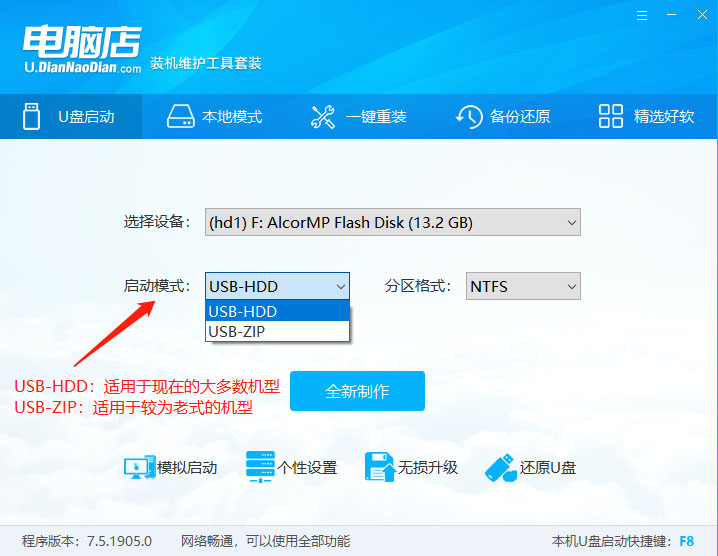

3、设置好所有的参数后,点击“一键制作成USB启动盘”;

4、工具会弹出的信息提示窗口,点击“确定”;

5、工具对U盘写入电脑店相关数据,弹出制作成功的页面,表示U盘启动盘制作成功。
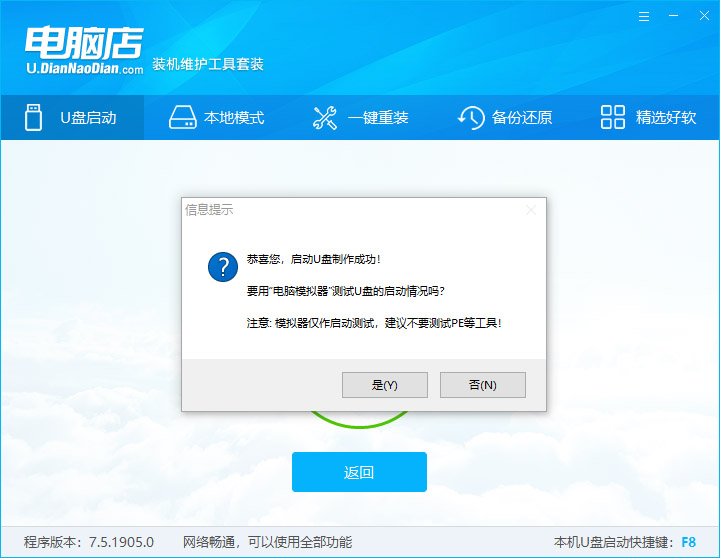
以上就是电脑店工具的制作启动盘的方法,希望能帮助到大家。
 有用
26
有用
26


 小白系统
小白系统


 1000
1000 1000
1000 1000
1000 1000
1000 1000
1000 1000
1000 1000
1000 1000
1000 1000
1000 1000
1000猜您喜欢
- 手把手教你u盘怎么办制作启动盘..2018/12/21
- 小白怎么用u盘重装系统win7的教程..2021/11/26
- 装机吧U盘如何装系统,小编教你如何装..2017/11/22
- 怎么u盘重装系统win102022/12/01
- 如何用u盘安装windows7系统64位旗舰版..2017/06/12
- 电脑U盘安装系统步骤2024/03/30
相关推荐
- 如何用u盘安装win7系统教程分享..2022/11/09
- 老毛桃u盘启动盘制作工具,小编教你如..2017/12/30
- u盘安装win7教程2022/09/24
- 【为什么我的U盘无法读取?】..2024/10/05
- u盘winpe装win7系统的步骤教程..2021/07/16
- Gigabyte U盘启动设置:简单教程和步骤..2024/03/06














 关注微信公众号
关注微信公众号



