怎样用U盘重装系统win10
- 分类:U盘教程 回答于: 2022年08月14日 08:21:05
想要通过u盘重装系统win10,帮助解决一些电脑系统故障问题,例如蓝屏进不去以及系统死机崩溃等等。那么我们怎样用U盘重装系统呢?下面,小编就把U盘重装系统教程分享给大家。
工具/原料:
系统版本:win10
品牌型号:华硕无畏15
软件版本:装机吧一键重装系统 v2290
方法/步骤:
步骤一:下载安装然后打开装机吧一键重装系统工具,插入空白u盘,选择u盘重装系统模式,点击开始制作。

步骤二:当在制作系统这个页面,选择我们需要安装的电脑系统,单击开始制作启动盘。
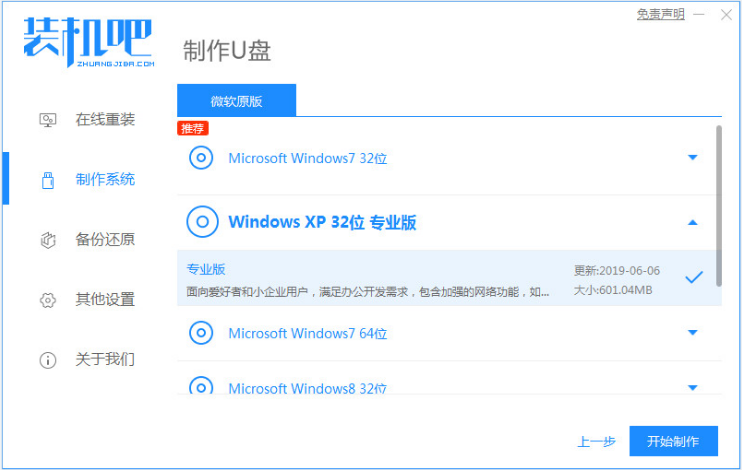
步骤三:软件将会自动制作u盘启动盘,提示制作成功之后,先预览需要安装的电脑主板的启动快捷键,拔掉u盘退出就可以啦。

步骤四:将u盘启动盘插入电脑中,开机不停按启动快捷键进启动页面,选择u盘启动项回车确定进入到pe选择页面,选择第一项pe系统回车进入。
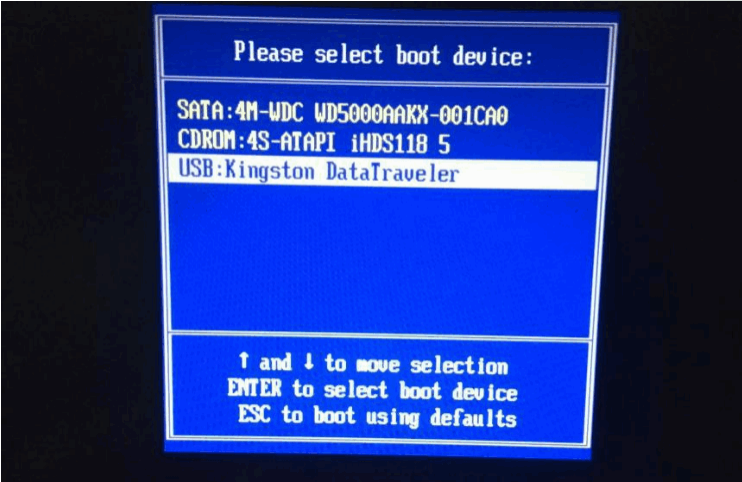
步骤五:在桌面选择打开装机吧装机工具然后选择单击需要安装的系统,单击安装到电脑c盘上即可。
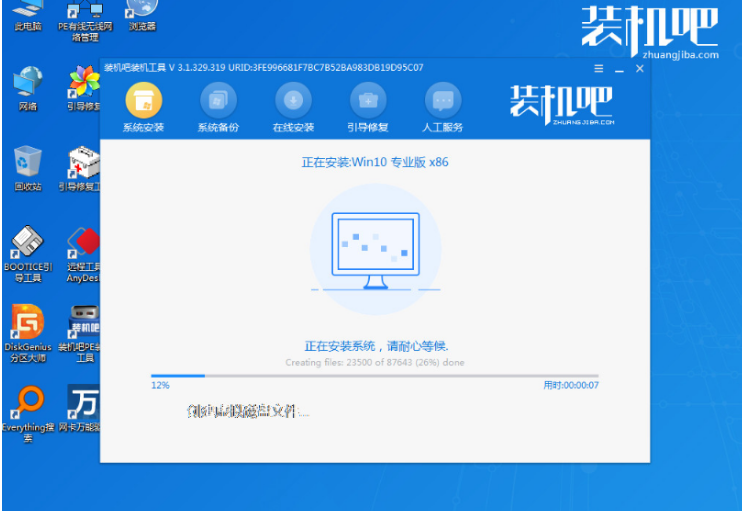
步骤六:系统安装完成后重启电脑,中途可能会有重启多次的状况,耐心等待进入到新的系统桌面就表示安装成功。
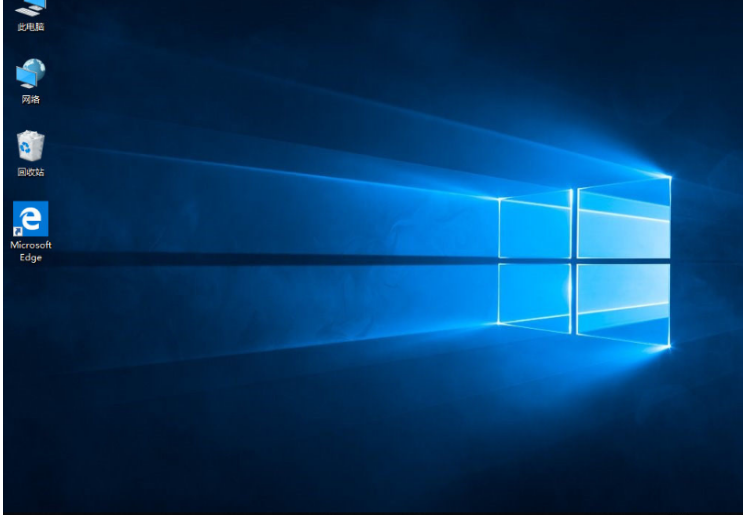
注意事项:系统安装前备份好电脑系统盘的重要资料,建议关闭电脑的杀毒软件,以免被拦截导致安装失败。
总结:
1、安装装机吧一键重装系统工具制作u盘启动盘;
2、插入u盘启动盘启动进入电脑u盘pe系统;
3、进入pe系统后打开装机吧装机工具安装系统;
4、提示安装成功后,重启电脑;
5、重启电脑后进入新的系统桌面就可以正常使用。
 有用
65
有用
65


 小白系统
小白系统


 1000
1000 1000
1000 1000
1000 1000
1000 1000
1000 1000
1000 1000
1000 1000
1000 1000
1000 1000
1000猜您喜欢
- U盘量产全攻略:揭秘原因、方法与专业技..2024/06/01
- U盘识别不了,小编教你U盘识别不了怎么..2018/02/08
- 小白u盘系统重装步骤图解2022/12/15
- 万能u盘驱动,小编教你如何安装使用..2017/12/28
- u盘安装win7教程2023/04/12
- 安全U盘:保护您的数据安全..2023/12/27
相关推荐
- 新手第一次u盘装系统win7怎么操作..2023/01/25
- 用u盘怎么装系统2022/09/29
- 如何制作系统u盘大白菜?新手必看的详细..2024/10/09
- 电脑u盘中病毒怎么办2023/01/13
- u盘启动盘制作工具如何重装系统..2023/04/15
- 制作u盘系统安装盘的方法2022/07/26




















 关注微信公众号
关注微信公众号





