U盘装系统进不去引导界面怎么办
- 分类:U盘教程 回答于: 2022年07月04日 10:44:25
简介
有很多小伙伴在后台反映在应用u盘装机时却沒有寻找u盘引导菜单,自己就不会知道该怎么办了,不要慌,今天小编就带着解决办法来啦,简单操作易上手,小白也能轻松掌握。
工具/原料
系统版本:Windows10
品牌型号:honor magic book
方法一:
1.先找个可以使用的电脑,打开电脑,插入u盘,然后双击此电脑。

2.之后右击u盘,选择格式化。
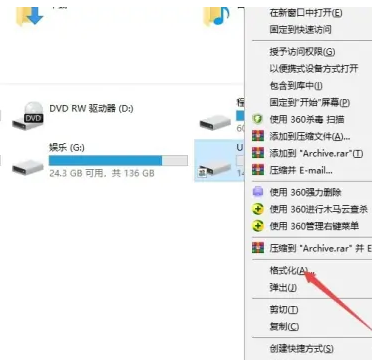
3.然后点击文件系统边上的下拉箭头。

4.之后点击选择NTFS。
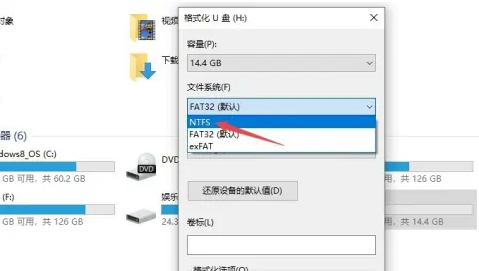
5.然后点击取消掉快速格式化的勾选,点击开始。
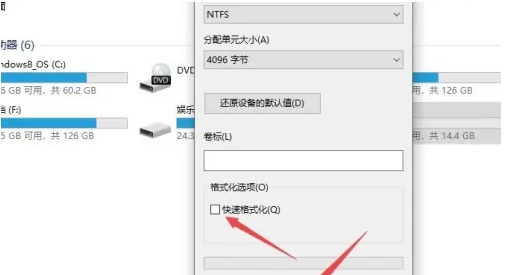
6.之后点击确定进行格式化,格式化完成后,然后重新制作启动盘,之后就能进入启动界面了。
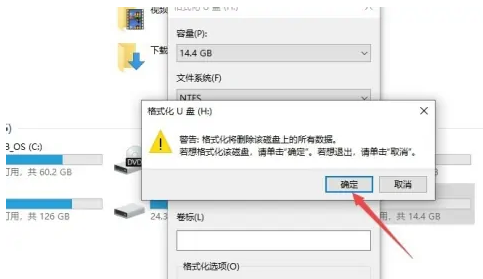
总结
1、打开电脑,插入u盘,然后双击此电脑。
2、右击u盘,选择格式化。
3、点击文件系统边上的下拉箭头。
4、点击选择NTFS。
5、点击取消掉快速格式化的勾选,点击开始。
6、点击确定进行格式化,格式化完成后,然后重新制作启动盘,之后就能进入启动界面了。
 有用
26
有用
26


 小白系统
小白系统


 1000
1000 1000
1000 1000
1000 1000
1000 1000
1000 1000
1000 1000
1000 1000
1000 1000
1000 1000
1000猜您喜欢
- 用手机下载windows10到u盘图文教程..2021/03/06
- u盘安装系统时出现Windows 检测到 EFI..2020/12/06
- U盘装电脑系统的简易教程2024/08/25
- 老毛桃u盘启动盘制作工具怎么使用..2022/07/08
- 联想如何设置u盘启动为第一启动项..2022/07/08
- 细说怎么使用u盘做系统2018/11/29
相关推荐
- 小编教你怎么查看缩水U盘2017/08/23
- c盘格式化,小编教你怎么格式化c盘..2018/06/05
- 大白菜超级u盘启动制作工具怎么使用..2023/01/01
- 笔者教你怎么彻底清除u盘ripper病毒..2018/11/29
- 联想电脑怎样使用u盘重装系统..2021/07/29
- 演示电脑怎么用u盘安装系统..2021/09/06














 关注微信公众号
关注微信公众号



