u盘有写保护的解决方法
- 分类:U盘教程 回答于: 2022年04月20日 09:18:00
u盘是很多小伙伴都经常使用的,u盘对于储存文件有着非常重要的作用,在使用u盘中遇到u盘有写保护怎么解决呢,下面小编就给大家分享u盘有写保护的解决方法。
方法一
1.打开我的电脑 - 找到并选择到u盘盘符 - 点击鼠标右键 - 属性,如下图所示:

2.打开u盘属性窗口后,依次点击“硬件” - “属性”,如下图所示:
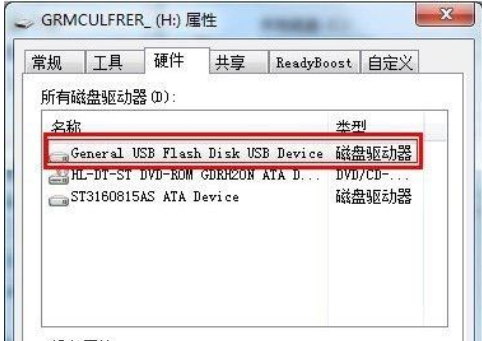
3.弹出硬件属性窗口后,选择点击“策略”,如下图所示:
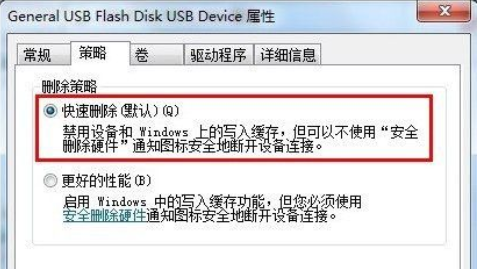
4.将策略改为“更好的性能”win7系统则是“为提高性能而优化”如下图所示。
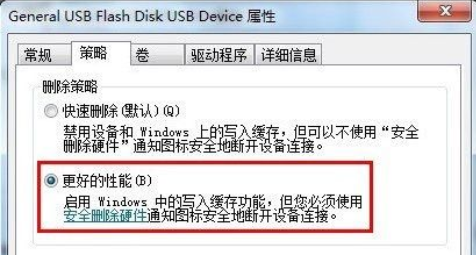
方法二
1.开始菜单 - 运行 - 然后在输入框内输入“cmd.exe”,再按下回车键,会弹出一个黑色的窗口。

2.然后在黑色窗口里面输入命令“convert L: /fs:ntfs /nosecurity /x”,输入命令后按回车键执行该命令。
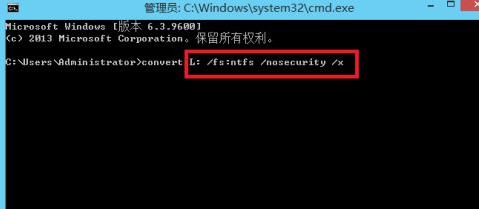
3.更改(u盘)磁盘策略,此种方法可以解决重启后还是出现u盘被写保护的问题,操作说明:此方法只能作为应急之用。重启电脑后可能还会出现被写保护问题,所以我们继续第二步操作,让问题得到彻底解决。

以上就是u盘有写保护的解决方法,希望能帮助大家。
 有用
26
有用
26


 小白系统
小白系统


 1000
1000 1000
1000 1000
1000 1000
1000 1000
1000 1000
1000 1000
1000 1000
1000 1000
1000 1000
1000猜您喜欢
- 新手u盘装系统教程win7步骤图解..2021/12/08
- 电脑无U盘如何重装系统2024/04/01
- 电脑u盘被写保护怎么解除2022/05/21
- U盘量产工具图文教程2017/07/09
- 老毛桃u盘启动制作工具,小编教你如何..2018/01/24
- 告诉你u盘安装win7系统教程2019/01/29
相关推荐
- 讲解三星手机怎么使用usb线连接电脑..2019/03/18
- u盘插电脑没反应2020/05/23
- 跟大家分享怎样制作u盘启动盘..2021/07/02
- u盘怎么格式化2020/11/18
- U盘安装系统:新电脑系统安装详解!..2023/11/09
- 如何使用U盘PE快速修复系统故障,提升电..2024/08/20














 关注微信公众号
关注微信公众号



