老毛桃u盘启动盘制作工具使用教程
- 分类:U盘教程 回答于: 2022年04月02日 09:18:00
老毛桃u盘启动盘制作工具使用教程,老毛桃u盘启动盘制作工具是电脑装机人常会用到的一个做法,解放了光碟启动盘的做法,从而降低了成本,环保绿化了环境。下面介绍利用老毛桃u盘启动盘制作工具的使用教程。
工具/原料:笔记本电脑
系统版本:windows系统
品牌型号:联想
老毛桃u盘启动盘制作工具使用教程:
步骤1、搜索并下载老毛桃u盘启动盘制作工具,点击普通下载。

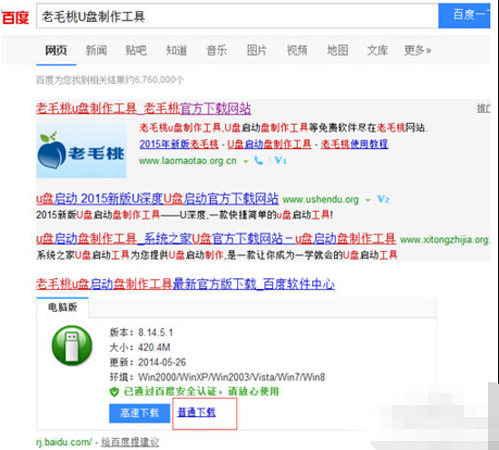
步骤2、再点击下载老毛桃u盘启动盘制作工具。
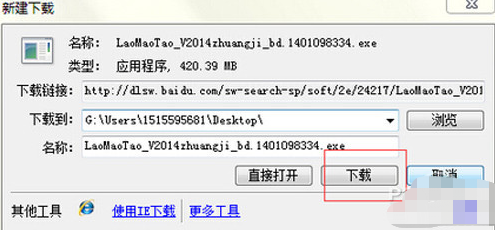
步骤3、下载完毕后,直接打开老毛桃u盘启动盘制作工具。
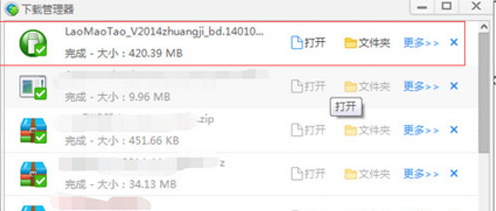
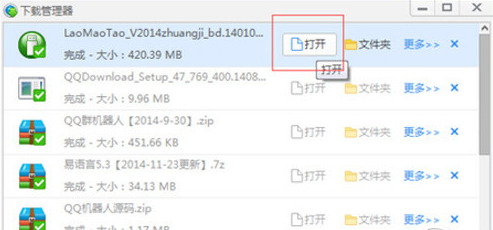
步骤4、打开后,选择解压目录,把它解压在桌面,点击确定。
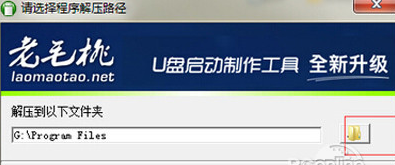

步骤5、再点击下一步,开始解压。
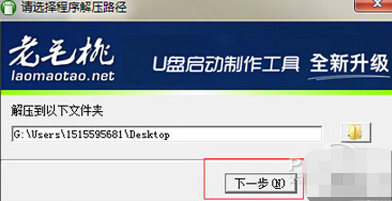
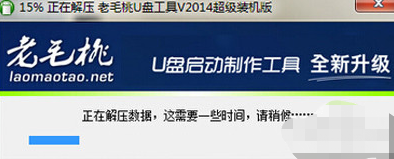
步骤6、解压完毕后打开,打开laomaotao。
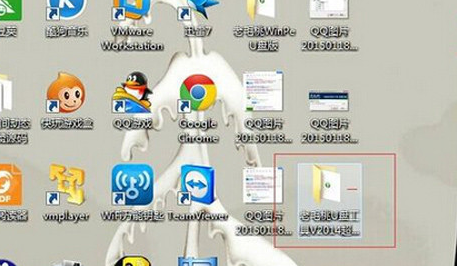
步骤7、打开以后看到如图所示的东西,然后插入U盘。
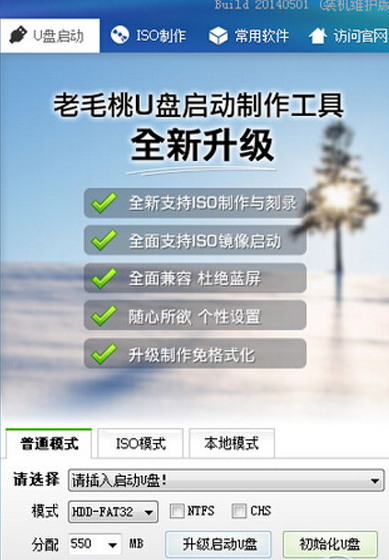
步骤8、插入u盘后看到方框内的U盘的信息,点击一键制作成usb启动盘,软件就开始制作了。
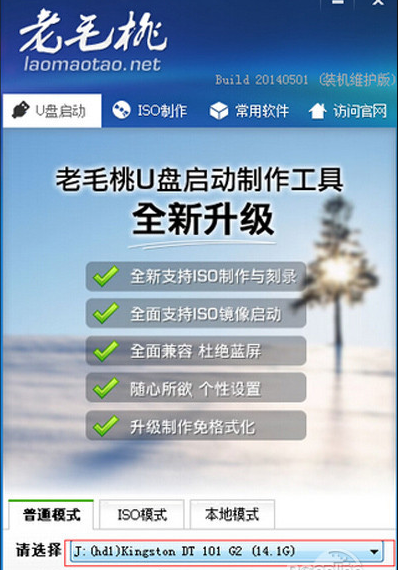
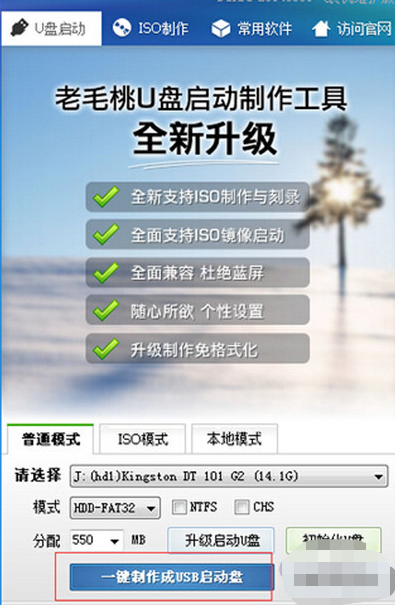
步骤9、制作完毕后弹出一个提示框,我们选择是,就开始测试U盘菜单测试,弹出如图U盘启动菜单,表示U盘启动盘制作成功。
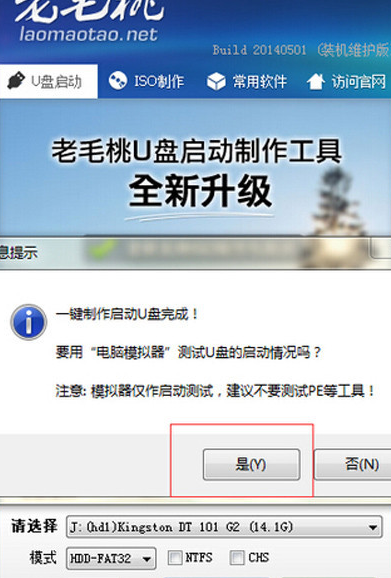
注意事项:
1、电脑内存不能小于512MB,如果内存2G及以下重装32位x86系统,内存4G及以上,重装64位x64系统。
2、U盘一个(4GB容量以上),备份好U盘内的资料 ,U盘PE制作过程中将会格式化U盘。
3、运行程序之前请尽量关闭杀毒软件和安全防护软件(本软件涉及对可移动磁盘的读写操作,部分杀软的误报可能会导致制作失败!)
总结
以上就是老毛桃u盘启动盘制作工具使用教程,是不是很简单,但是建议大家在制作U盘启动盘的时候务必先把U盘里面的东西保存到别的地方,还有就是要关闭杀毒软件,希望本篇文章内容可以帮到大家。
 有用
26
有用
26


 小白系统
小白系统


 1000
1000 1000
1000 1000
1000 1000
1000 1000
1000 1000
1000 1000
1000 1000
1000 1000
1000 1000
1000猜您喜欢
- 小白一键u盘重装系统教程图文..2022/11/09
- 细说电脑重装系统u盘读不出怎么办..2019/04/02
- 制作装机系统U盘的详细步骤..2024/03/22
- 爱国者U盘驱动下载及安装指南..2023/10/27
- 小白一键重装系统u盘启动步骤教程..2022/10/14
- 小编教你如何刷新bios2017/08/31
相关推荐
- U盘在电脑上不弹出直接拔出,小编教你U..2018/04/10
- 小白u盘制作装机工具如何使用..2024/10/06
- U盘启动安装系统的步骤2023/12/14
- 如何用u盘重装系统winxp2022/06/14
- 深入解析u盘打不开的原因及解决方案..2024/08/14
- 老挑毛u盘装系统win7:详解专业步骤与常..2024/08/21














 关注微信公众号
关注微信公众号



