U盘装系统win10教程图解
- 分类:U盘教程 回答于: 2021年12月06日 08:39:00
win10系统是目前主流的操作系统,有不少网友想要给自己电脑重装系统win10,不知道怎么操作.我们可以借助u盘装系统的方法实现.下面小编就教下大家简单的u盘如何装win10系统教程.
1.下载安装系统之家的一键重新安装系统工具,关闭计算机的毒软件,插入8g以上的空白u盘,选择u盘模式开始制作。

2.选择需要安装的win10系统,点击开始制作。
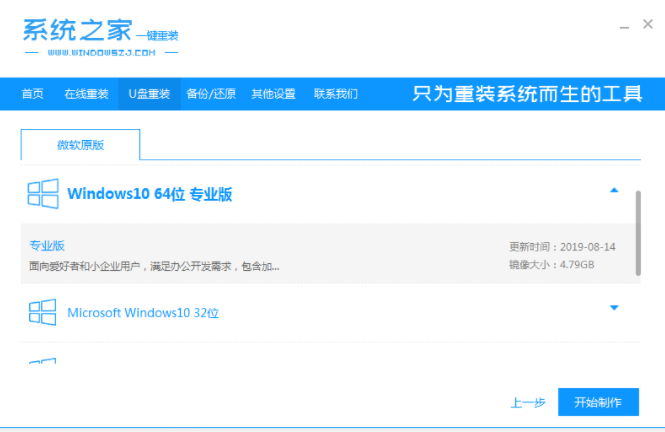
3.等待启动盘制作提示完成时,可预览电脑相应的启动热键,确认后拔下u盘即可。
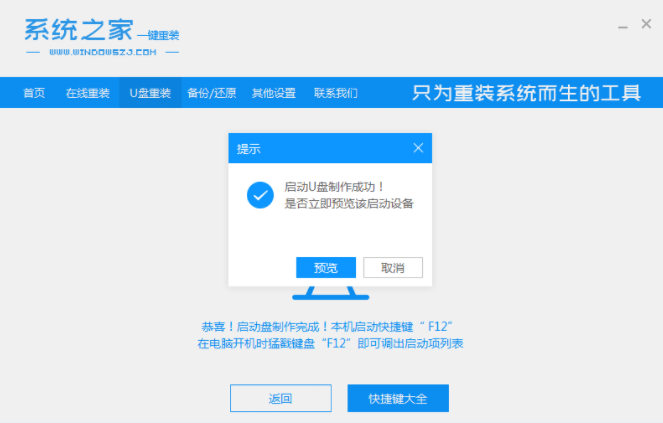
4.将u盘启动盘插入重新安装的计算机中,按启动热键启动快速启动项,选择u盘启动项返回。
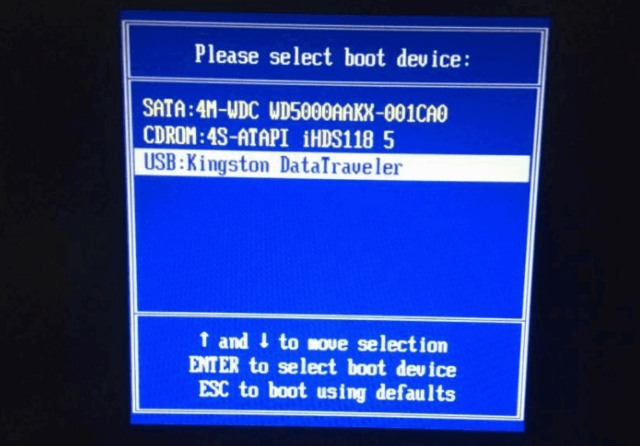
5.进入pe选择界面,选择01个pe系统进入。
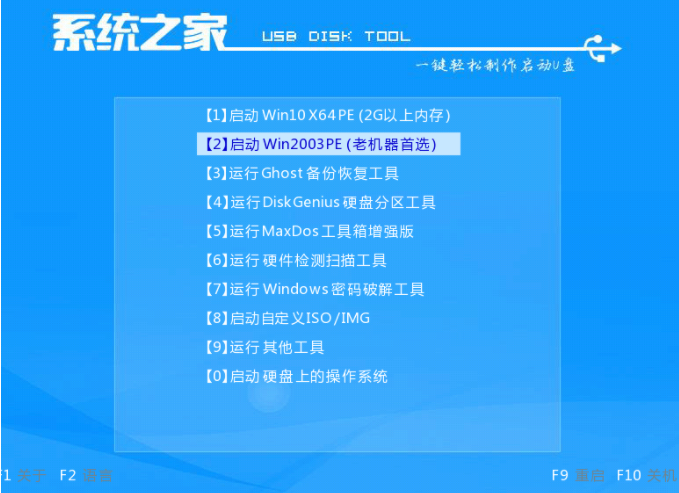
6.打开系统之家装机工具,选择win10系统点击安装到c盘。
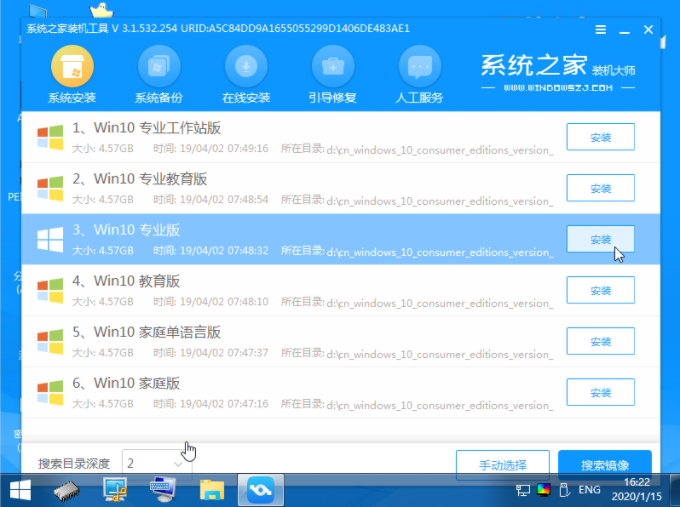
7.在安装完成之后,选择立即重新启动。
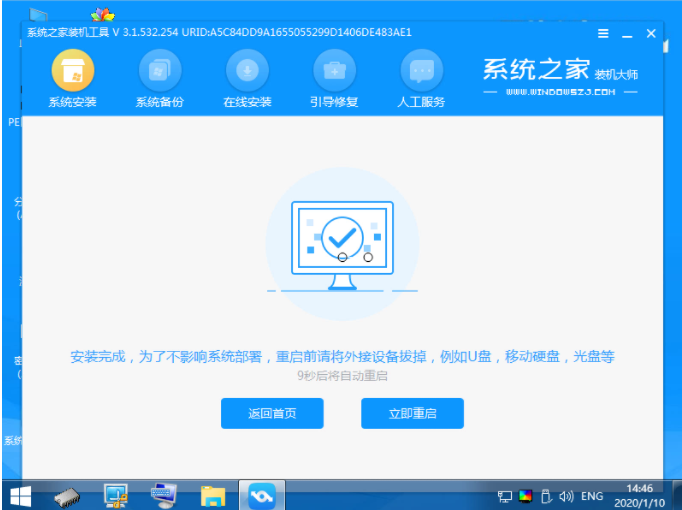
8.这段时间可以重启很多次,表明在进入win10系统桌面之后,安装完毕。
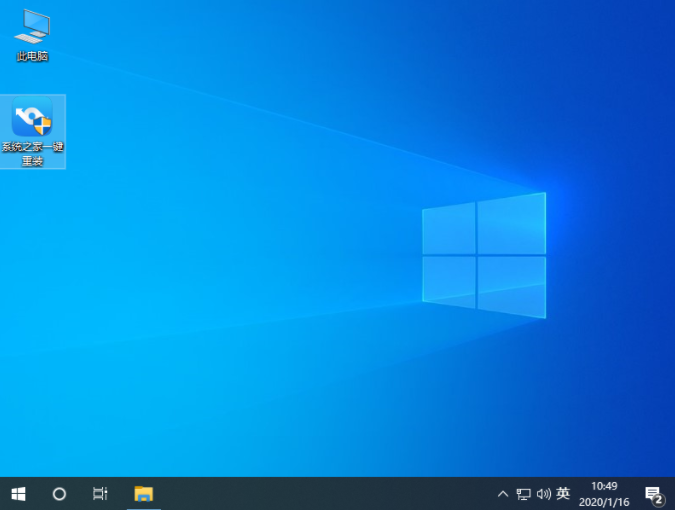
以上就是U盘装系统win10教程图解,希望能帮助到大家。
 有用
34
有用
34


 小白系统
小白系统


 1000
1000 1000
1000 1000
1000 1000
1000 1000
1000 1000
1000 1000
1000 1000
1000 1000
1000 1000
1000猜您喜欢
- [u盘查杀]:保护您的电脑免受病毒侵害..2023/12/20
- 小白如何用U盘安装电脑系统?超详细步骤..2024/10/11
- usb无法识别,小编教你解决usb无法识别..2018/01/15
- 自己做系统U盘方法指南:小白轻松上手,快..2024/10/10
- U盘不能打开?简单修复方法分享..2023/11/15
- [u大师u盘启动盘制作工具]2024/01/05
相关推荐
- 电脑教程:简明教你使用U盘重装系统..2023/12/02
- u盘启动盘恢复成普通u盘的方法..2021/12/06
- U盘重装系统win7步骤详细数程..2022/07/19
- bios设置u盘启动的步骤2022/12/03
- U盘启动安装系统的步骤2023/12/14
- U盘启动盘除了可以装系统外还能这么用..2019/08/30




















 关注微信公众号
关注微信公众号





