u盘启动盘制作工具重装win10系统方法
- 分类:U盘教程 回答于: 2021年11月04日 11:15:00
想要通过u盘重装win10系统修复电脑系统的故障问题,但是自己又不知道如何重装win10系统怎么办?我们可以借助工具轻松实现,下面小编就教下大家u盘启动盘制作工具重装win10系统方法.
事前准备:
1.准备一个容量超过8g的u盘。使用u盘前,请清空或转移u盘中的所有文件。

2.搜索小白系统官网,将小白一键重装系统下载到可操作的计算机。
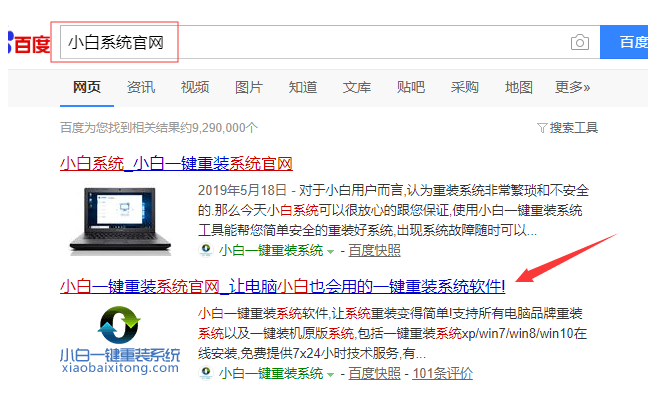
第一步,制作u盘启动盘。
1.将准备好的u盘插入电脑,关闭电脑上的杀毒软件,打开小白一键重装系统,点击制作系统。

2.选择win10系统制作。
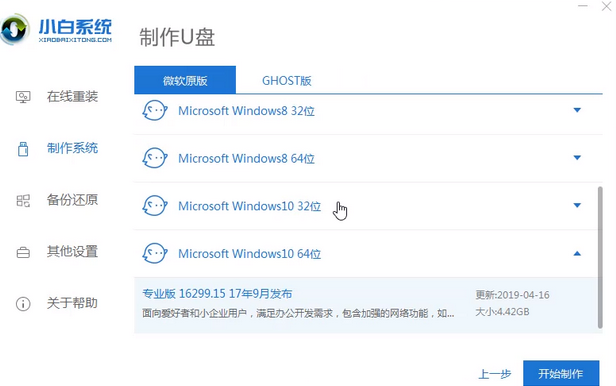
3.小白一键重装系统会弹出警告,确认警告内容后点击确定。

4.等待u盘启动盘制作完成。
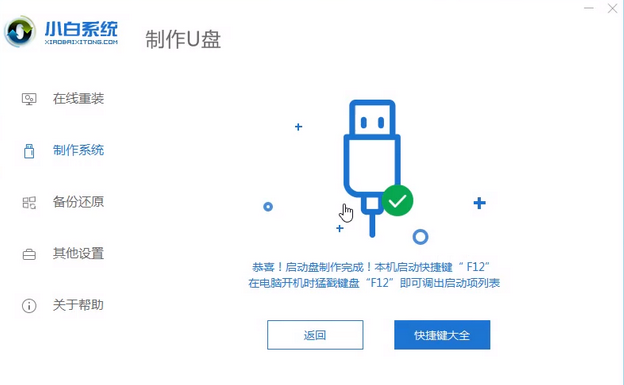
第二步,设置计算机u盘启动。
1.查找电脑主板的u盘启动热键,可以在网上查找,也可以通过小白一键重装系统提供的启动快捷键菜单查询。
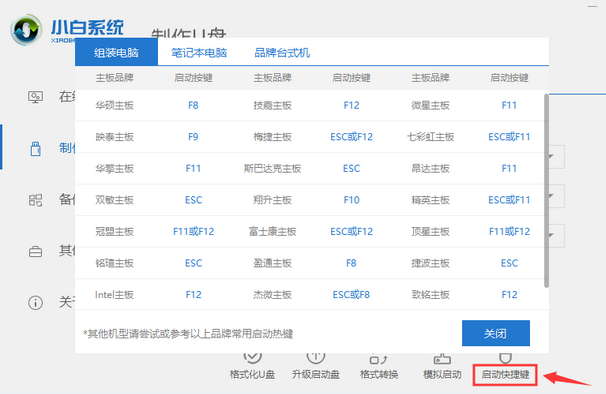
2.重启电脑,连续按下刚才确认的启动热键。屏幕出现启动选项后,选择USB选项,按下返回键启动U盘。
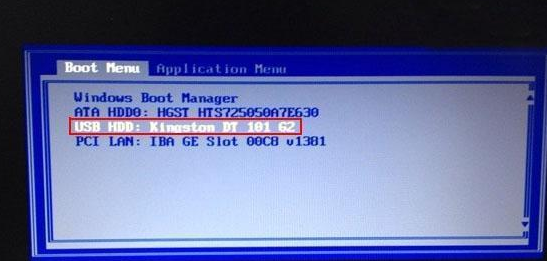
第三步,安装系统。
1.进入u盘启动后,选择1选项按并下回车键,打开小白PE系统。

2.进入小白PE系统,打开装机工具,用装机工具安装win10系统。
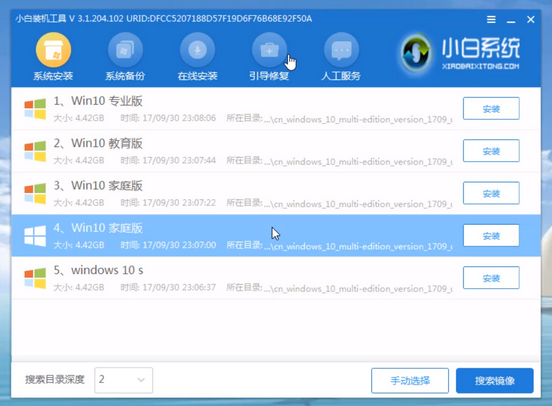
3.选择C盘作为系统盘,点击开始安装。

4.系统安装完毕,拔出u盘,点击立即重启。

5.等待计算机进入win10系统,系统安装完毕。
以上就是u盘启动盘制作工具重装win10系统方法,希望能帮助到大家。
 有用
11
有用
11


 小白系统
小白系统


 1000
1000 1000
1000 1000
1000 1000
1000 1000
1000 1000
1000 1000
1000 1000
1000 1000
1000 1000
1000猜您喜欢
- 详细的用u盘重装win10系统步骤教程..2021/01/04
- 教你软碟通制作u盘启动盘教程..2021/07/12
- 解答u盘怎么重装win7系统2019/02/21
- 华硕笔记本U盘重装系统如何操作..2023/04/15
- 制作U盘系统盘,轻松携带,随时随地享受高..2024/08/27
- 小白一键u盘重装系统步骤2022/08/10
相关推荐
- 小白教你怎么删除系统服务..2017/09/30
- 笔记本电脑u盘装机教程步骤..2021/09/28
- 百度U盘:高速传输,安全备份,轻松存储..2023/10/29
- 简单详细的u盘重装win 10系统步骤..2021/04/21
- U盘启动安装系统的步骤2023/12/14
- u盘装系统软件教程2020/09/28




















 关注微信公众号
关注微信公众号





