u盘启动盘制作工具软件哪个好
- 分类:U盘教程 回答于: 2021年09月30日 09:18:00
我们在网上搜素的u盘启动盘制作工具有很多种,很多小伙伴都不知道如何选择,怎么挑选一款好用的u盘启动盘制作工具呢,接下来小编就把u盘启动盘制作工具推荐给大家。
u盘启动盘制作工具软件哪个好:
小编在这里推荐给大家一款自己也在使用的魔法猪一键重装系统软件,该软件:制作便捷,方便移动,操作简单,非常适合电脑小白用户重装系统。官网地址:http://www.143188.com/
使用方法
1.首先我们准备一个8G内存以上的空白u盘,插到电脑中,然后打开软件点击“制作系统”选项,然后点击“开始制作”即可。

2.然后选择我们需要制作的系统,点击“开始制作”。
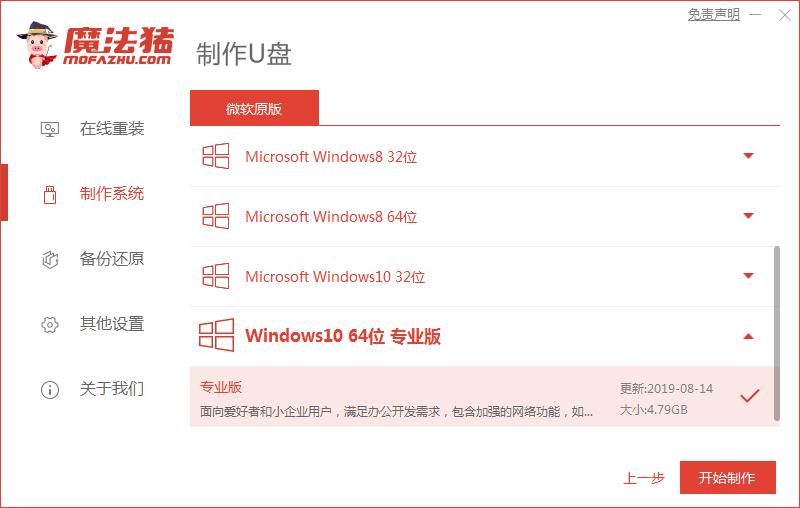
3.弹出窗口提示u盘将被格式化操作,我们点击“确认”。
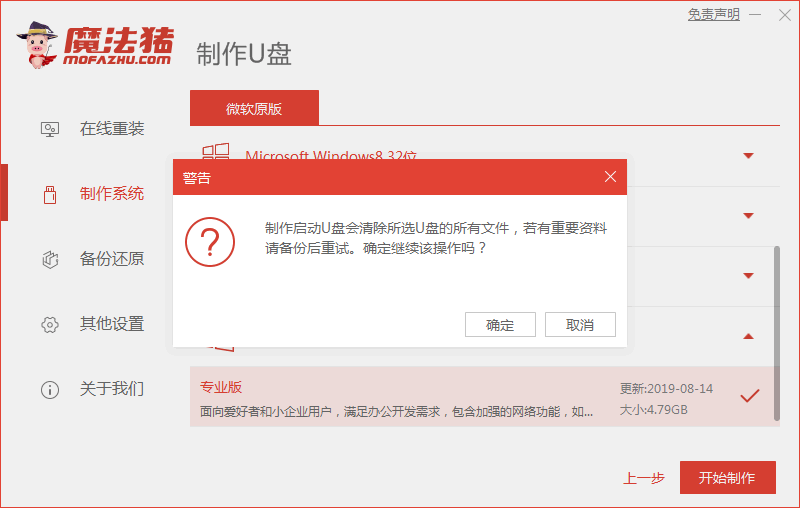
4.然后开始制作系统及pe系统,我们只需耐心等待下载完成即可。
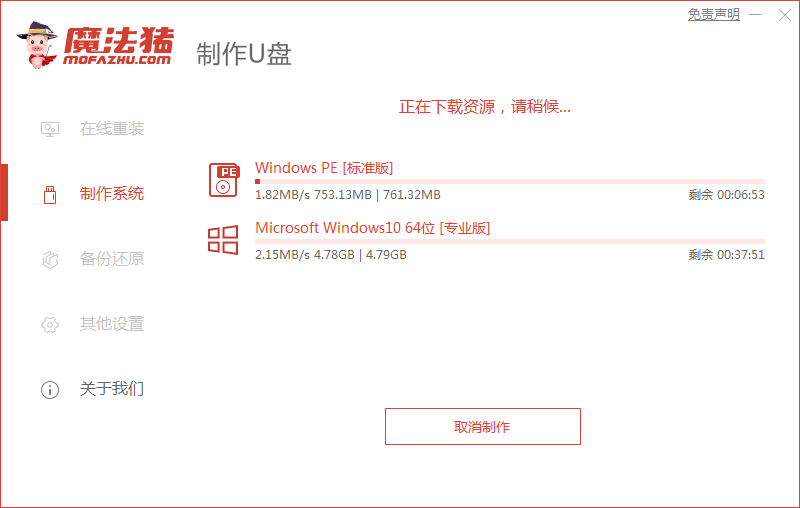
5.制作完成后,我们点击关闭,然后关闭软件,这样我们的u盘启动盘就制作好啦,最后重启电脑操作。
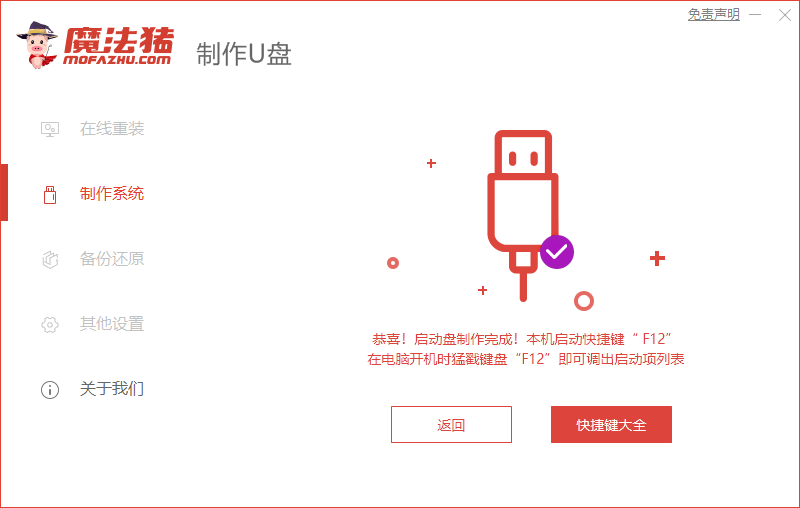
6.重启时快速按F12进入到启动项页面中,选择“usb"将u盘启动盘作为第一启动项,进入到pe系统中。

7.进入pe系统主页面,选择”1“进入。
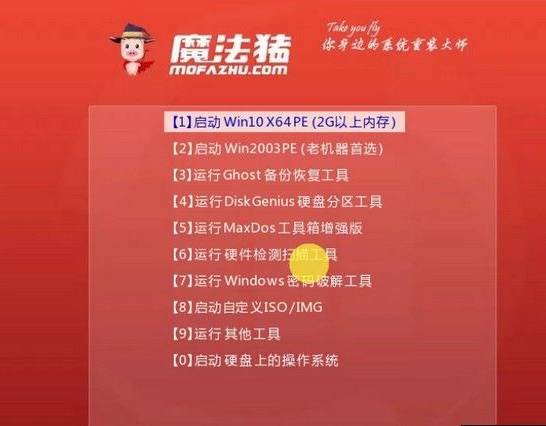
8.进入桌面后,打开魔法猪装机工具,根据提示安装即可。

以上就是u盘启动盘制作工具推荐,小编使用的这款魔法猪软件,操作便利,方便上手,希望可以帮助到大家。
 有用
82
有用
82


 小白系统
小白系统


 1000
1000 1000
1000 1000
1000 1000
1000 1000
1000 1000
1000 1000
1000 1000
1000 1000
1000 1000
1000猜您喜欢
- U盘插上没反应?专业分析原因及解决方法..2024/05/22
- 用u盘怎样安装win7系统方法介绍..2022/08/07
- 小白装机软件如何制作u盘启动pe重装系..2021/11/21
- u盘安装win7图文教程v2017.072017/07/27
- 笔记本电脑u盘装win7系统详细教程..2021/03/30
- 如何制作u盘启动盘2024/10/07
相关推荐
- u盘装系统教程win72022/10/23
- u盘在电脑上读不出来如何设置启动项..2021/09/18
- 利用u盘重装系统的教程2021/06/27
- 小白菜软件如何设置u盘启动win10..2022/10/27
- u盘测速软件,小编教你如何简单检测U盘..2018/01/08
- u盘拒绝访问怎么办,小编教你修复u盘不..2017/11/18




















 关注微信公众号
关注微信公众号





