口袋PE装机工具U盘装系统教程
- 分类:U盘教程 回答于: 2020年06月15日 08:35:00
光驱装系统的方式随着时间已经慢慢的消失了,那么有没有什么方法可以代替光驱的呢?当然有,今天我就来给大伙介绍一下口袋PE装机工具U盘装系统教程。希望能够对大家有帮助。
1,我们需要去PE官网下载他们的应用程序,并且把U盘插在电脑上。

2、接下来我们打开刚刚下载的口袋装机,在首页选择U盘模式点击进去。

3、接下来我们需要等待一会,等他识别完我们的U盘,然后点击开始制作。
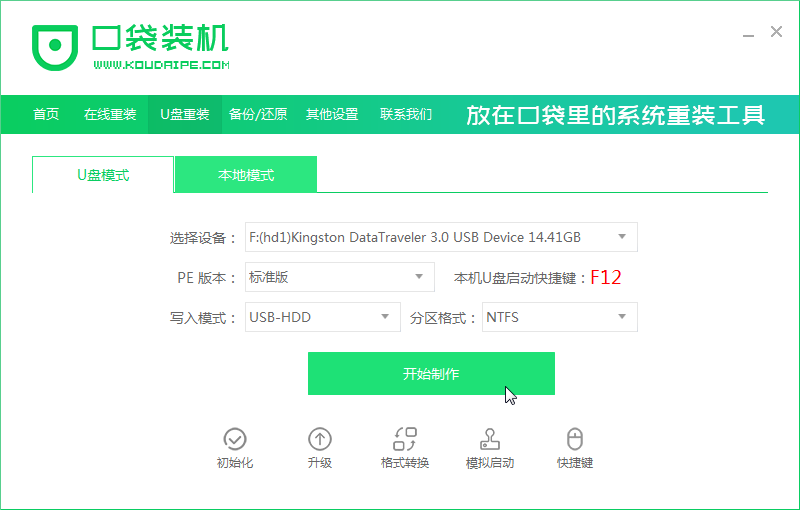
4,这一步我们选择好需要安装的电脑系统,再点击开始制作。
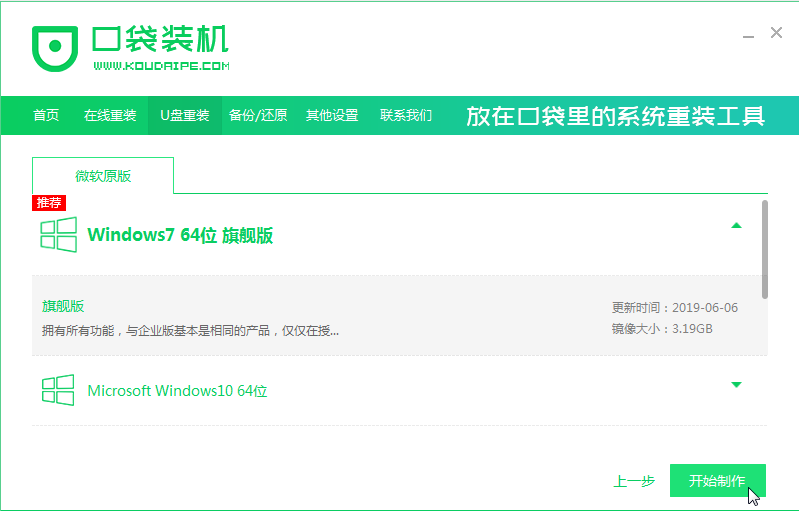
5,等待一会,就制作完成了,你就可以用你的U盘去给电脑重装了。

怎么样,这个U盘装系统的方法是不是很简单呢?
 有用
26
有用
26


 小白系统
小白系统


 1000
1000 1000
1000 1000
1000 1000
1000 1000
1000 1000
1000 1000
1000 1000
1000 1000
1000 1000
1000猜您喜欢
- 戴尔重装系统bios设置教程2023/03/22
- u盘装win11的方法2022/08/16
- U盘装系统该按什么键进入?..2023/12/06
- 电脑U盘系统安装指南2024/02/02
- 小白U盘重装系统怎么操作2021/05/27
- u盘制作启动盘的方法2023/04/30
相关推荐
- u盘制作win10启动盘的详细步骤..2022/05/27
- 电脑无系统如何使用U盘安装系统..2024/04/03
- 怎么用u盘装系统,小编教你怎么用u盘装..2018/10/06
- U盘文件无法删除的原因及解决方法解析..2024/08/18
- 笔记本U盘重装win10之制作U盘..2021/07/13
- u盘做系统2020/05/16














 关注微信公众号
关注微信公众号



