电脑显示Invalid system disk怎么处理?小编教你解决操作
- 分类:U盘教程 回答于: 2017年11月09日 12:05:00
电脑开机出现蓝屏Invalid system disk提示,导致系统无法正常启动,这是怎么回事呢?电脑开机出现Invalid system disk要如何解决?其实它的中文含义是“无效的系统盘,更换磁盘”,下面小编就和大家分享电脑开机出现Invalid system disk错误提示的解决办法。
今天早上,将插入U盘后电脑突然蓝屏,然后重新启动电脑出现 Invalid system disk,Replace the disk and then press any key,启动不了电脑,把U盘拔出,重启也出现这种问题,出现这种问题U盘的问题,那么该怎么解决呢?下面,小编跟大家说说如何处理Invalid system disk的情况。
电脑显示Invalid system disk怎么处理
最好重新安装一次硬盘,可能的话尽量更换SATA数据线,同时使用软件对硬盘进行低格分区,如果硬盘没有损坏的话,重装系统后就没有问题了,可以使用DiskGenius软件进行分区低格。

操作系统图-1
软件方面一般是系统分区的问题,很有可能是你删除了系统的活动分区,安装Windows7系统的时候自动分出200MB左右的系统保留分区用来存放操作系统必需的启动文件,此分区即为活动分区,并且这个分区没有分配盘符,如果删除或者合并了的话很就会出现这种情况。
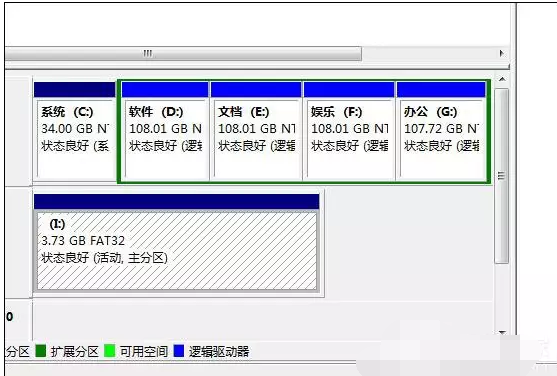
电脑图-2
可以采用重新激活系统分区的方法。
系统分区的属性可以借助Diskgenius完成,不过由于无法进入系统,分区属性的更改需要借助PE系统完成(如果误删系统引导文件,还需复制必需的引导文件到系统分区)。
首先下载Diskgenius,将其解压到U盘PE中备用,使用U盘启动到PE系统后运行Diskgenius,在硬盘列表选中系统分区,右击选择“激活当前分区”。
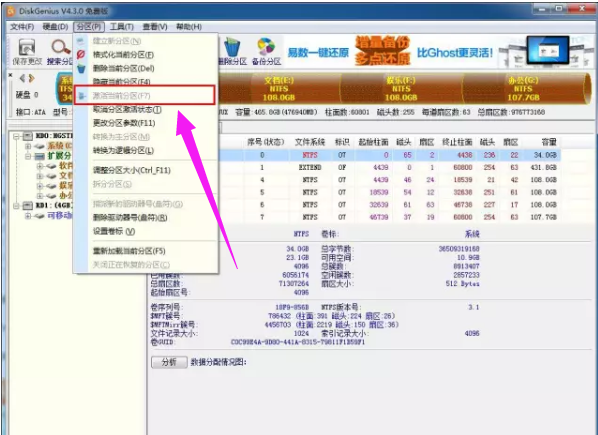
操作系统图-3
以上就是处理显示Invalid system disk的操作方法了。
 有用
26
有用
26


 小白系统
小白系统


 1000
1000 1000
1000 1000
1000 1000
1000 1000
1000 1000
1000 1000
1000 1000
1000 1000
1000 1000
1000猜您喜欢
- U盘装系统教程:爱纯净,轻松还原电脑至最..2024/08/18
- 使用U盘轻松启动Windows 8系统..2024/03/12
- 怎么把win7系统装进u盘2023/01/12
- 笔记本usb接口没反应,小编教你笔记本u..2018/06/01
- U盘安装Windows 7系统:详细步骤指南..2024/02/20
- u盘启动设置_小编教你怎么设置U盘为第..2017/11/22
相关推荐
- U盘装win7系统教程:简单易懂的操作指南..2024/01/17
- u盘安装操作系统教程2020/08/15
- 解决华硕bios如何设置u盘启动..2019/04/01
- 【U盘装机教程】轻松制作U盘装系统,快..2023/10/25
- 电脑系统下载到U盘,如何安装?..2023/11/25
- 小白u盘一键重装系统教程步骤..2022/06/18














 关注微信公众号
关注微信公众号



