小编教你硬盘坏道修复工具
- 分类:U盘教程 回答于: 2017年10月19日 12:05:01
当我们遇到打不开磁盘,无法删除、无法粉碎硬盘文件的时候等问题怎么办?一些网友急着去找高手解决,或者换个新的硬盘,其实不必去找电脑维修师傅,也不必急着换新的硬盘。试试使用硬盘坏道修复工具来修复看看。下面,小编就给大家演示如何使用硬盘坏道修复工具来修复硬盘坏道。
硬盘坏道也分逻辑坏道和物理坏道两种情况,逻辑坏道一般可以通过把分区格式化来解决,但如果出现物理坏道就不是格式化能解决的了,那么如何才能够修复硬盘坏道?使用Chkdsk磁盘修复工具即可,下面,小编就针对使用Chkdsk磁盘修复工具的操作方法跟大家说说。
硬盘坏道修复工具使用教程
打开“此电脑”
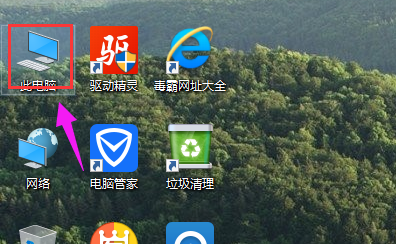
磁盘坏道(图1)
点击“属性”进入
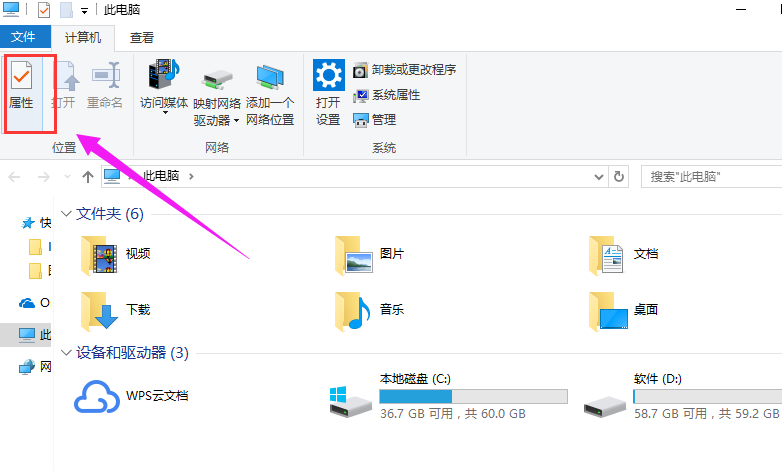
磁盘坏道(图2)
进入“属性”后选择“工具”,点击“检查”
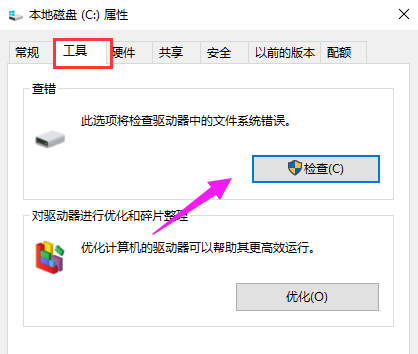
磁盘坏道(图3)
选择“扫描驱动器”,
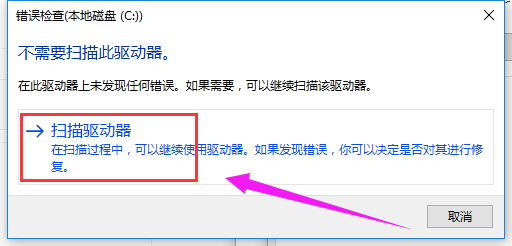
磁盘坏道(图4)
等待结果
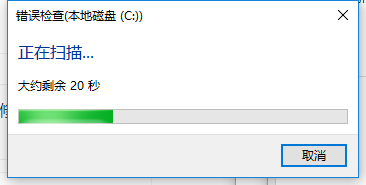
磁盘坏道(图5)
等待扫描完成后,如果没有损害,点击关闭即可,如果有损害就点击修复,等待修复完成即可。
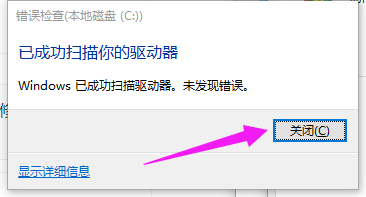
磁盘坏道(图6)
方法二:
“win +R”,打开运行。输入“cmd”
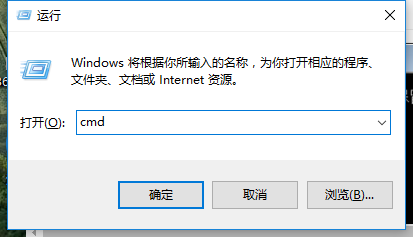
磁盘坏道(图7)
在窗口输入“chkdsk D: /f”命令回车。
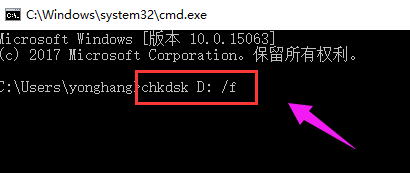
磁盘坏道(图8)
然后等待系统自带检测修复即可。
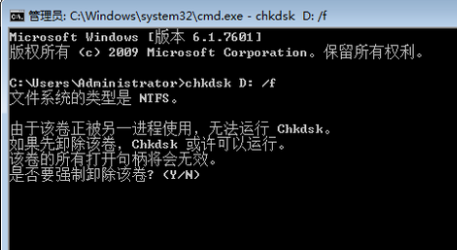
磁盘坏道(图9)
以上就是硬盘坏道修复工具的Chkdsk磁盘修复工具的使用教程了,希望对大家有所帮助。
 有用
26
有用
26


 小白系统
小白系统


 1000
1000 1000
1000 1000
1000 1000
1000 1000
1000 1000
1000 1000
1000 1000
1000 1000
1000 1000
1000猜您喜欢
- 如何进入bios,小编教你惠普笔记本如何..2018/01/20
- 如何安装U盘系统?2024/03/21
- 电脑用u盘重装系统怎么设置启动项..2021/09/09
- 大白菜u盘装系统教程图文演示..2022/03/01
- 如何解除U盘写保护2023/12/27
- 有哪些360u盘数据恢复软件2023/03/31
相关推荐
- U盘在电脑上不弹出直接拔出,小编教你U..2018/04/10
- 自己用U盘装系统的具体步骤..2024/06/21
- 小白一键重装系统制作u盘启动盘..2022/10/17
- 如何用U盘重装系统怎么操作步骤..2022/08/17
- u盘win7系统,小编教你u盘怎么安装win7..2018/03/09
- 电脑蓝屏怎么用u盘重装系统win10..2022/12/19














 关注微信公众号
关注微信公众号



