win764位系统u盘启动设置图文教程
- 分类:U盘教程 回答于: 2017年05月13日 12:07:31
这里小编为大家整理了一篇关于雨林木风Ghost win7专业版64位u盘启动设置的方法的文章,可以帮助大家解决雨林木风Ghost win764位u盘启动设置的问题,如果你想知道雨林木风Ghost win764位专业版u盘启动设置的方法,那就赶紧跟着小编往下看吧。
我们使用U盘安装原版Ghost win7系统旗舰版64位的时候,经常会设置U盘为第一项启动,但是很多的用户因为要进入BIOS中设置,所以不知道应该如何设置比较好,如果你不知道如何u盘启动设置的方法,我们就来详细的了解一下吧。
win764位系统u盘启动设置步骤:
把U盘插Ghost win7系统旗舰版64位电脑上,启动Ghost win7系统旗舰版64位电脑,当出现开机画面后开始按Delete键

win764位u盘启动设置(图1)
出现下图所示的画面后,就进入BIOS,选择红色字体中的选项

win764位u盘启动设置(图2)
移动至First Boot Device,按回车
出现下图所示的列表,选择USB—FDD启动来启动我们之前制作好的U盘

win764位u盘启动设置(图3)
按F10,问是否退出并保存,选择字母Y,yes,按回车
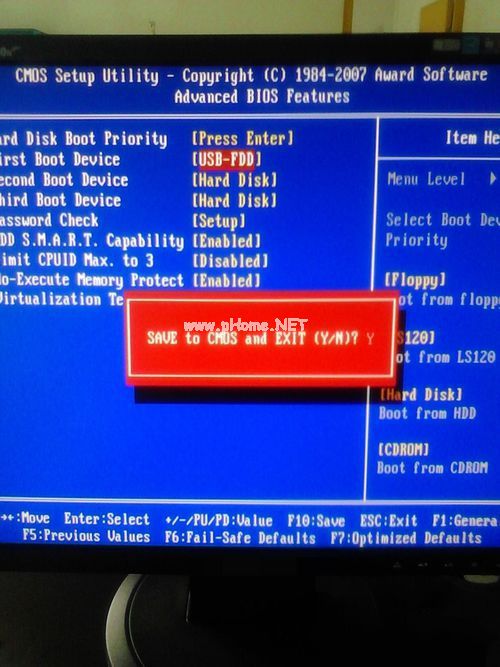
win764位u盘启动设置(图4)
如下画面后,则设置成功

win764位u盘启动设置(图5)
 有用
30
有用
30


 小白系统
小白系统


 1000
1000 1000
1000 1000
1000 1000
1000 1000
1000 1000
1000 1000
1000 1000
1000 1000
1000 1000
1000猜您喜欢
- 华硕笔记本怎么进入u盘启动项方法教程..2022/07/06
- 免费U盘数据恢复软件免费版推荐与使用..2024/08/16
- [u盘数据恢复精灵]:轻松恢复丢失的u盘..2024/01/09
- u盘重装系统步骤教程2022/11/30
- u盘重装系统步骤图解如下2022/10/18
- 电脑打不开怎么用u盘重装系统..2023/02/15
相关推荐
- 小白一键重装系统制作u盘启动盘教程..2022/12/26
- u盘装win7系统2020/05/13
- 小白制作u盘工具重装系统的方法..2022/10/09
- 怎样u盘重装系统2022/10/15
- 金士顿U盘修复工具下载2019/06/04
- 什么是正常u盘格式?2023/12/28




















 关注微信公众号
关注微信公众号





