Win7怎么设置系统文字大小
- 分类:教程 回答于: 2016年07月06日 00:00:00
很多win7系统用户在使用过程中系统显示的字体不合适,那么Win8怎么调整系统文字大小就有必要学一下了,本文以简单有效的图文教程让大家学会win7系统如何设置文字大小,彻底扫盲win7系统怎么设置字体大小的问题。
1、在win7系统的桌面空白处单击鼠标右键,选择“屏幕分辨率”;
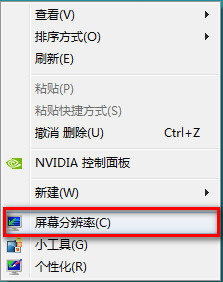
2、点击“放大或缩小文本和其他项目”;

3、单击屏幕右侧“设置自定义文本大小”;

4、在下拉列表中可以选择默认提供的放大比例,也可手工输入如220%,下面出现预览大小;
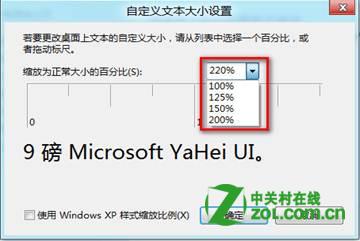
5、点击确定--应用后,会提示是否注销;

6、选择“立即注销”,重新登录用户,界面问题变为调整后的大小。至此,Win7怎么设置系统文字大小就搞掂了。推荐阅读电脑怎么重装系统
 有用
46
有用
46


 小白系统
小白系统


 1000
1000 1000
1000 1000
1000 1000
1000 1000
1000 1000
1000 1000
1000 1000
1000 1000
1000 1000
1000猜您喜欢
- PDF文件应使用何种软件打开?..2023/10/20
- 电脑是否中病毒如何查询2022/09/10
- 如何快速将视频转GIF:简单步骤与实用工..2024/10/06
- HP打印机驱动下载2023/12/11
- 电脑配件显卡是什么意思2021/06/29
- 笔记本电脑c盘满了怎么清理垃圾的方法..2021/11/04
相关推荐
- 电脑开机黑屏怎么解决2022/11/18
- 额外域控制器的作用与创建..2015/07/08
- 最佳CPU推荐2024/01/15
- 核心显卡:提升游戏性能的必备装备..2024/04/09
- 虚拟光驱破解版教程2016/09/15
- 教你U盘如何制作windows7系统启动盘..2017/05/22




















 关注微信公众号
关注微信公众号





