电脑系统怎么重装xp方法
- 分类:教程 回答于: 2023年04月08日 12:36:00
电脑系统怎么重装xp?其实我们想要给电脑重装xp系统的话,现在已经不能直接升级的方法实现,基本都需要借助到重装工具,比较好用的就有口袋装机工具等等。下面我就给大家演示下两种常用的电脑系统怎么重装xp教程。
工具/原料:
系统版本:windows xp系统
品牌型号:联想小新经典版300
软件版本:口袋装机重装系统工具2020+1个8g以上的空白u盘
方法/步骤:
方法一:通过借助口袋在线一键重装xp系统
1、电脑系统怎么重装xp教程,我们首先自行在电脑安装口袋装机重装系统工具打开,这时就可以选择xp系统点击安装此系统了。

2、耐心等待软件自动下载系统镜像文件资料等。
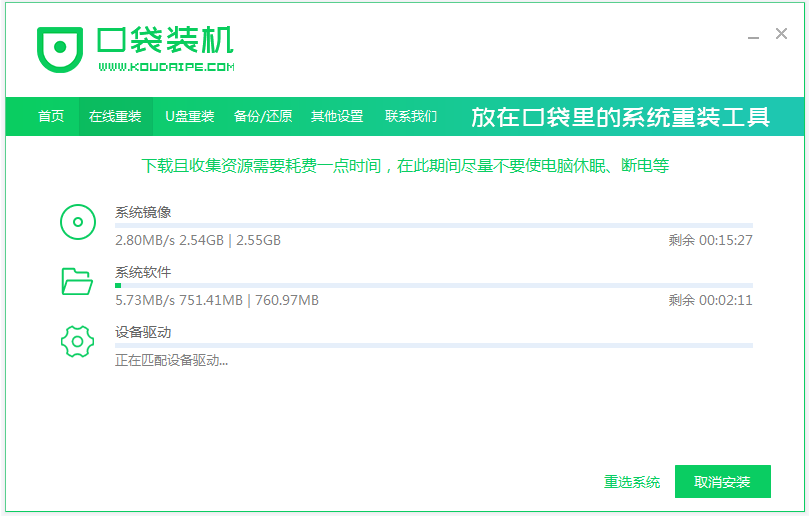
3、看到提示部署完成重启电脑。

4、重启进入开机选项界面,我们选择koudai-pe系统进入。

5、然后口袋装机工具会自动安装xp系统,耐心等待安装完成后重启。

6、期间可能会多次自动重启电脑,直到进入xp桌面即代表安装成功。

方法二:通过借助口袋制作u盘重装xp系统(也适合不能进系统的情况)
1、我们在可用的电脑安装好口袋装机一键重装系统工具打开,插入空白u盘,选择制作系统模式进入。

2、选择xp系统,然后点击开始制作。

3、看到提示制作u盘启动盘成功后,先预览需要安装的电脑主板的启动热键,拔除u盘退出。

4、插入启动盘进电脑开机按启动热键进启动界面,我们选择u盘启动项回车进入到pe选择界面,选择老电脑pe系统进入。

5、打开pe桌面的口袋装机工具,选择xp系统点击安装、默认是安装到系统盘c盘。

6、耐心等待安装完成后,拔掉u盘重启电脑。

7、等待进入到xp系统桌面即代表安装成功。

总结:
以上便是我分享的电脑重装xp系统的方法步骤,其实我们只需借助口袋装机工具即可实现,大家需要根据电脑是否能进系统的情况,选择合适的方法操作,希望能帮到大家。
 有用
26
有用
26


 小白系统
小白系统


 1000
1000 1000
1000 1000
1000 1000
1000 1000
1000 1000
1000 1000
1000 1000
1000 1000
1000 1000
1000猜您喜欢
- 有没有免费数据恢复软件下载..2023/04/19
- win10重装系统怎么分区图文教程..2021/01/06
- 小白一键重装系统步骤教程详细解答..2021/11/01
- 小白一键重装系统有风险吗..2022/07/04
- 电脑如何重装系统步骤有哪些..2023/03/08
- 电脑蓝屏是什么原因?教你Windows系统蓝..2022/10/29
相关推荐
- 联想Win8笔记本电脑开机黑屏如何处理?..2015/11/16
- 系统重装哪个软件好用的介绍..2021/12/28
- 《纽约英雄:蜘蛛侠的超凡冒险》..2024/03/18
- linux操作系统安装步骤2022/09/18
- 电脑容易中的病毒怎么解决..2022/12/05
- 全新PS4破解技术揭秘!带你畅玩无限游戏..2023/12/31














 关注微信公众号
关注微信公众号



