怎么给笔记本重装系统的使用方法
- 分类:教程 回答于: 2023年03月17日 11:50:00
随着科技的发展,电脑使用人群越来越多。但是电脑使用久了,总会出现些系统问题。这时就需要通过给电脑重装系统来解决问题了,那么怎么给笔记本重装系统呢?今天和大家分享笔记本电脑重装系统操作方法。
工具/原料:
系统版本:win7旗舰版
品牌型号:戴尔成就3681
软件版本:小白三步装机版1.0 & 咔咔装机工具v3.1.329.319
方法/步骤:
方法一:使用小白三步装机版工具在线重装win7系统
1、我们首先下载安装小白三步装机版,选择需要安装的windows7系统,点击立即重装。

2、耐心等待下载安装系统所需要的各种资源。
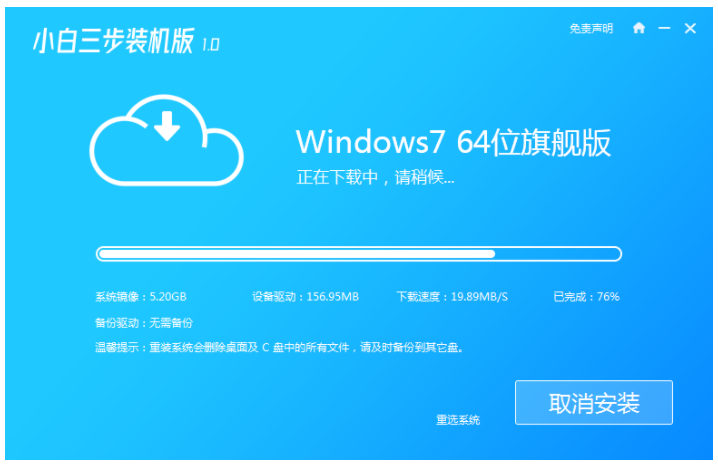
3、耐心等待系统部署安装环境。

4、安装环境部署完成后,鼠标点击立即重启。
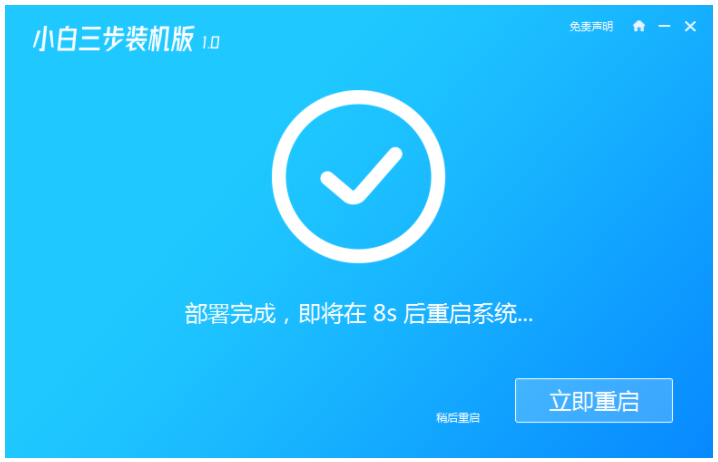
5、进入启动管理器界面,选择第二项,按回车。
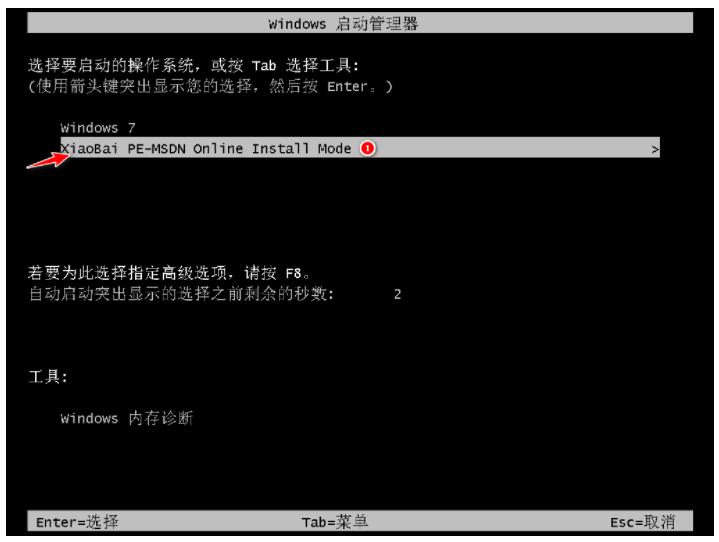
6、耐心等待系统格式化分区,进行自动安装。
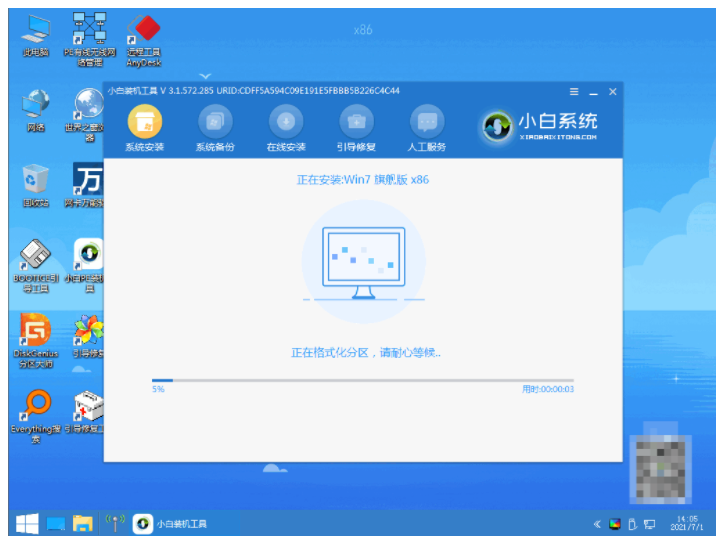
7、弹出引导修复工具页面在C盘前打勾即可。

8、提示是否进行PE引导菜单回写时,点击确定按钮。
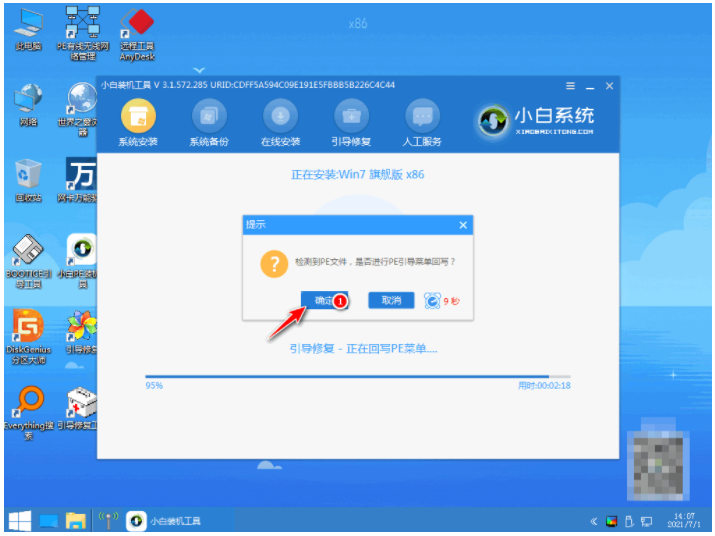
9、提示安装结束后点击立即重启电脑。
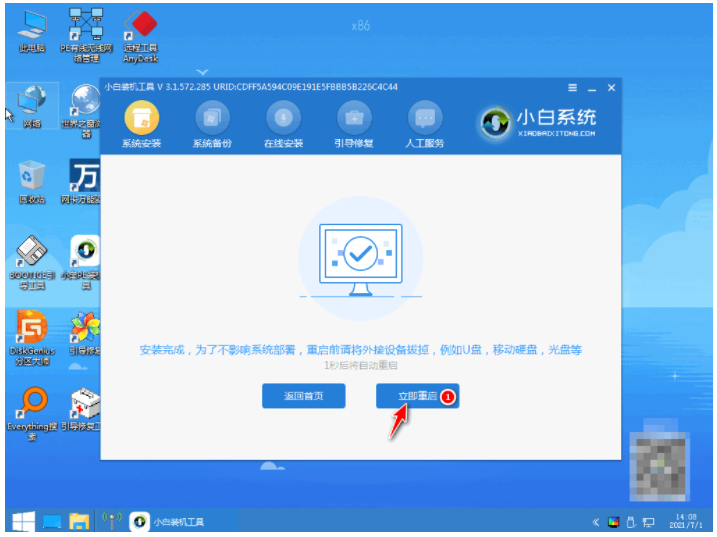
10、再次进入启动管理器界面,选择windows7回车即可。
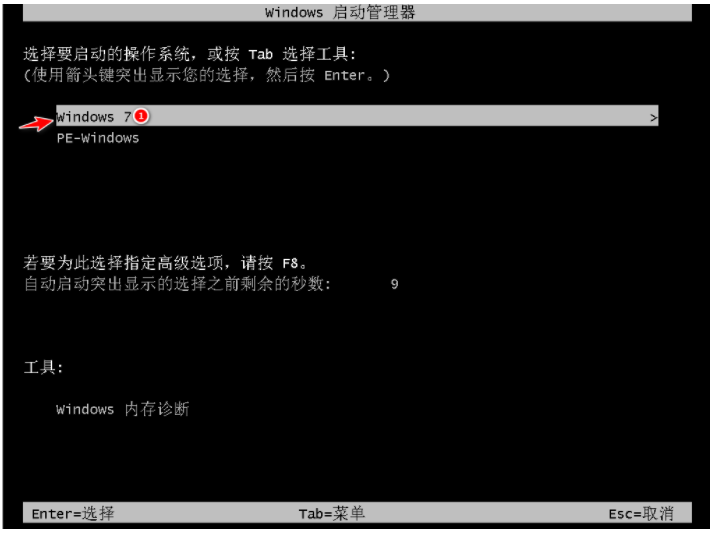
11、电脑经过多次重启后,最后进入系统桌面,即说明戴尔笔记本重装系统完成。

方法二:使用咔咔装机工具工具一键重装win7系统
1、首先下载安装咔咔装机软件,打开运行,点击在线重装。
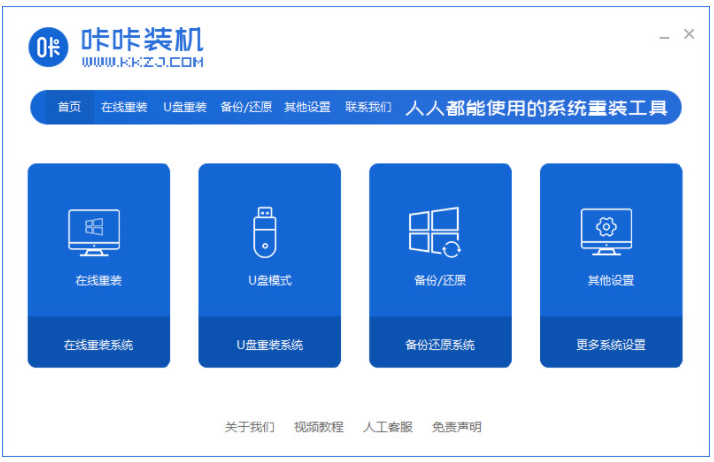
2、选择我们需要安装的系统版本,点击下一步。
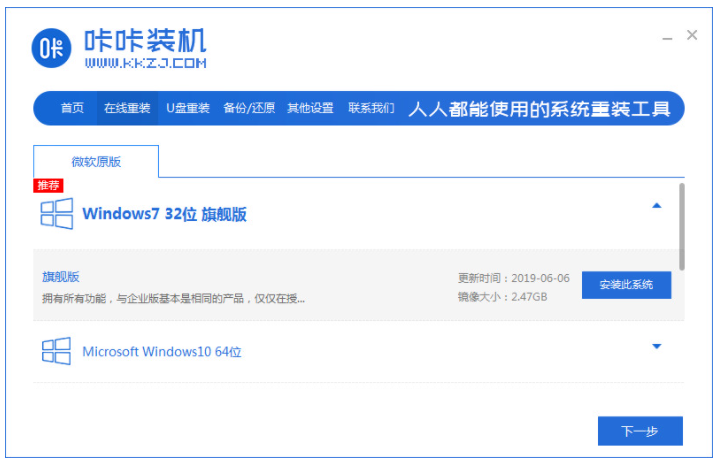
3、耐心等待收集系统镜像、设备驱动等资源。

4、耐心等待部署系统安装环境。
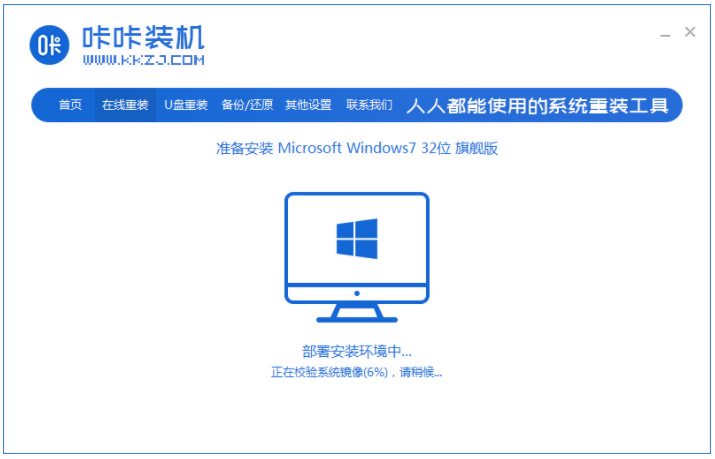
5、耐心等待提示安装环境部署完成后,点击立即重启。
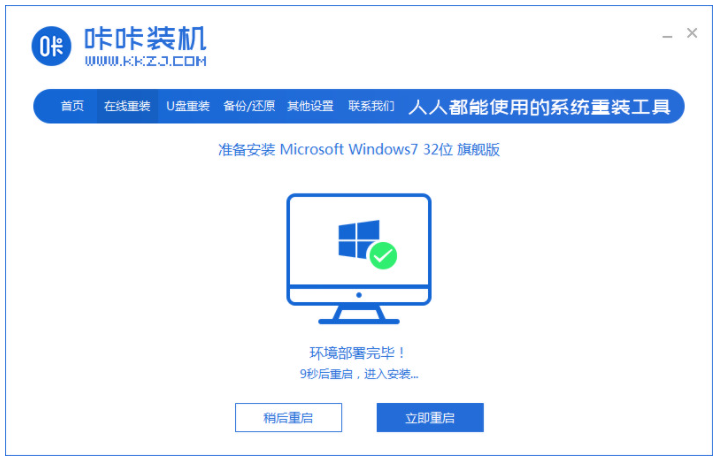
6、进入启动管理器界面,选择第二项,按回车。

7、耐心等待系统自动安装。
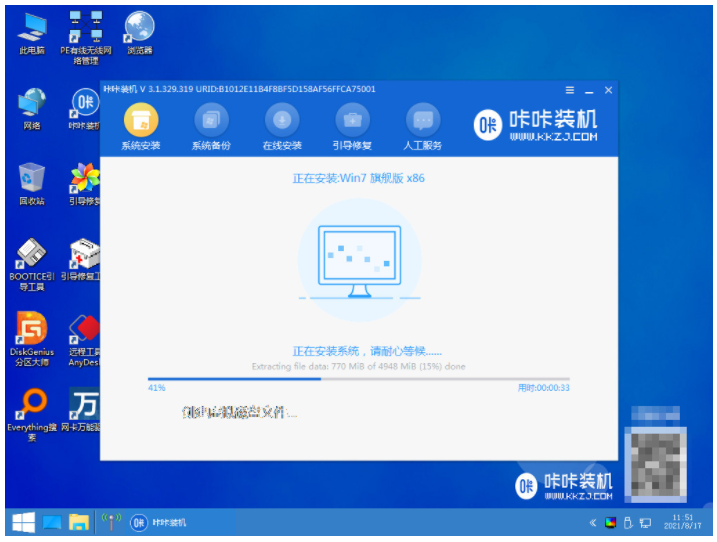
8、提示系统安装完成后,点击立即重启电脑。

9、耐心等待系统重启中。
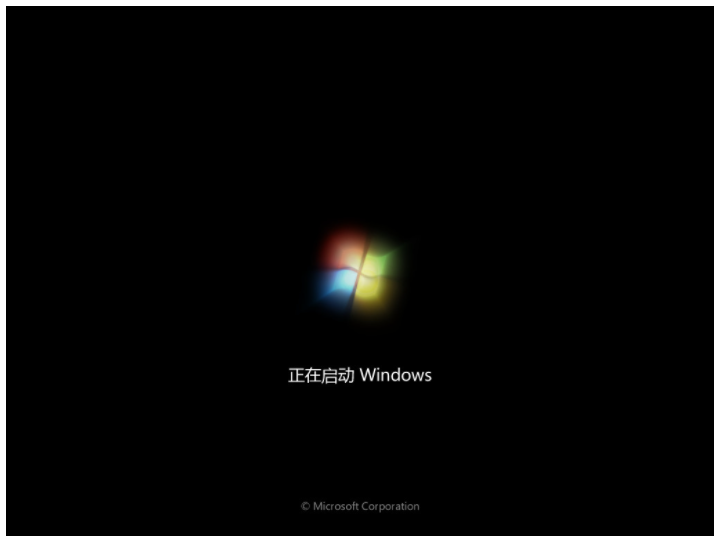
10、重启电脑完成后进入系统桌面,即表示戴尔笔记本重装系统完成。

总结:
1、使用小白三步装机版工具在线重装win7系统;
2、使用咔咔装机工具工具一键重装win7系统。
 有用
92
有用
92


 小白系统
小白系统


 1000
1000 1000
1000 1000
1000 1000
1000 1000
1000 1000
1000 1000
1000 1000
1000 1000
1000 1000
1000猜您喜欢
- Win7系统清理记录技巧2015/07/06
- "驱动精灵:让电脑运行更顺畅"..2023/05/31
- 电脑还原系统图文详解2020/01/31
- 小白一键重装工具u盘装win10教程..2022/05/17
- 无线网密码修改教程2023/11/02
- 笔记本重装系统win8的方法教程..2022/03/20
相关推荐
- 0x000000a,小编教你电脑蓝屏代码0x000..2018/01/12
- 常见的操作系统是哪些2022/12/18
- 苹果以旧换新怎么换有什么要求..2022/07/06
- 电脑黑屏解决方法2024/01/19
- 苹果电脑装双系统好用吗2023/01/18
- pdf打印机怎么安装 安装pdf打印机的方..2023/04/12




















 关注微信公众号
关注微信公众号





