笔记本电脑能不能自己重装系统
- 分类:教程 回答于: 2023年03月13日 09:55:00
电脑能不能自己重装系统?当然是可以的。有很多朋友在使用的笔记本电脑win7系统由于使用时间较长,现在出现卡顿严重的现象,想给笔记本电脑重装系统但是又不会操作,下面小编就给大家带来笔记本电脑自己重装系统方法,一起往下看。
工具/原料:
系统版本:windows7系统
品牌型号:惠普战X 锐龙版
软件版本:小白三步装机版v1.0 & 咔咔装机工具v3.1.329.319
方法/步骤:
方法一:使用小白三步装机版给笔记本重装win7系统
1、笔记本电脑自己重装系统方法,首先下载安装小白三步装机版,选择windows7系统,点击立即重装。

2、等待下载安装系统所需要的各种资源。

3、等待系统部署安装环境。

4、安装环境部署完成后,点击立即重启。
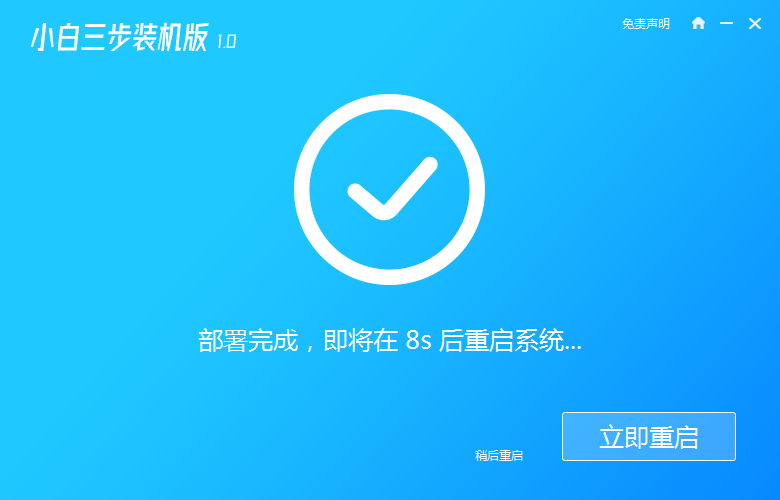
5、进入启动管理器界面,选择第二项,回车。
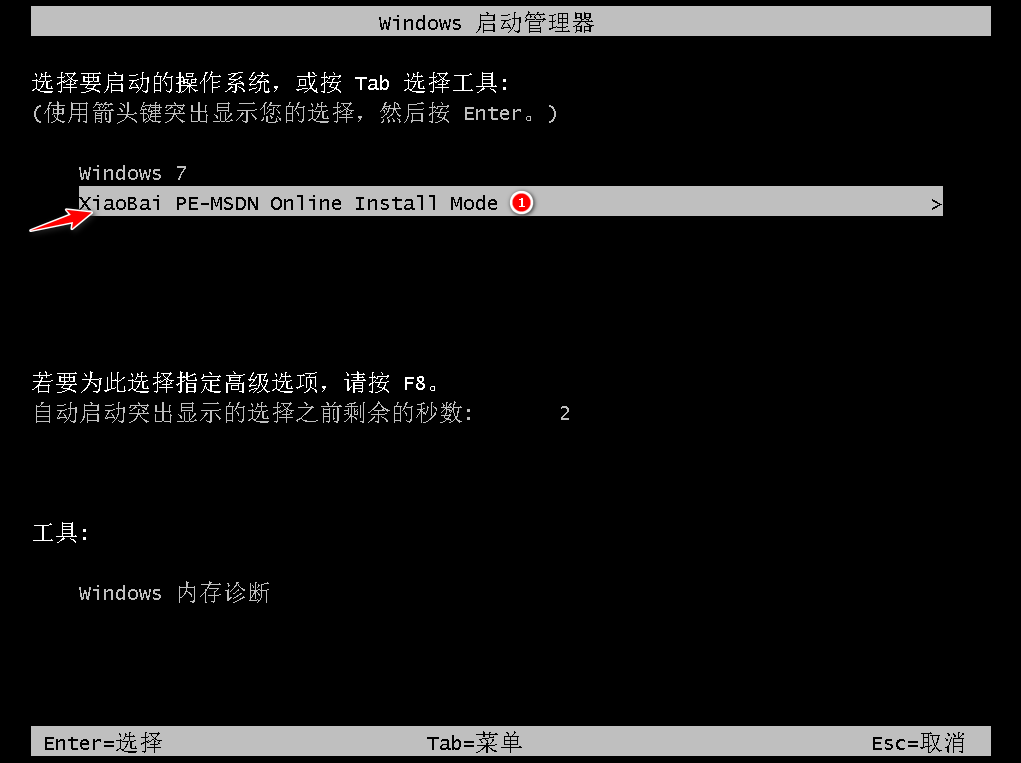
6、等待系统格式化分区,进行自动安装。

7、弹出引导修复工具页面在C盘前打勾。

8、提示是否进行PE引导菜单回写时,点击确定。

9、提示安装结束后点击立即重启。

10、再次进入启动管理器界面,选择windows7回车。
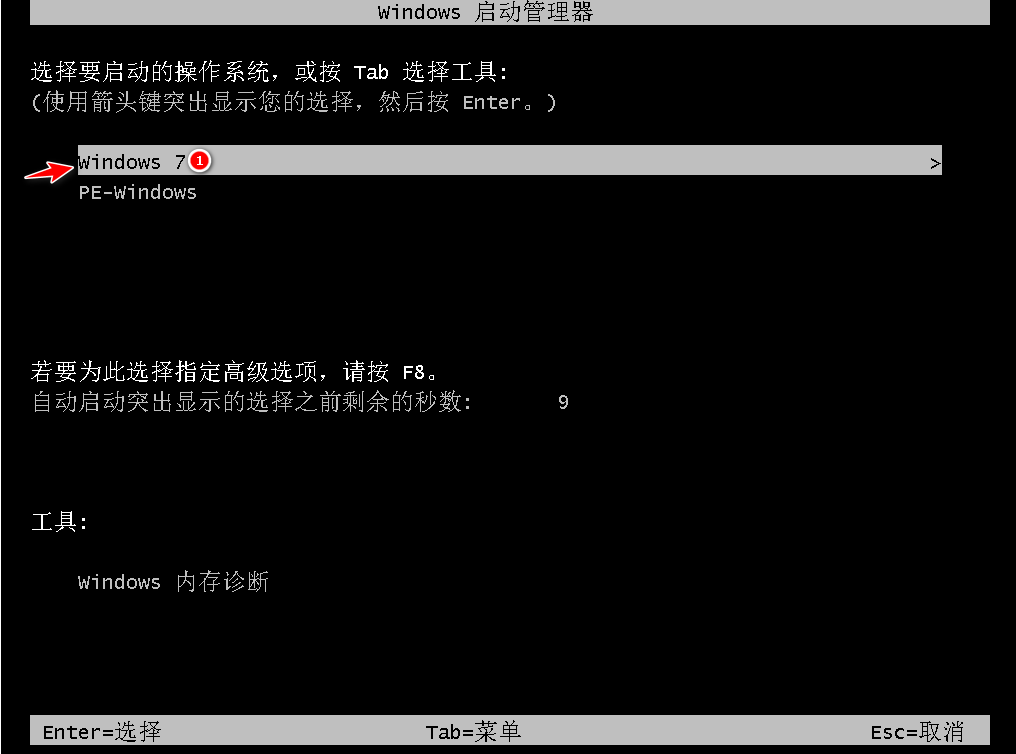
11、经过多次重启后,进入系统桌面,安装完成。
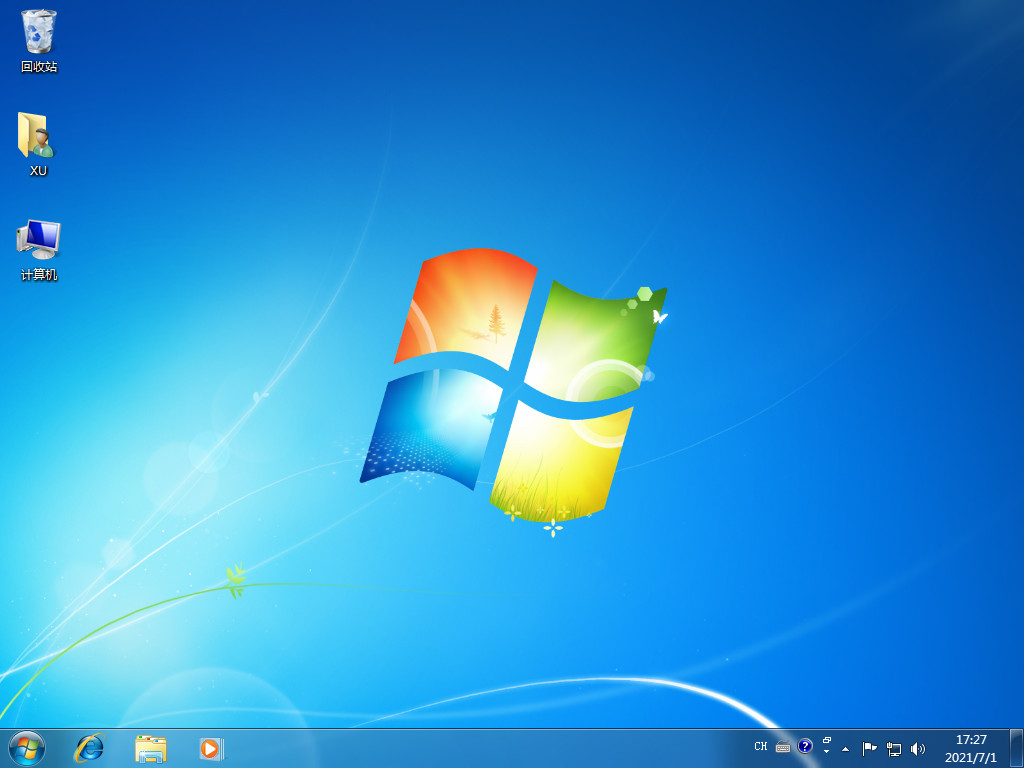
方法二:使用咔咔装机工具给笔记本重装win7系统
1、下载安装咔咔装机软件,打开运行,点击在线重装。
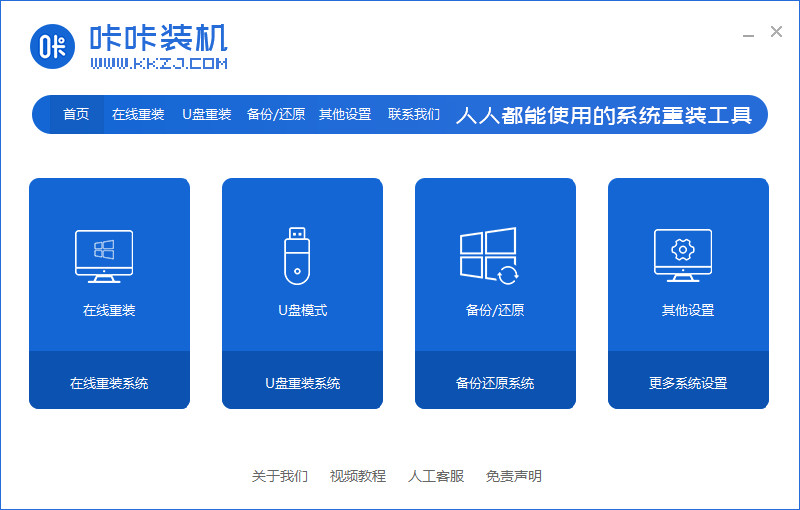
2、选择要安装的系统版本,点击下一步。

3、等待收集系统镜像、设备驱动等资源。

4、等待部署系统安装环境。

5、待提示安装环境部署完成后,点击立即重启。

6、进入启动管理器界面,选择第二项,回车。

7、等待系统自动安装。

8、提示系统安装完成后点击立即重启。

9、等待系统重启中。
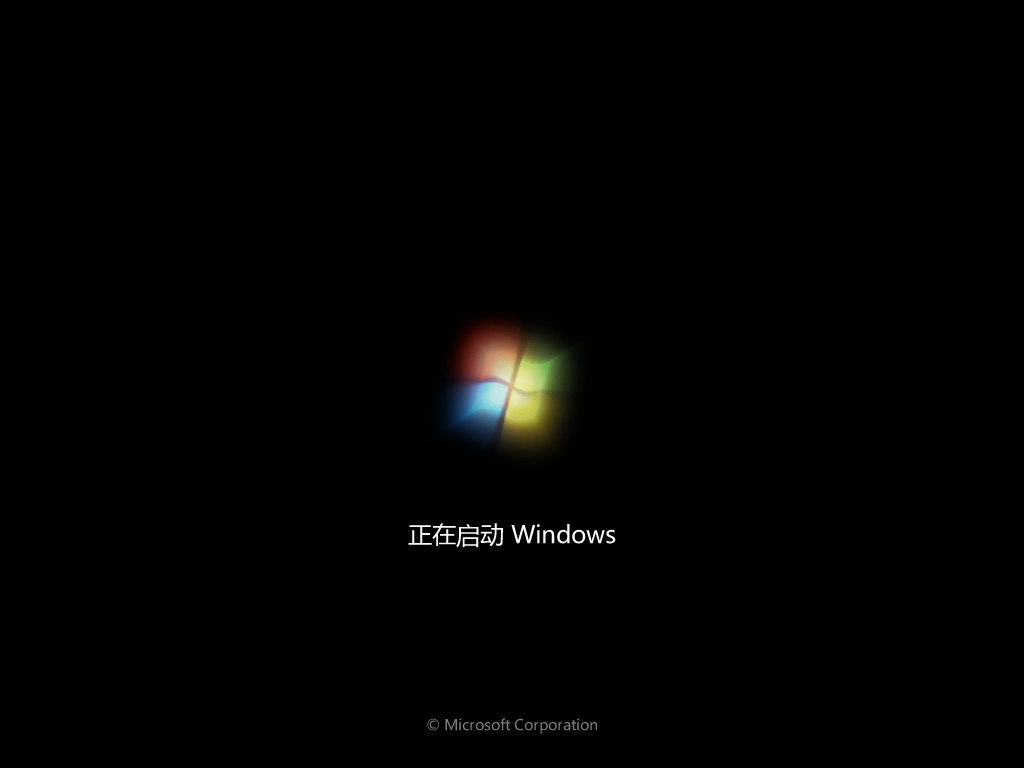
10、重启完成后进入系统桌面,安装完成。
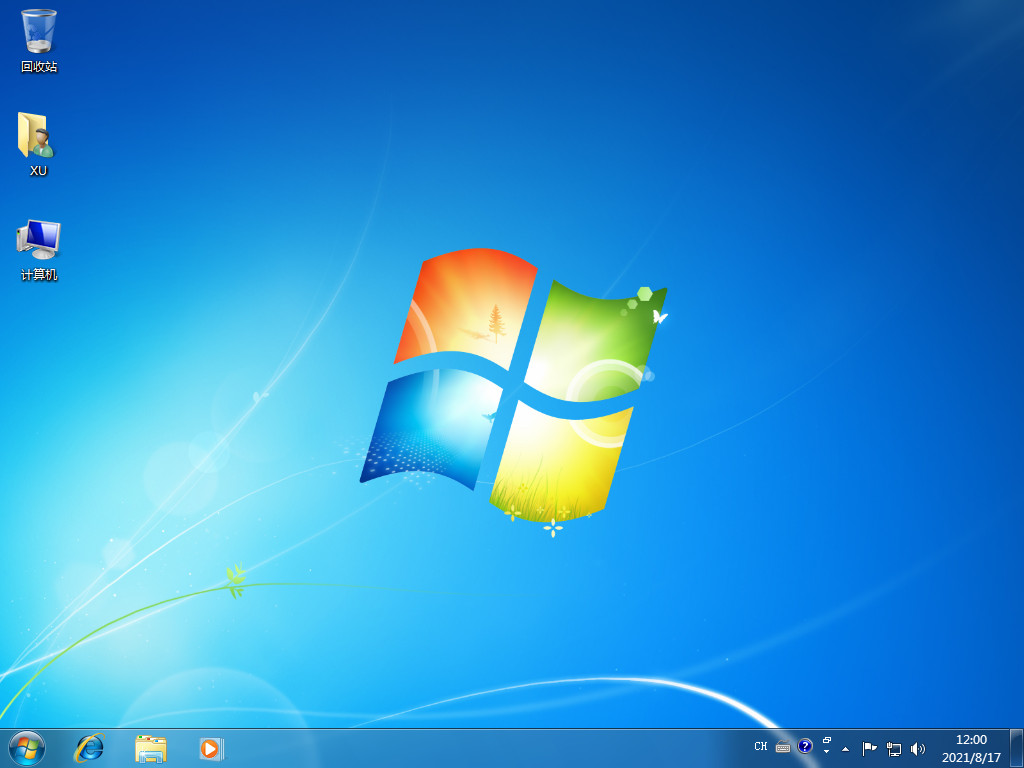
总结:
以上就是小编整理分享的笔记本电脑自己重装系统教程,不会的朋友可以按照以上步骤进行操作,希望对大家能有所帮助。
 有用
95
有用
95


 小白系统
小白系统


 1000
1000 1000
1000 1000
1000 1000
1000 1000
1000 1000
1000 1000
1000 1000
1000 1000
1000 1000
1000猜您喜欢
- ipad重装系统教程2022/10/20
- 黑苹果系统的详细安装教程..2021/04/11
- 进入bios,小编教你如何快速设置U盘启..2017/12/24
- 电脑病毒解析:了解电脑病毒的本质..2024/01/23
- 苹果电脑笔记本使用技巧与常见问题解..2024/07/31
- 简述电脑无法正常启动了怎么办..2023/02/05
相关推荐
- 关于磊科无线路由器设置2016/07/22
- 电脑重装系统软件有哪些2023/03/13
- excel怎么换行的方法教程2021/11/01
- 想知道小白一键重装系统有风险吗..2022/10/31
- pdf阅读器下载中文版哪个软件好..2024/10/22
- 电脑上的pdf文件怎么打开2024/10/31




















 关注微信公众号
关注微信公众号





