华为电脑重装系统步骤
- 分类:教程 回答于: 2023年02月12日 11:50:00
如何给华为电脑重装系统?最近有网友使用的华为电脑出了系统故障,需要重装重装系统来解决问,但是自己有不清具体的操作步骤,于是咨询小编华为电脑重装系统步骤是什么,下面小编就给大家分享下。
工具/原料:
系统版本:win7旗舰版
品牌型号:华为MateBook 13s
软件版本:咔咔装机工具v3.1.329.319
方法/步骤:
方法一:一键重装系统
1、下载安装咔咔装机软件,打开运行,点击在线重装。

2、选择要安装的系统版本,点击下一步。

3、等待收集系统镜像、设备驱动等资源。
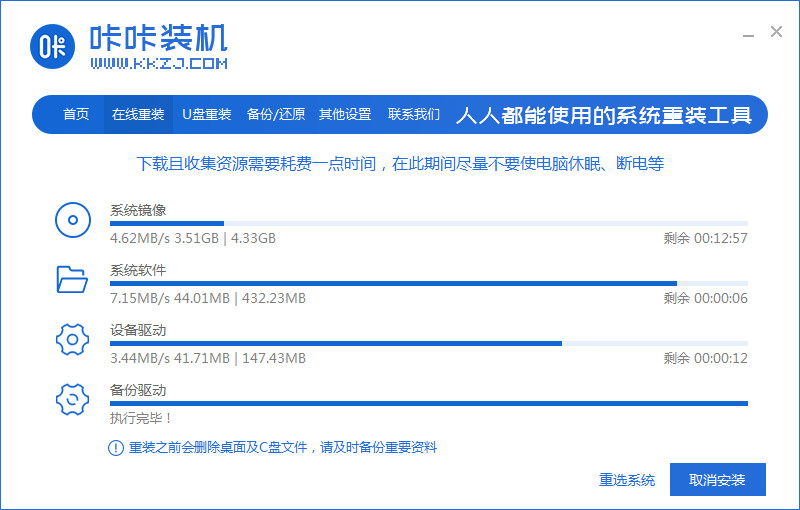
4、等待部署系统安装环境。

5、待提示安装环境部署完成后,点击立即重启。
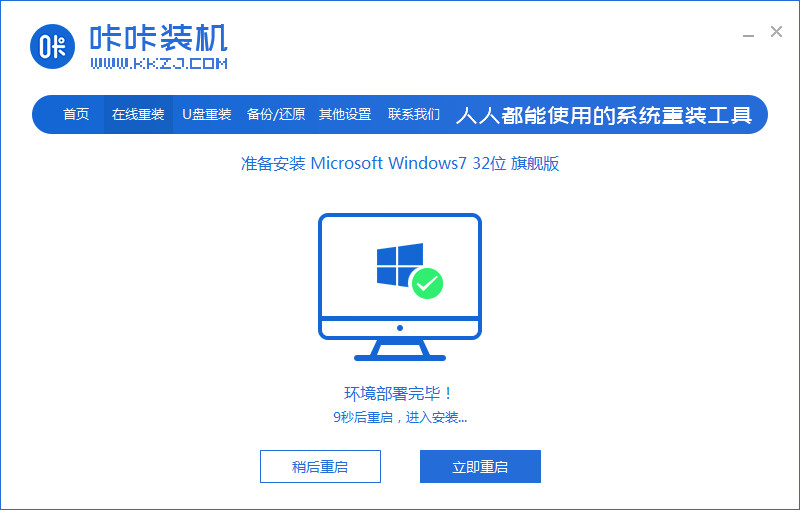
6、进入启动管理器界面,选择第二项,回车。

7、等待系统自动安装。

8、提示系统安装完成后点击立即重启。
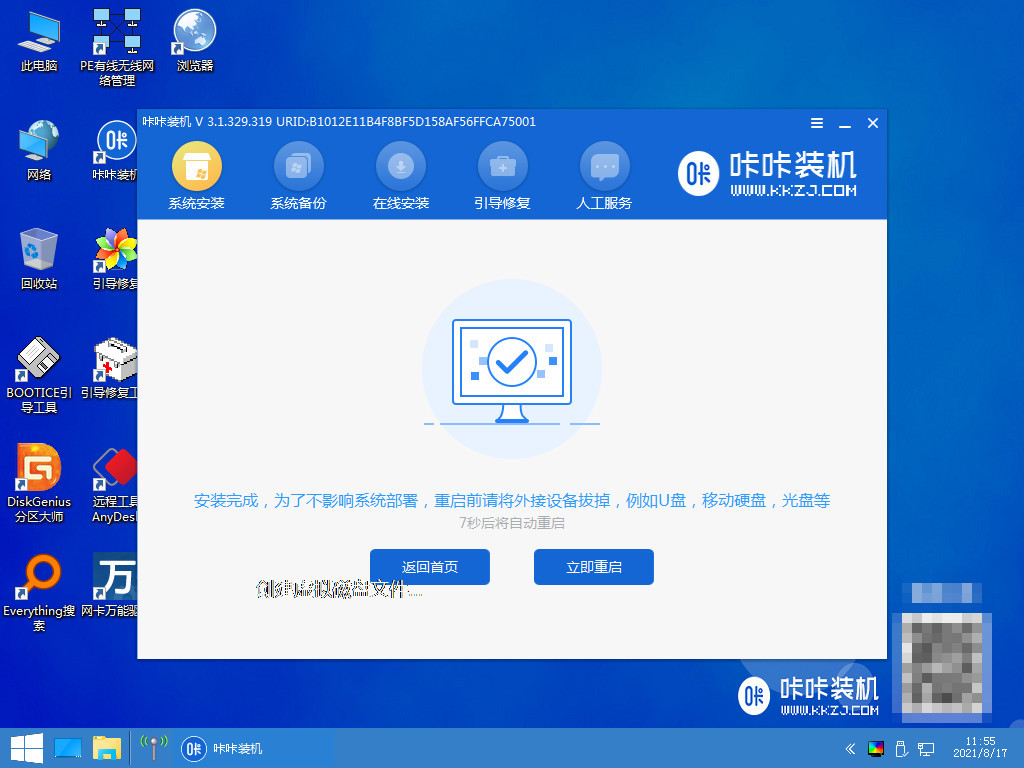
9、等待系统重启中。
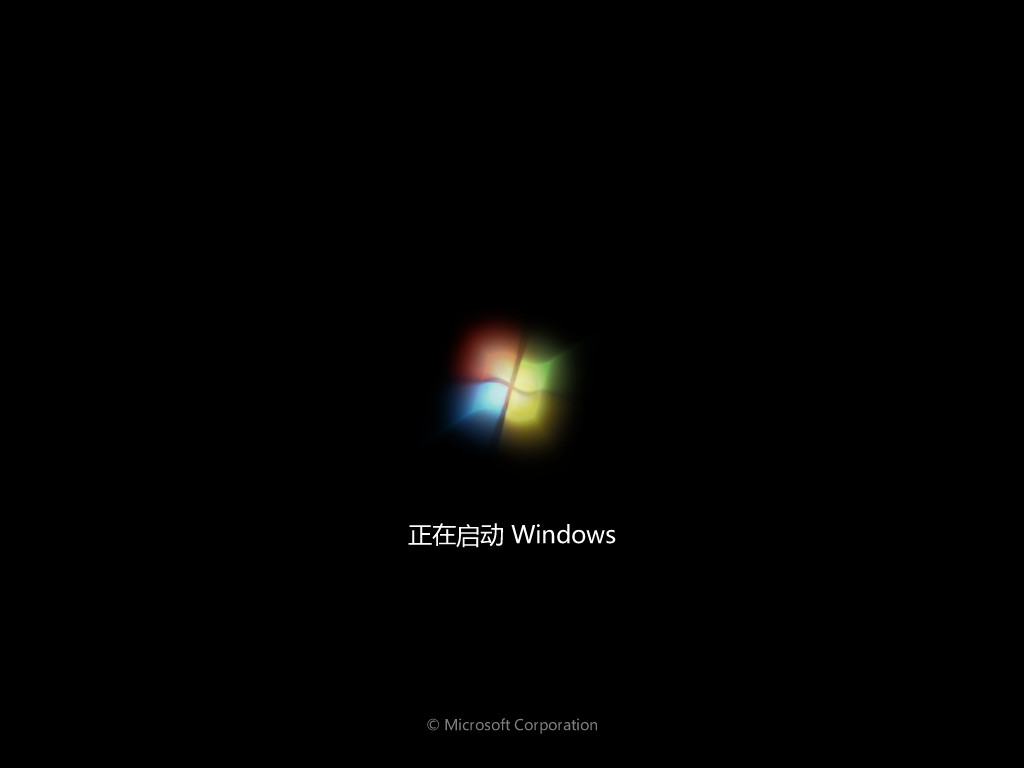
10、重启完成后进入系统桌面,安装完成。
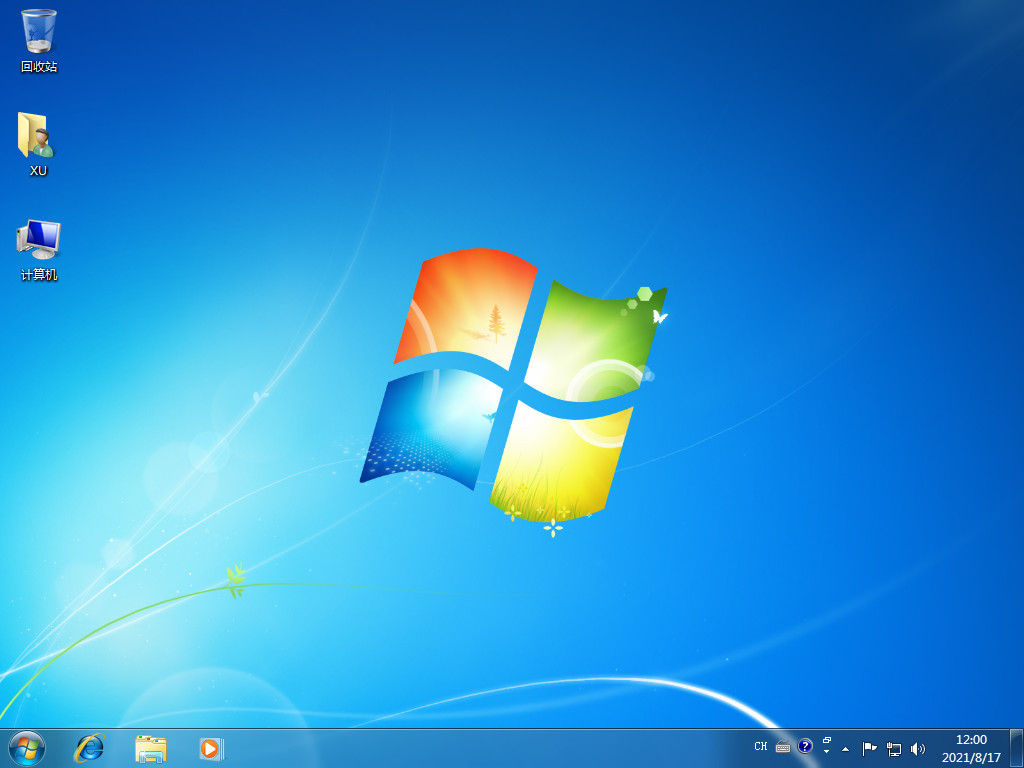
方法二:U盘重装系统
1、打开咔咔装机软件,将u盘插入电脑,点击u盘重装系统。
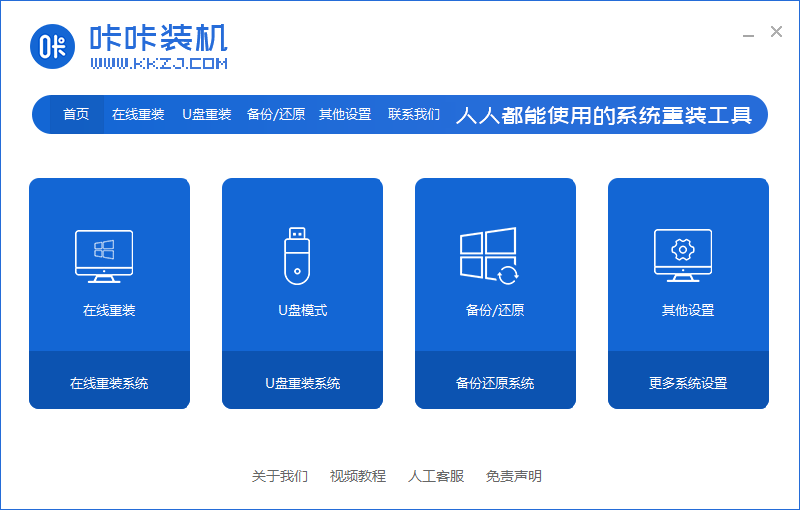
2、进入后点击本地模式,设备栏选好自己的u盘,点击开始制作。
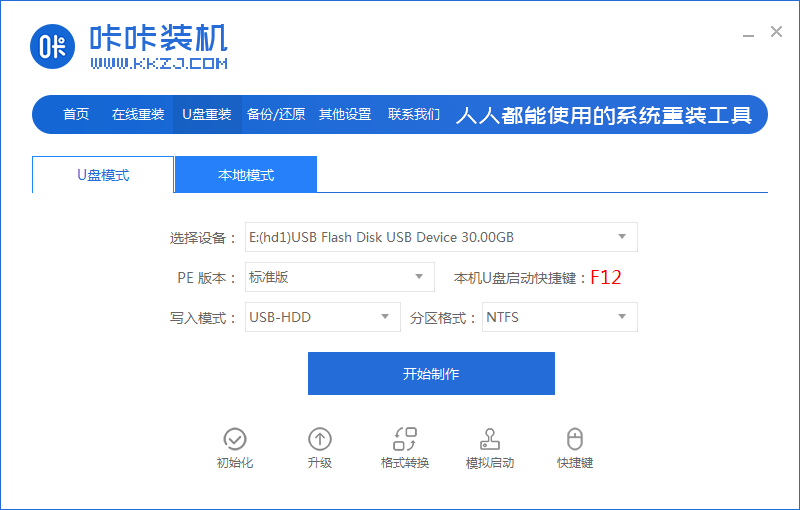
3、选择要按装的系统版本,点击开始制作。
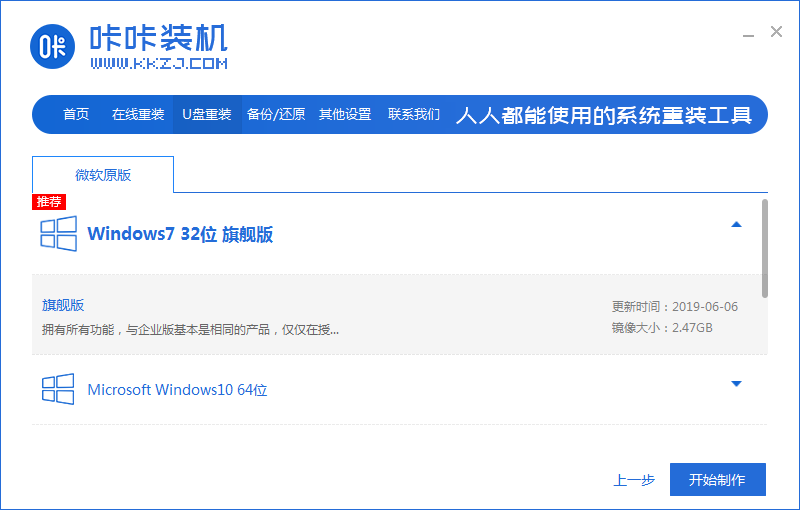
4、确认好u盘内的重要资料都已保存妥当,点击确定。
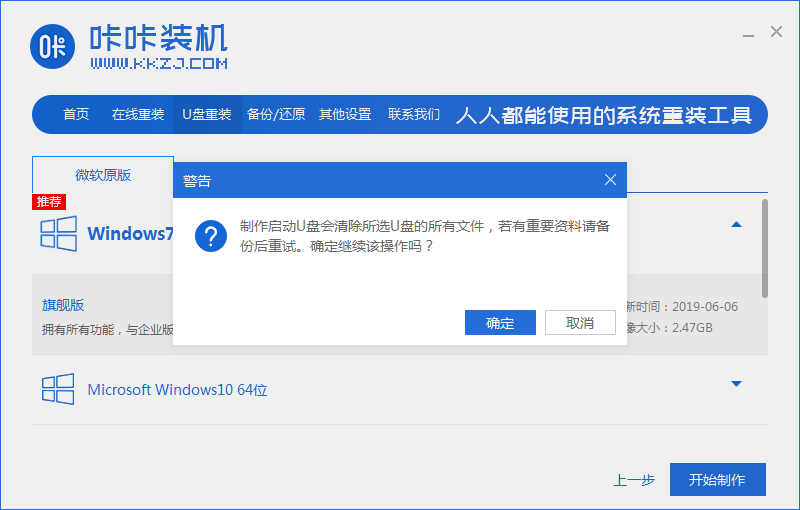
5、等待下载制作启动u盘的资源。
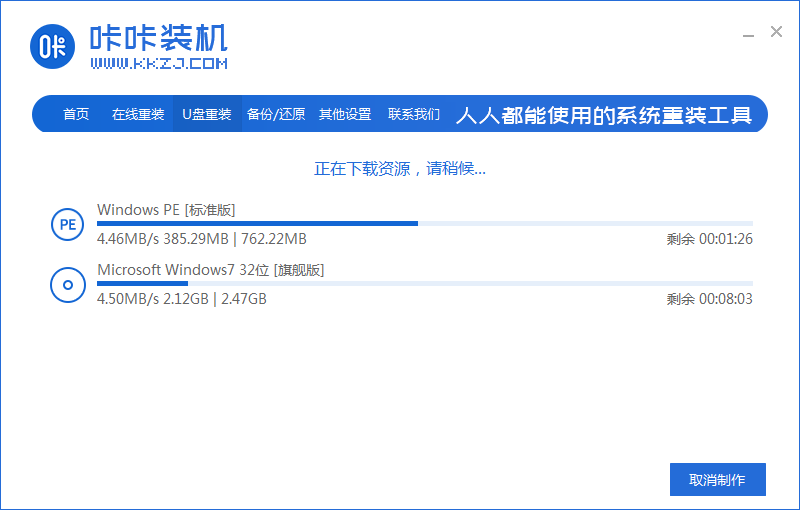
6、下载完毕后自动进入制作u盘的过程。

7、提示u盘制作成功后,点击取消,记住自己电脑型号的启动热键,重启电脑。
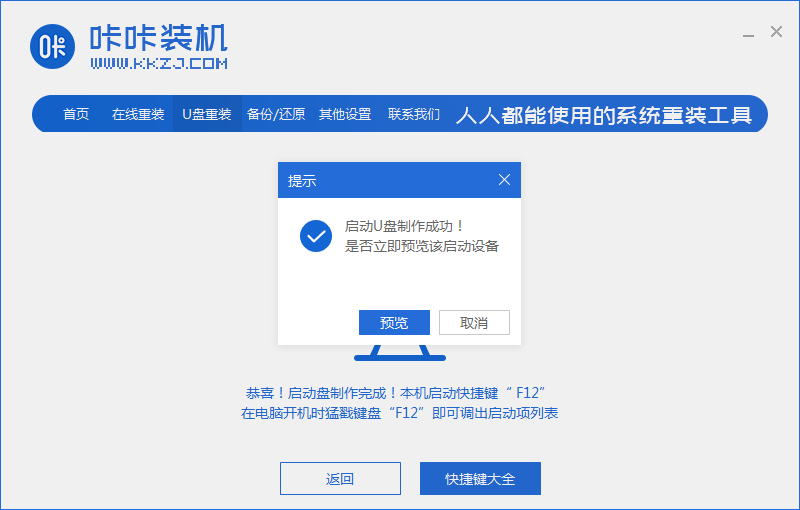
8、开机后按热键进入bois,选择USB选项,回车。

9、等待系统自动重装。

10、提示安装完成后点击立即重启。

11、重启完成后进入系统桌面,安装完成。

方法三:自定义还原系统
1、下载安装咔咔装机一键重装系统软件并打开,单击备份还原。

2、选择“自定义还原”选项,然后选择需要安装的系统镜像,点击下一步。

3、等待软件检测下载win7系统,选择后单击要还原的系统版本,点击开始安装。

4、然后软件便自动部署还原,完成后直接单击立即重启。
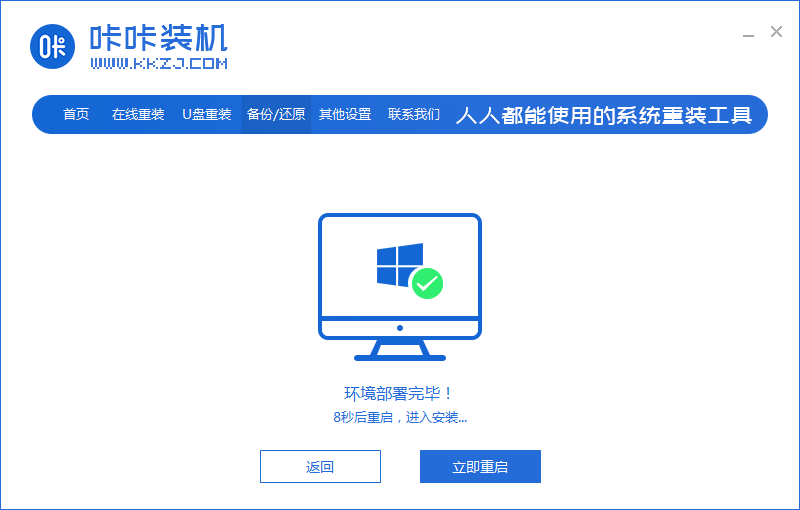
5、在这个界面选择kaka-pe系统进入。

6、进入pe系统后,软件开始安装win7旗舰版系统,并在安装成功后自动重新启动计算机。

7、重启进入到新的win7系统界面安装完成。

总结:
1、一键重装系统
2、u盘重装系统
3、自定义还原系统
 有用
90
有用
90


 小白系统
小白系统


 1000
1000 1000
1000 1000
1000 1000
1000 1000
1000 1000
1000 1000
1000 1000
1000 1000
1000 1000
1000猜您喜欢
- 苹果电脑:创新科技与卓越性能的完美结..2023/12/05
- 重装系统装不了怎么回事2022/11/08
- 友用一键重装系统图文教程..2016/08/09
- 小编教你们怎么装系统2016/12/31
- 机顶盒哪个好2021/12/13
- 数据透视表怎么做教程2023/03/24
相关推荐
- windows双系统电脑怎么删除一个系统..2022/01/04
- 显卡天梯图2022最新版高清图分享..2022/06/20
- win10关闭自动更新方法2016/08/17
- 弄坏学校电脑怎么办怎么重装系统..2022/08/26
- win7旗舰版激活密钥20172017/03/11
- 双显卡无法切换怎么办?2015/11/02




















 关注微信公众号
关注微信公众号





