重装系统软装机吧怎么用
- 分类:教程 回答于: 2023年02月06日 10:18:00
重装系统软装机吧怎么用?最近有网友想给自己的电脑重装系统,朋友推荐使用装机吧工具进行重装,但是自己不会操作,下面小编就给大家带来重装系统软装机吧使用方法,一起来看看吧。
工具/原料:
系统版本:win xp专业版
品牌型号:惠普248 G1(G0R84PA)
软件版本:装机吧装机工具v3.1.329.319
方法/步骤:
方法一:一键重装系统
1、打开装机吧装机工具后点击在线重装,选择要安装的系统,点击下一步。

2、等待下载搜集系统镜像、设备驱动等资源。

3、下载完成后进入系统安装环境部署环节,提示环境部署完成后,点击立即重启。

4、进入启动管理器界面,选择第二项,回车。
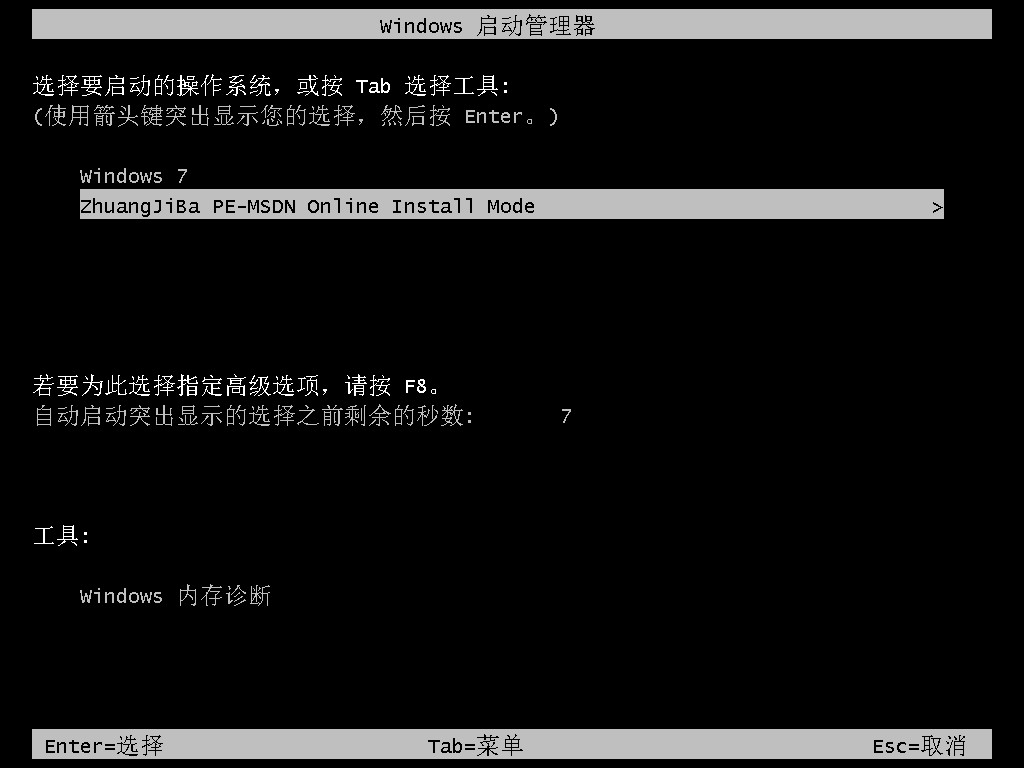
5、等待系统自动安装。
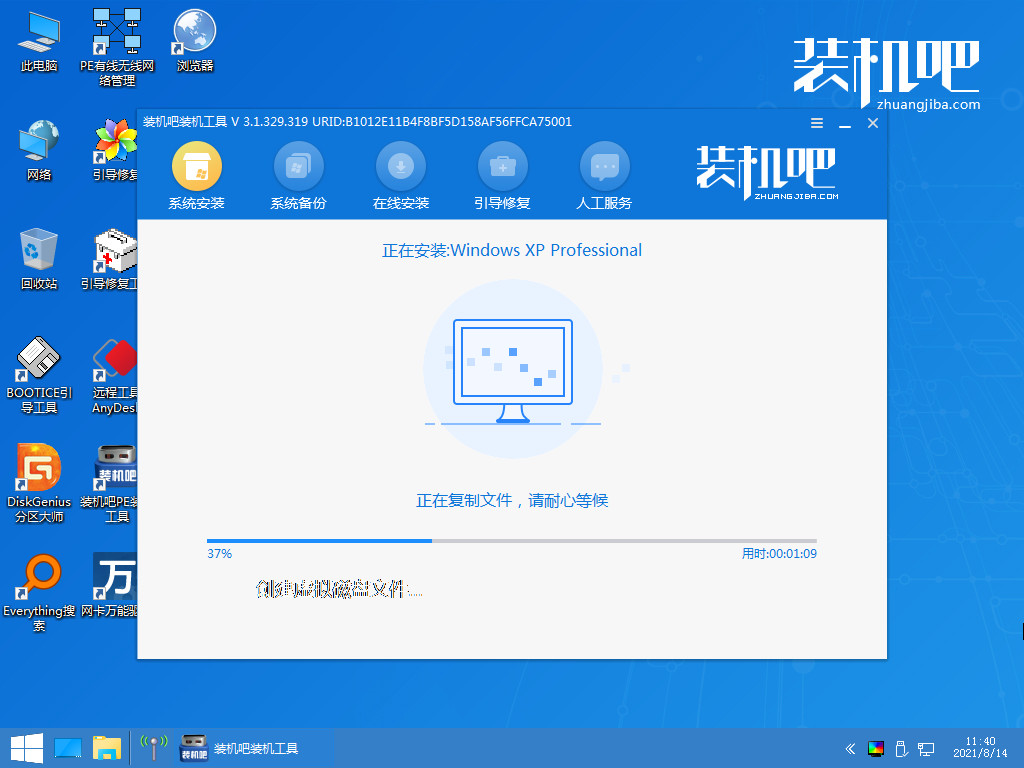
6、弹出引导修复工具后确认在C盘写入引导文件,点击确定。
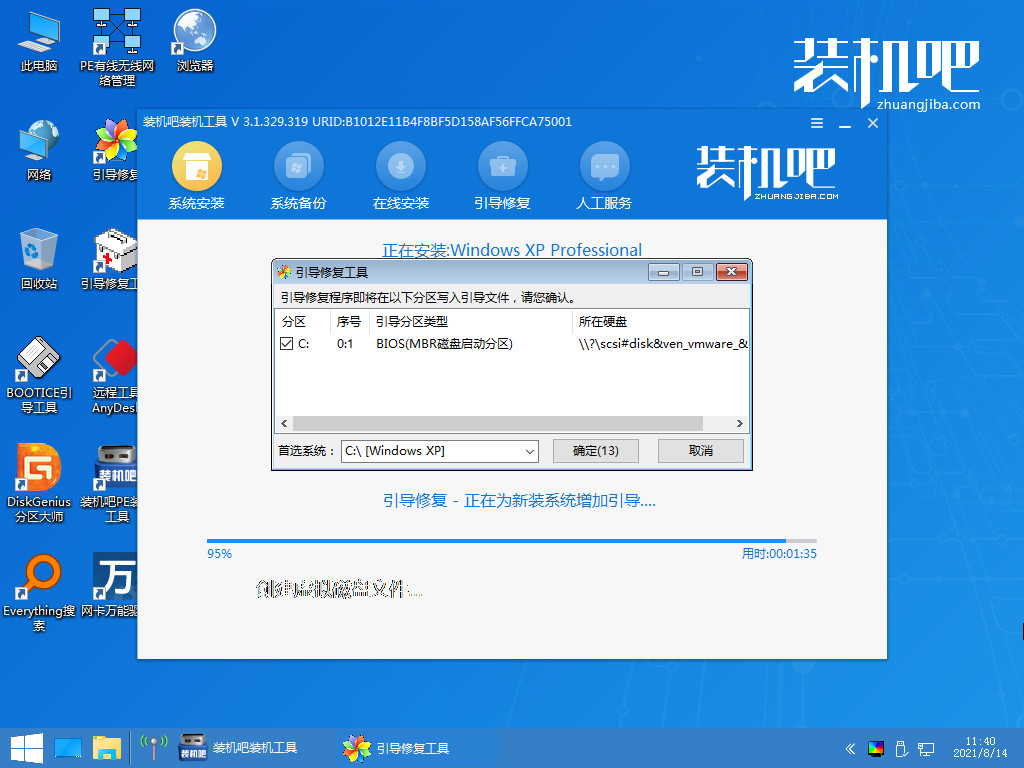
7、等待系统自动加载。

8、重启后进入桌面,完成。
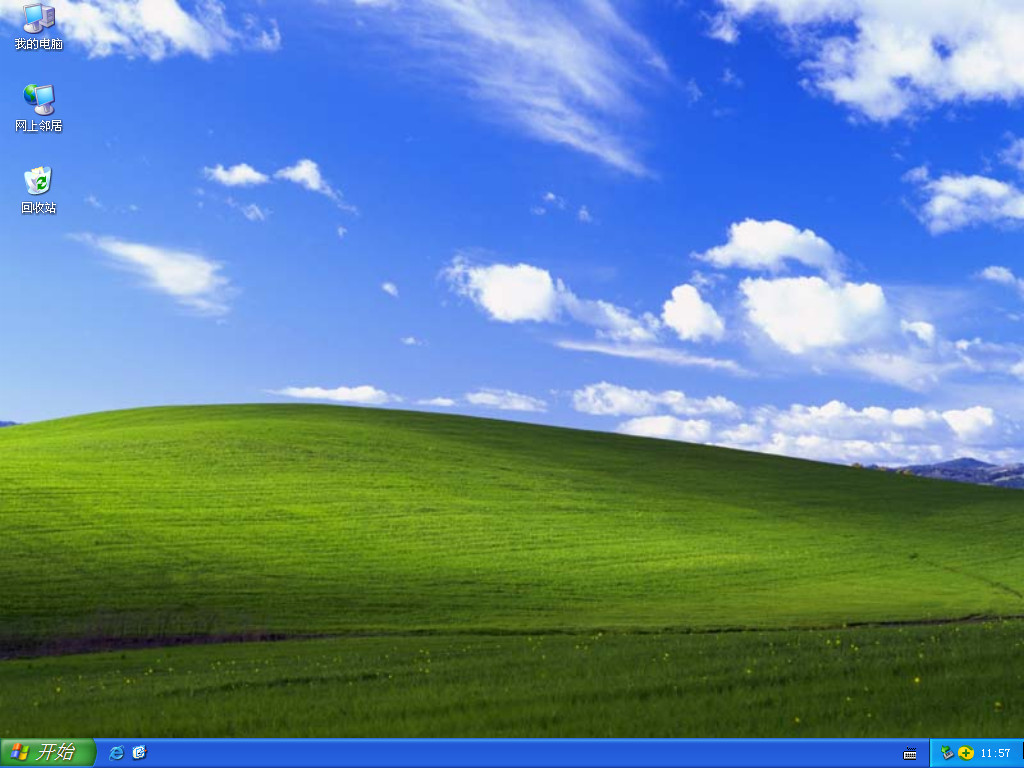
方法二:u盘重装系统
1、下载好装机吧系统软件,将u盘插入电脑点击制作u盘,选中插入的u盘,点击开始制作。
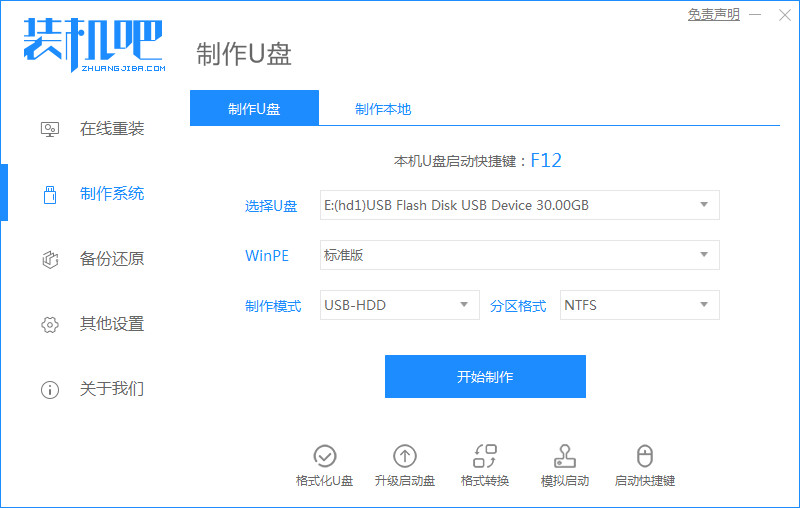
2、选择好要制作的xp系统,点击开始制作。
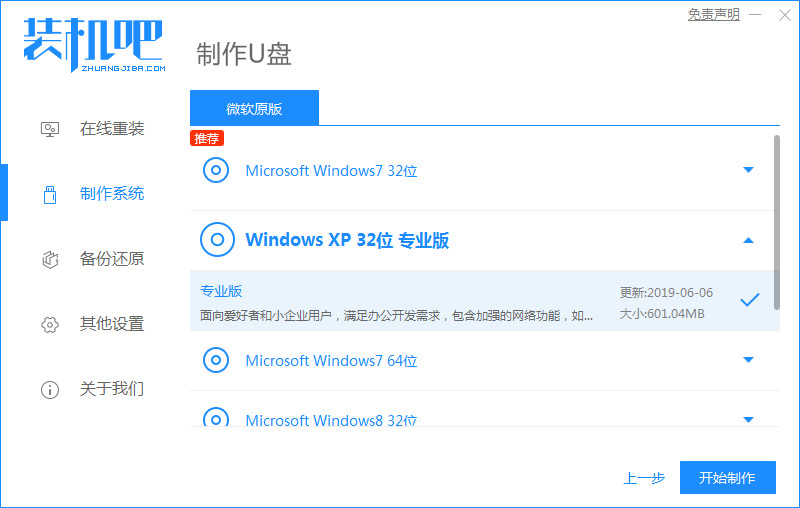
3、确认备份好u盘内的资料,点击确定。
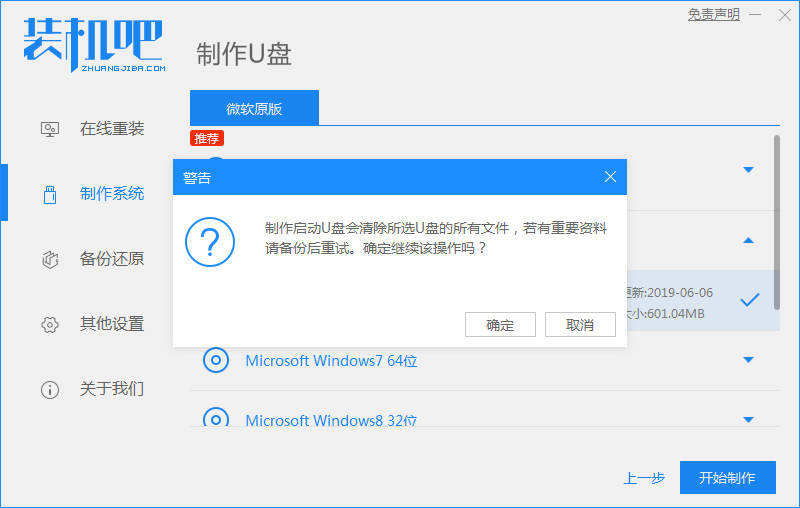
4、等待系统下载装机需要的各种资源。

5、提示u盘制作成功后,记住开机热键,点击预览查看启动热键。
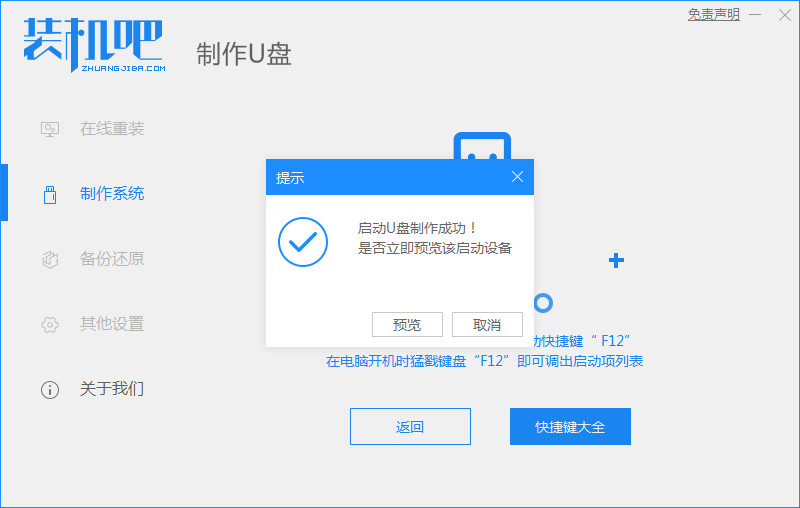
6、将u盘插入要安装系统的电脑,开机按启动热键进入bios,选择usb选项回车。

7、等待系统格式化分区自动安装。

8、弹出引导修复 工具时在C盘前打勾,点击确定。

9、提示安装完成点击立即重启。
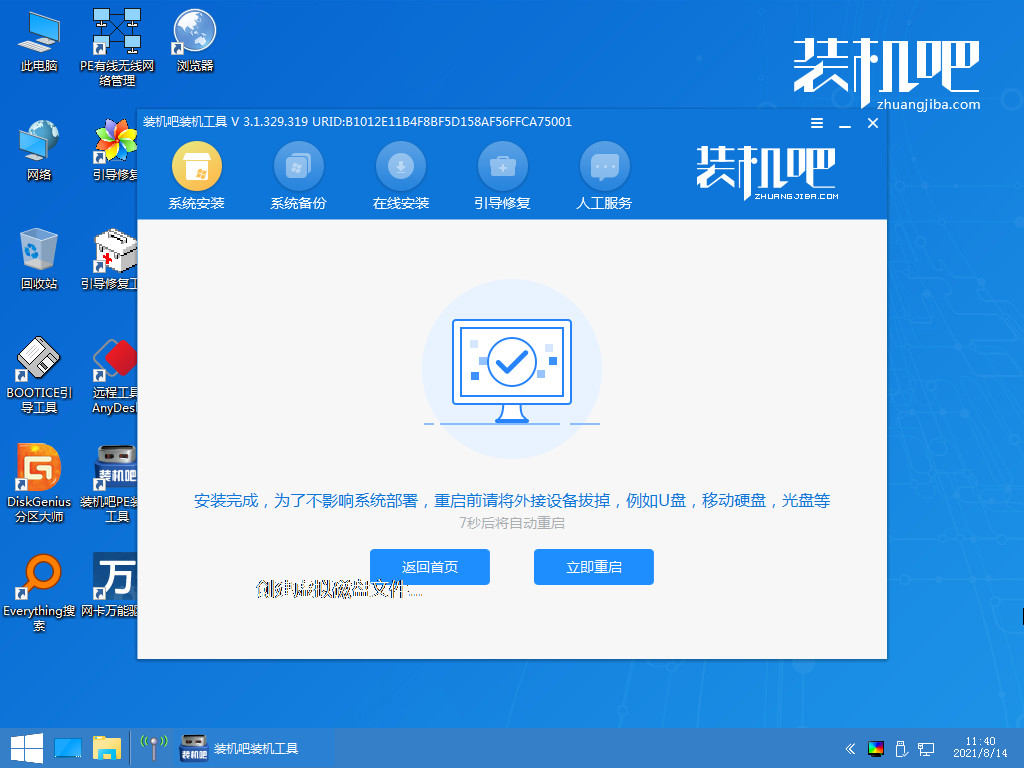
10、耐心等待程序复制文件。
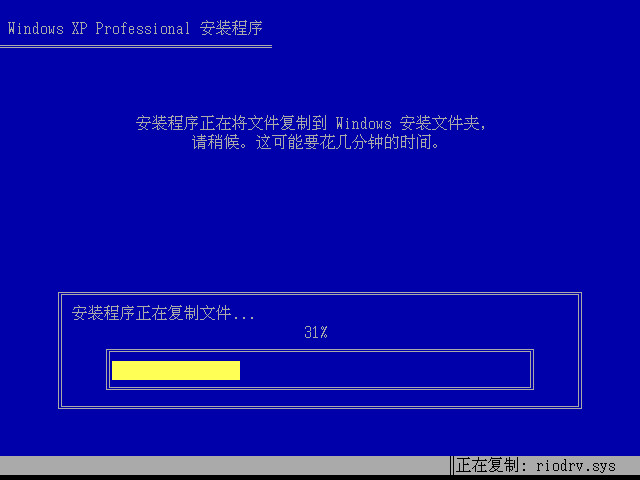
11、进入系统桌面,安装完成。
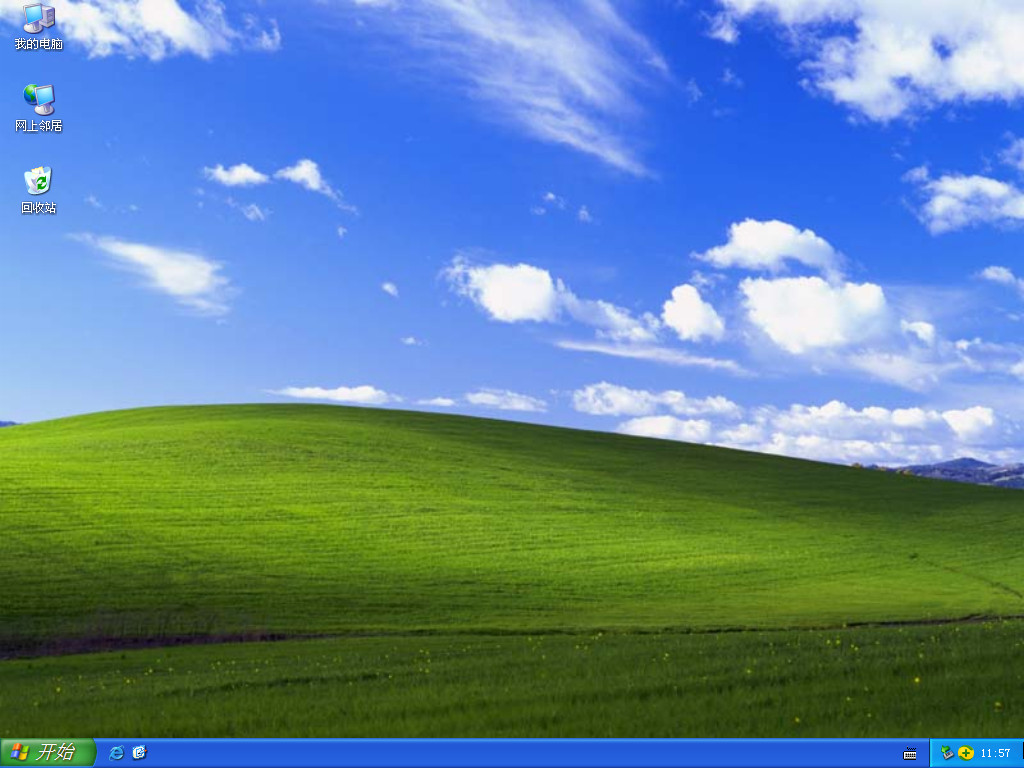
总结:
1、一键重装系统
2、U盘重装系统
 有用
7
有用
7


 小白系统
小白系统


 1000
1000 1000
1000 1000
1000 1000
1000 1000
1000 1000
1000 1000
1000 1000
1000 1000
1000 1000
1000猜您喜欢
- QQ频繁异常关闭,教你几招彻底解决闪退..2024/04/10
- win10卸载软件方法详解2016/12/08
- 教你学会xp光盘怎么装系统2021/03/10
- 电脑运行慢怎么办怎么解决..2022/10/12
- 台电u盘无法格式化怎么办2016/11/10
- 装系统步骤,小编教你电脑怎么装xp系统..2018/02/09
相关推荐
- 雨林木风系统官网怎么安装..2022/11/20
- 硬盘雨林木风win7 32位系统安装步骤..2016/11/24
- [qq图片]:精彩瞬间,尽在一瞥..2023/12/03
- xp系统一键安装教程2022/07/09
- 视频观看:畅享精彩内容2023/12/27
- 萝卜家园一键重装系统怎么安装..2022/11/18




















 关注微信公众号
关注微信公众号





