电脑重新安装系统步骤win xp
- 分类:教程 回答于: 2022年12月28日 15:01:12
最近有网友咨询想给电脑重装win xp系统,但是不知道该怎么操作。那么怎样给电脑重新安装系统win xp呢?下面小编就来分享下电脑重新安装系统步骤win xp。
工具/原料:
系统版本:win xp专业版
品牌型号:三星NP930QCG-K01US
软件版本:装机吧装机工具 v3.1.329.319
方法/步骤:
方法一:一键重装win xp
这种方法也被成为在线重装,利用软件按照提示操作,具体步骤如下:
1、电脑如何重装xp系统呢?首先下载安装小鱼一键重装系统软件,打开后选择在线重装,点击要安装的xp系统,点击下一步。
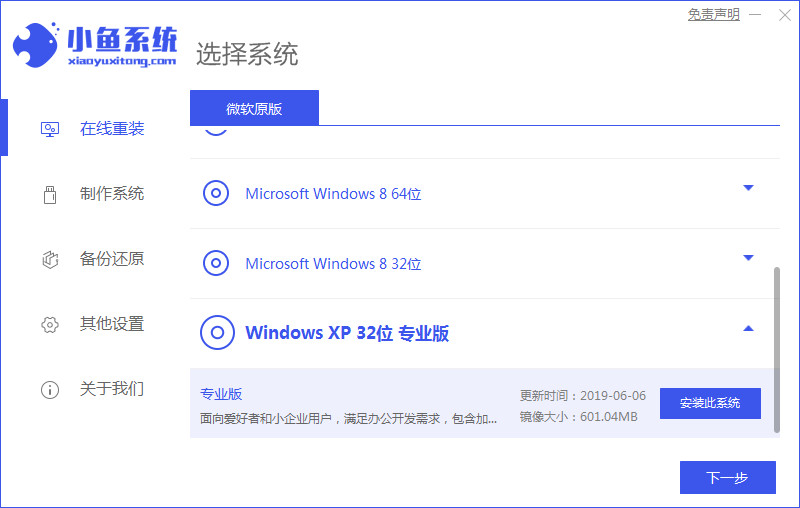
2、勾选好要同时安装的其他应用软件,点击下一步。
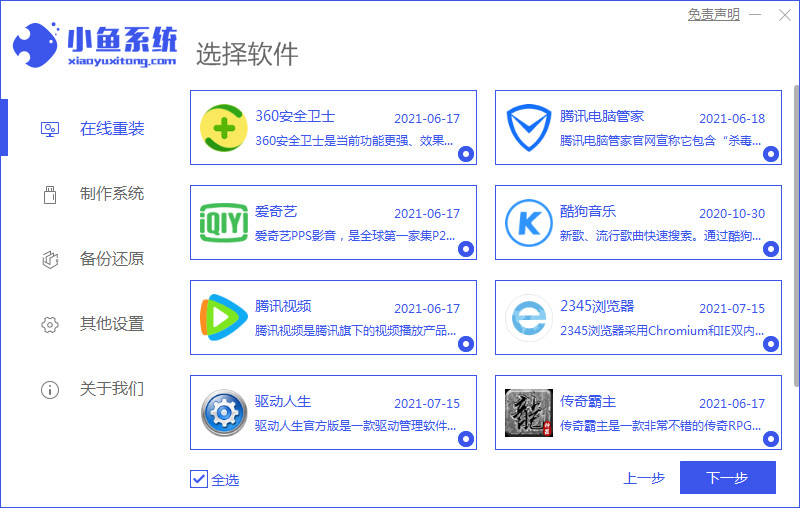
3、等待软件下载搜集安装系统所需要的各种资源。
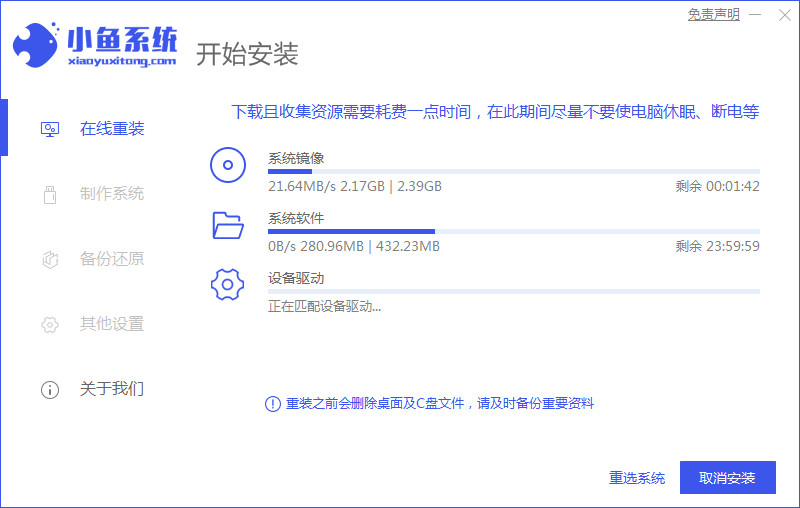
4、提示系统安装环境部署完毕后,点击立即重启。
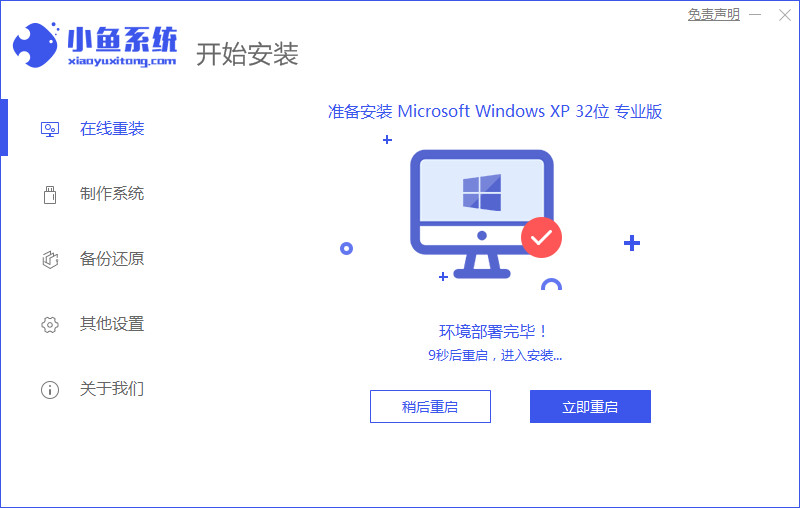
5、进入启动管理器界面,选择第二项回车。
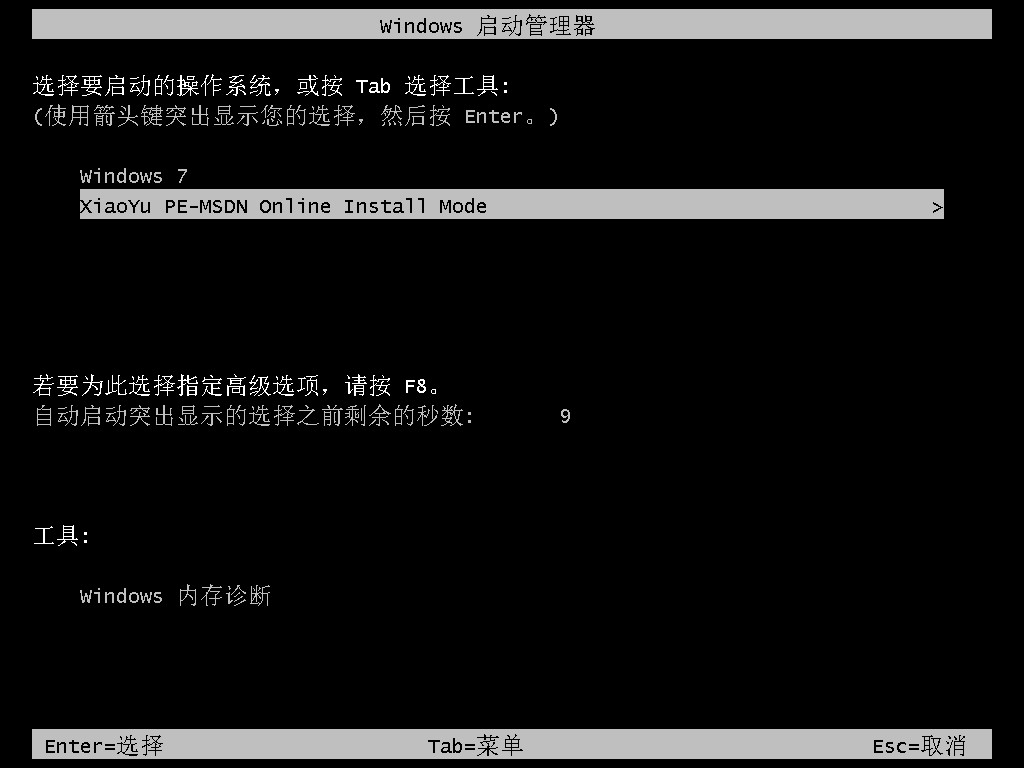
6、等待系统格式化分享自动安装。
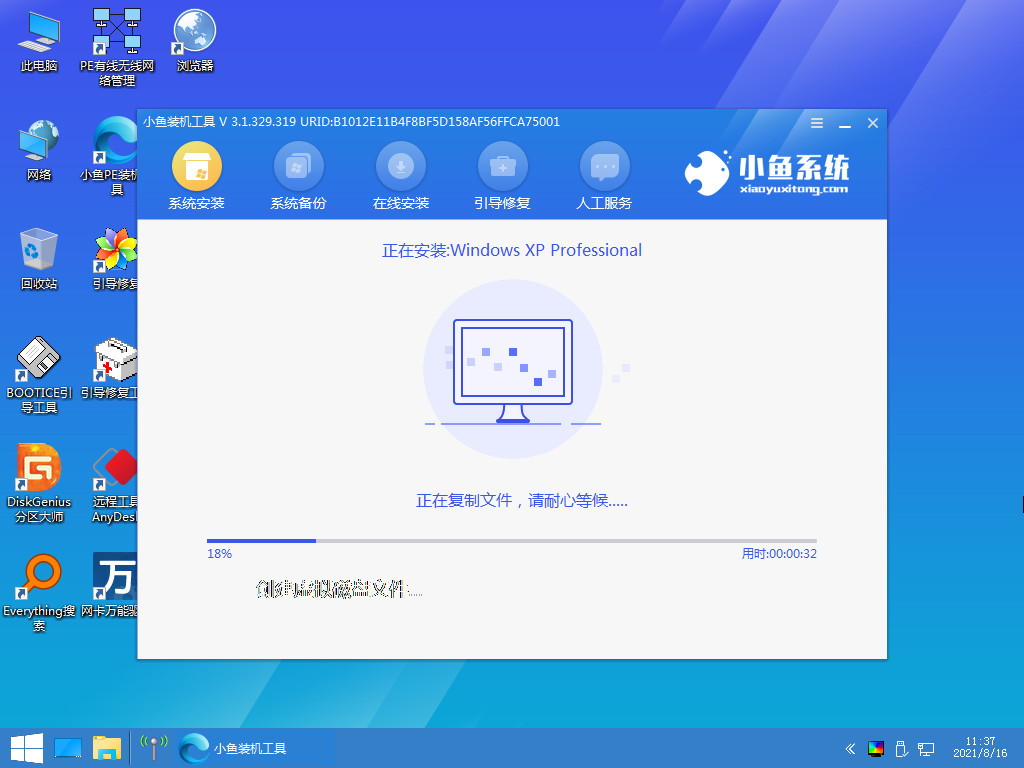
7、等待系统复制安装文件。
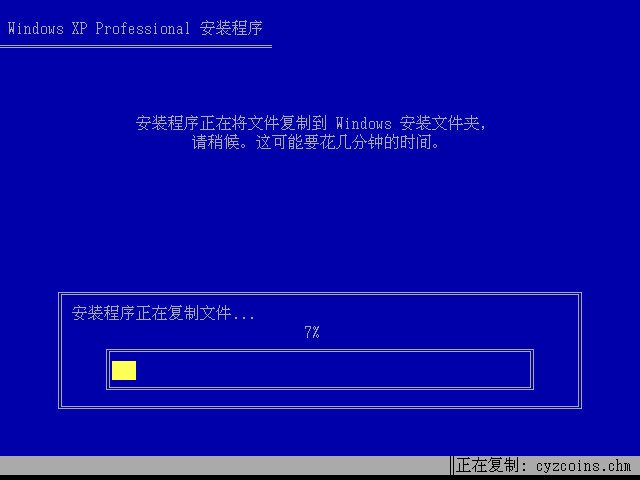
8、确认在C盘写入引导文件后点击确定。

9、安装完后进入自动重启状态,等待即可。
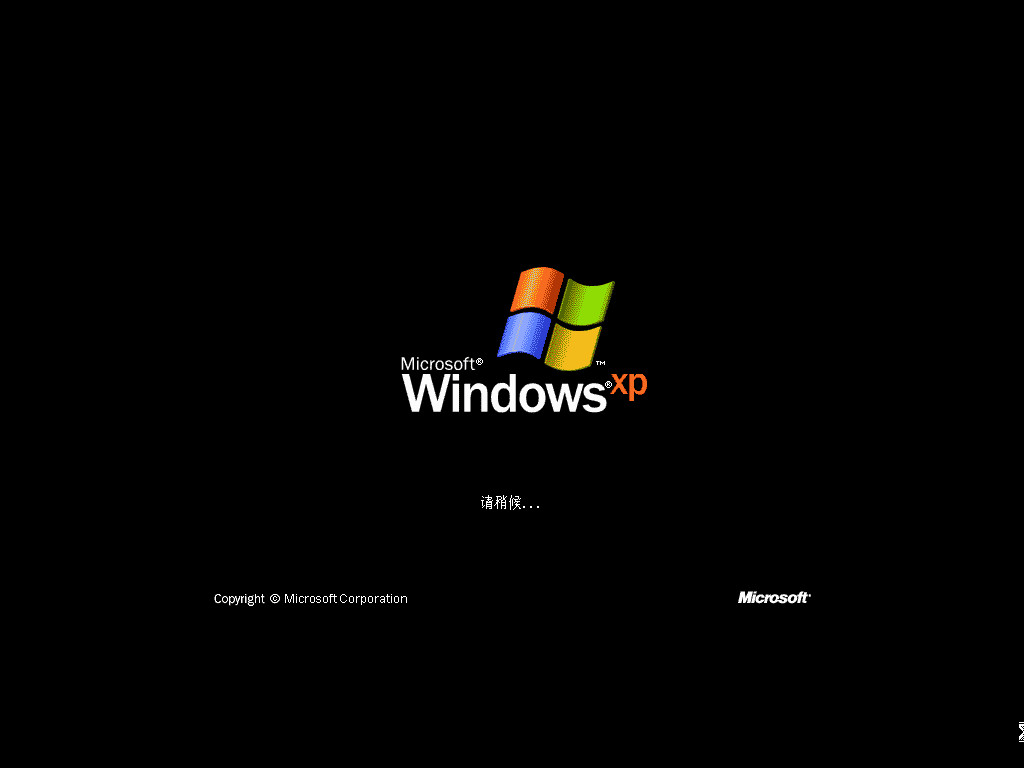
10、等待安装程序复制文件,耐心等待即可。

11、进入到系统桌面,安装完成。

方法二:u盘重装win xp
这种方是利用u盘制作启动盘进行系统重装,具体步骤如下:
1、首先需要下载安装小鱼装机工具软件,将u盘插入电脑点击u盘重装系统,选择好自己的u盘设备,点击开始制作。
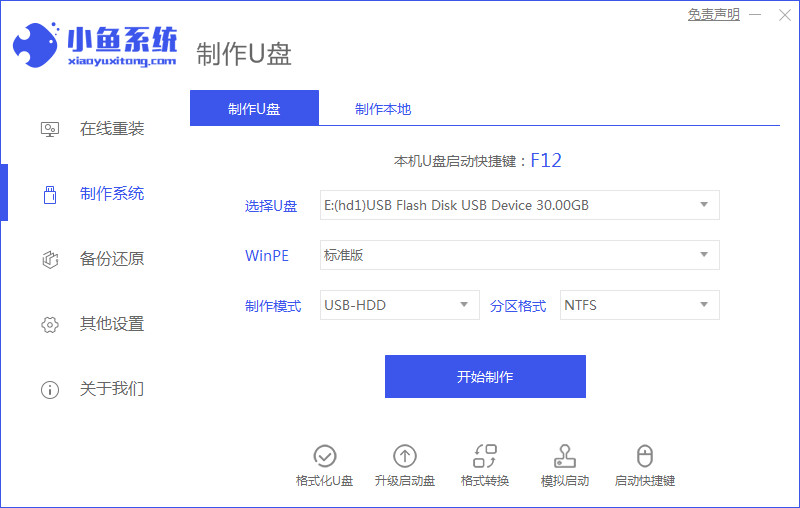
2、选择要安装的win xp系统版本,点击开始制作。
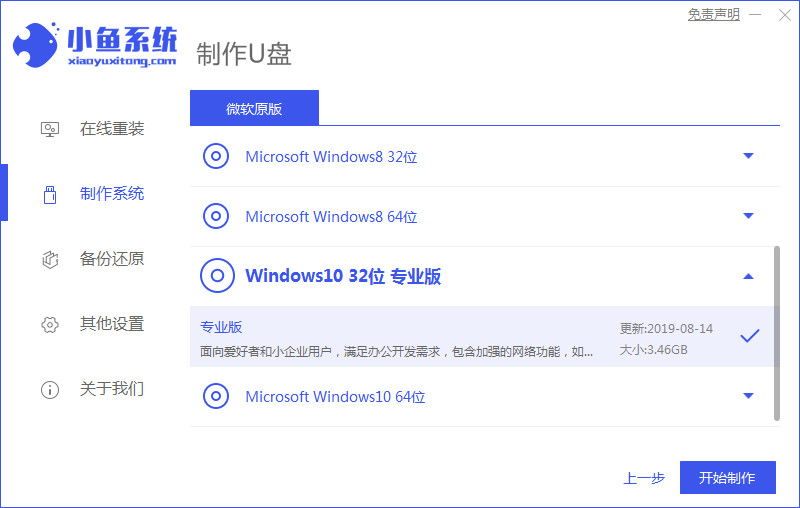
3、确认备份好资料后点击确定。

4、等待软件下载安装系统所需要的各种资源。
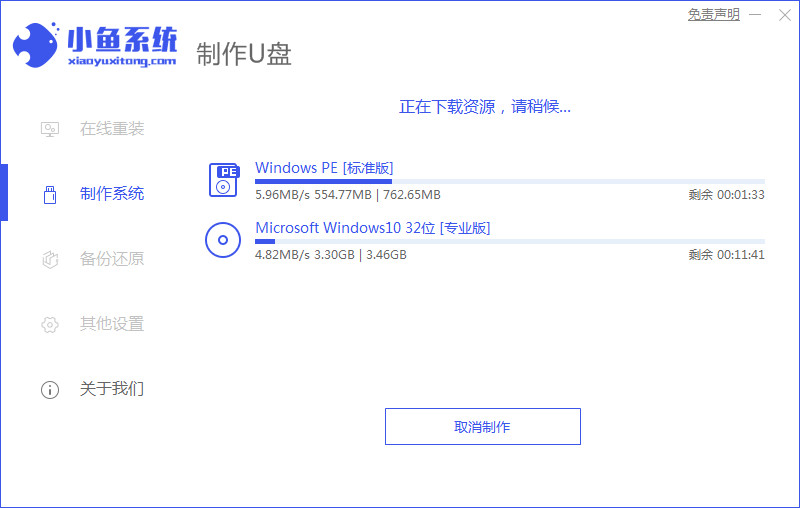
5、等待启动盘制作中。

6、提示u盘制作完成后点击取消,记住电脑启动热键。
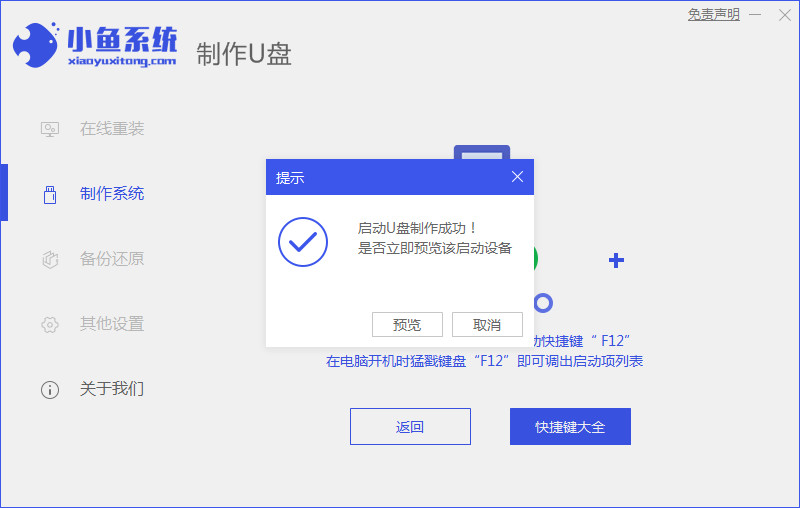
7、将u盘插入要重装系统的电脑,重启电脑进入bios,选择usb选项,回车。

8、等待系统自动安装。
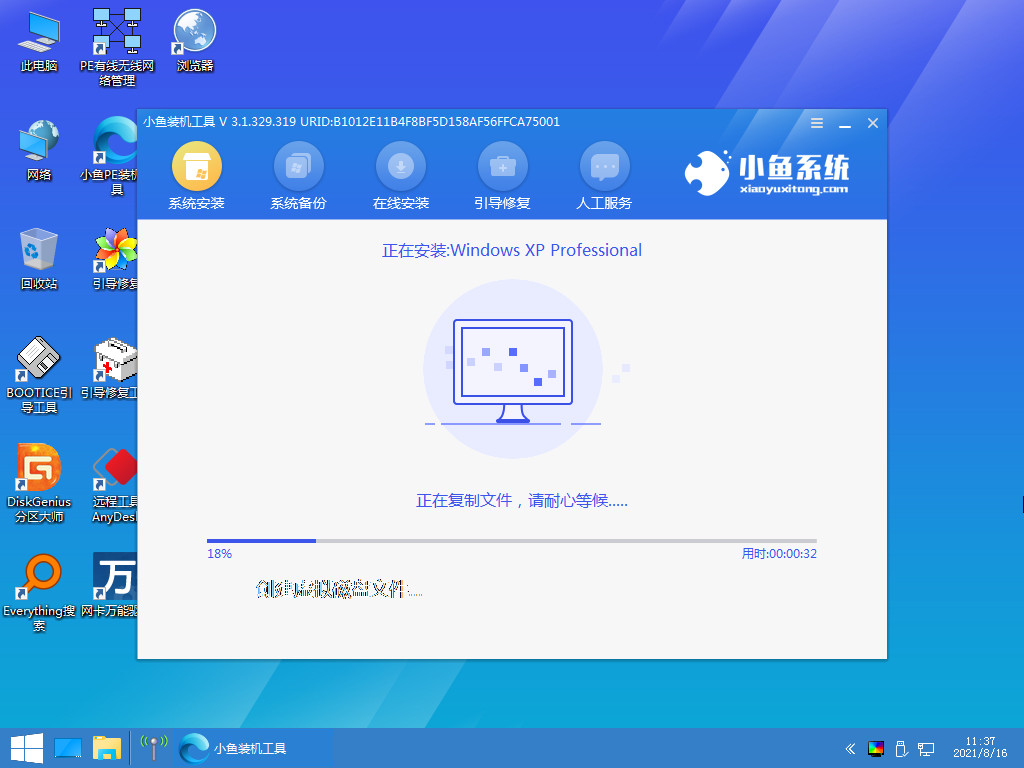
9、提示安装完成后点击立即重启。
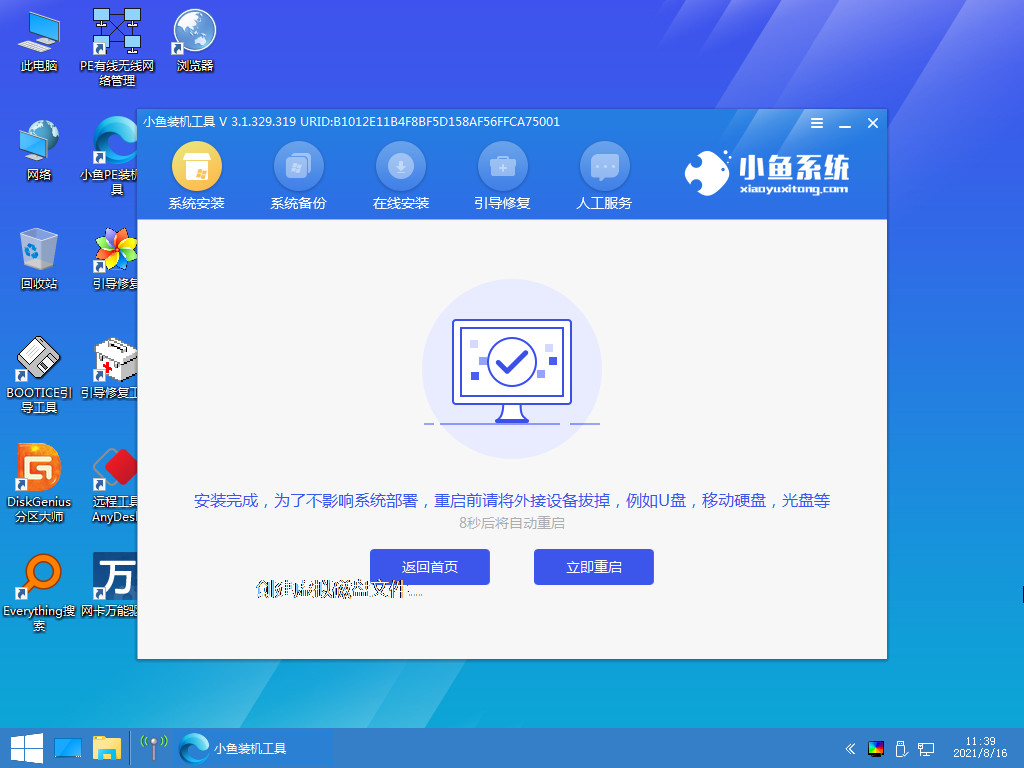
10、等待系统复制安装文件。

10、进入系统桌面,安装完成。

总结:
以上就是关于电脑重新安装系统步骤win xp的内容,一键重装与u盘重装两种方法都能快速、安全有效的帮助大家重装win xp系统,想学习的朋友安装以上步骤操作即可。
 有用
7
有用
7


 小白系统
小白系统


 1000
1000 1000
1000 1000
1000 1000
1000 1000
1000 1000
1000 1000
1000 1000
1000 1000
1000 1000
1000猜您喜欢
- pdf解析器哪个好用2023/03/31
- u盘被写保护怎么解除呢?2016/10/30
- excel转pdf显示不全怎么解决_小白官网..2021/11/22
- 长沙硬盘数据恢复公司的服务范围和优..2023/04/12
- 华为M6平板深度评测:性能与功能全面解..2024/08/17
- 联想官网:探索创新科技的领导者..2024/04/24
相关推荐
- 笔记本电脑系统重装步骤2022/08/27
- "驱动精灵:让电脑运行更顺畅"..2023/06/07
- hp官网如何下载打印机驱动2022/09/07
- 电脑上什么软件重装系统好用..2023/04/17
- 电脑睡眠与休眠的区别2024/10/01
- xp系统一键安装教程2022/09/15




















 关注微信公众号
关注微信公众号





