小白盘怎么用
- 分类:教程 回答于: 2022年12月26日 15:12:00
小白盘怎么用?最近有很多人寻求小白盘使用教程,针对这个问题小编就整理了有关小白盘软件的使用方法,小白盘也被称小白一键重装系统,下面来看看具体的操作方法。
工具/原料:
系统版本:win11家庭版
品牌型号:华硕UX30K723A
软件版本:小白一键重装系统 v2990
方法/步骤:
方法一:一键重装系统
这种方法是在电脑可以正常使用的情况下在线安装,具体步骤如下:
1、首先下载安装小白一键重装系统软件,打开后选择在线重装,点击要安装的win11系统,点击下一步。

2、勾选要同时安装的其他应用软件。

2、等待软件下载搜集安装系统所需要的各种资源。

4、提示系统安装环境部署完毕后,点击立即重启。

5、进入启动管理器界面,选择第二项回车。
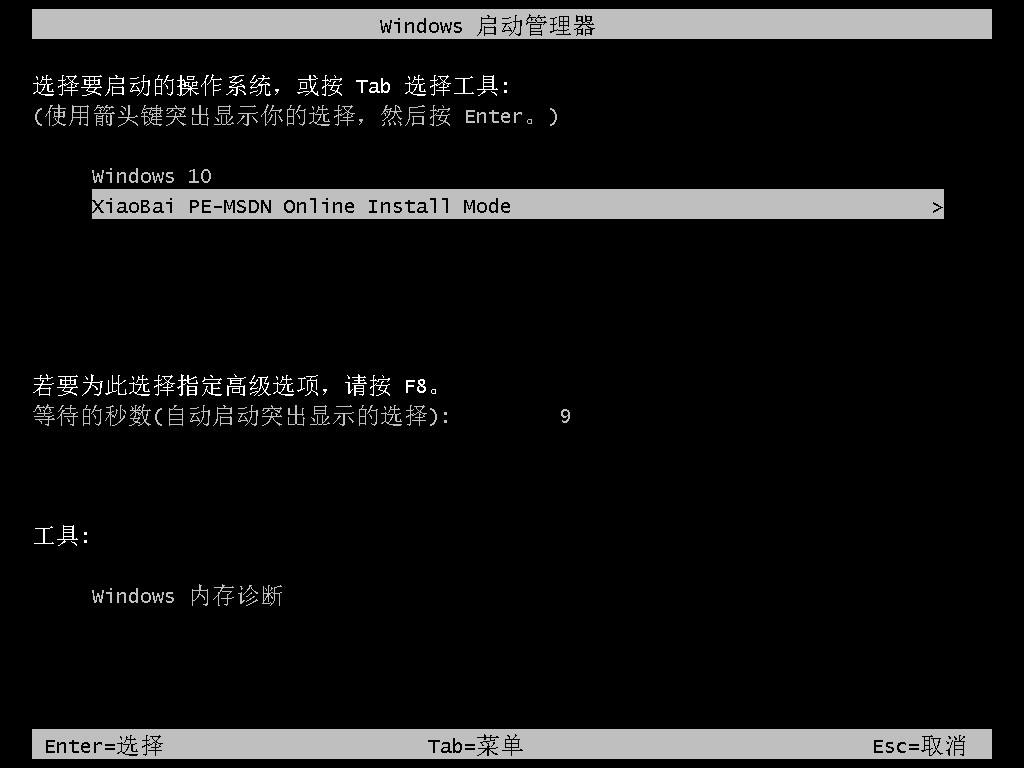
6、等待系统格式化分区自动安装。
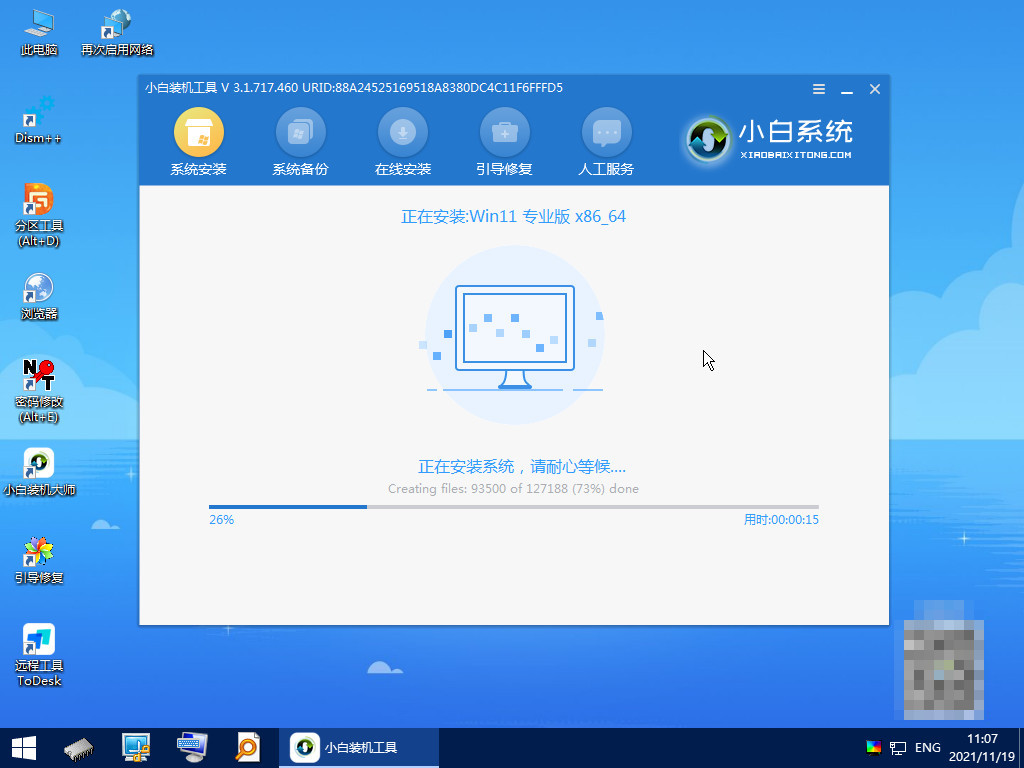
7、安装完后点击自动重启。

8、等待系统自动进入到桌面,电脑系统安装win11完成。

方法二:u盘重装系统
这种方法是电脑进不去系统的情况下使用最佳,具体步骤如下:
1、下载小白软件后,将u盘插入好用的电脑,打开软件,点击开始制作启动盘。

2、选择好要制作的系统版本,点击开始制作。
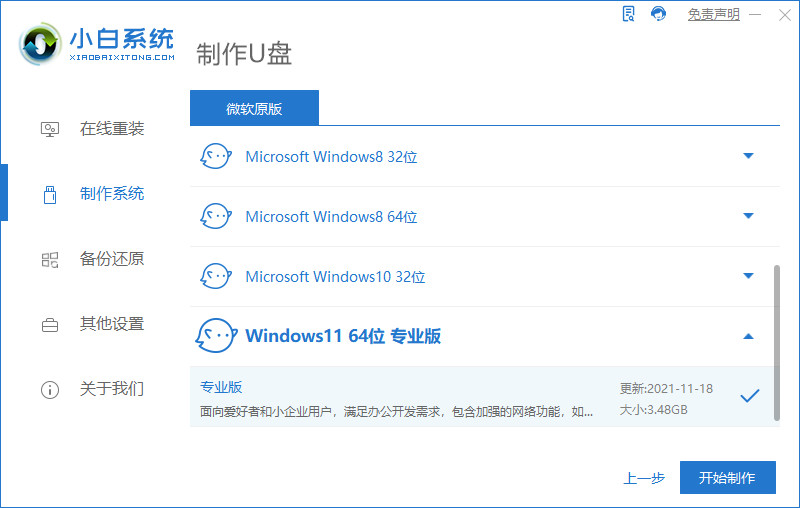
3、确认好已备份好所有资料,点击确定。
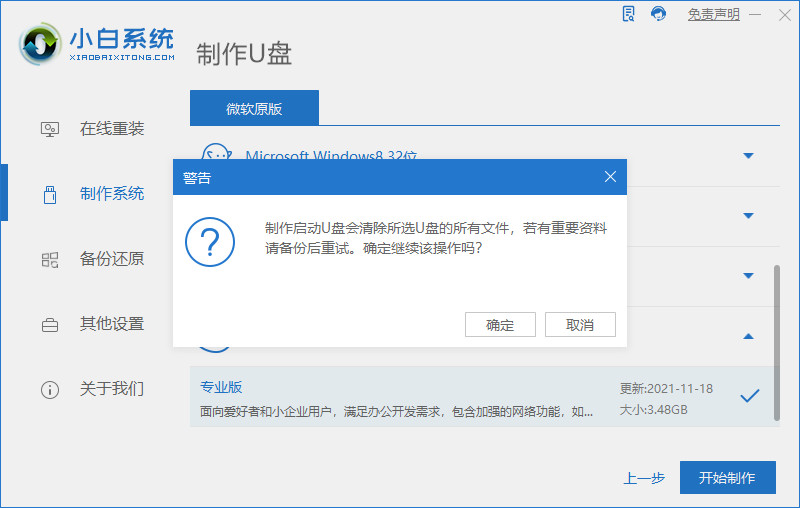
4、等待下载安装系统所需要的各种资源。

5、提示u盘制作完成后点击取消。
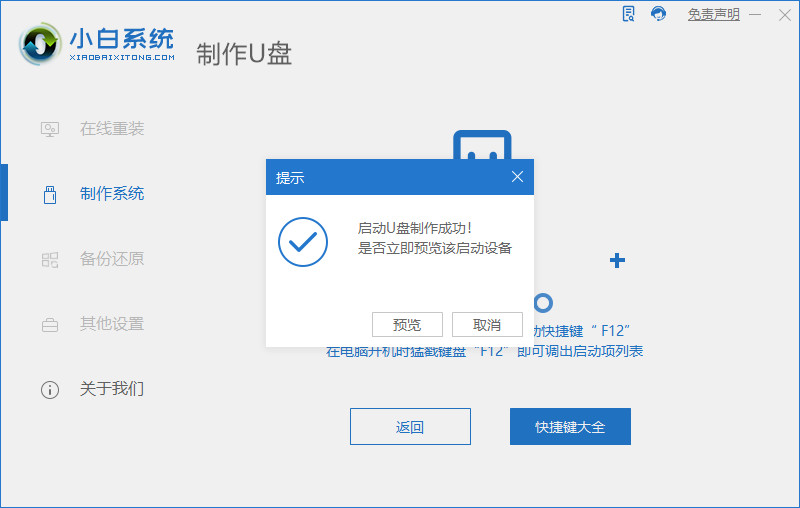
6、将u盘插入要安装系统的电脑,开机按启动热键进入系统,点击Boot选项卡,选择Boot Option #1项,回车。
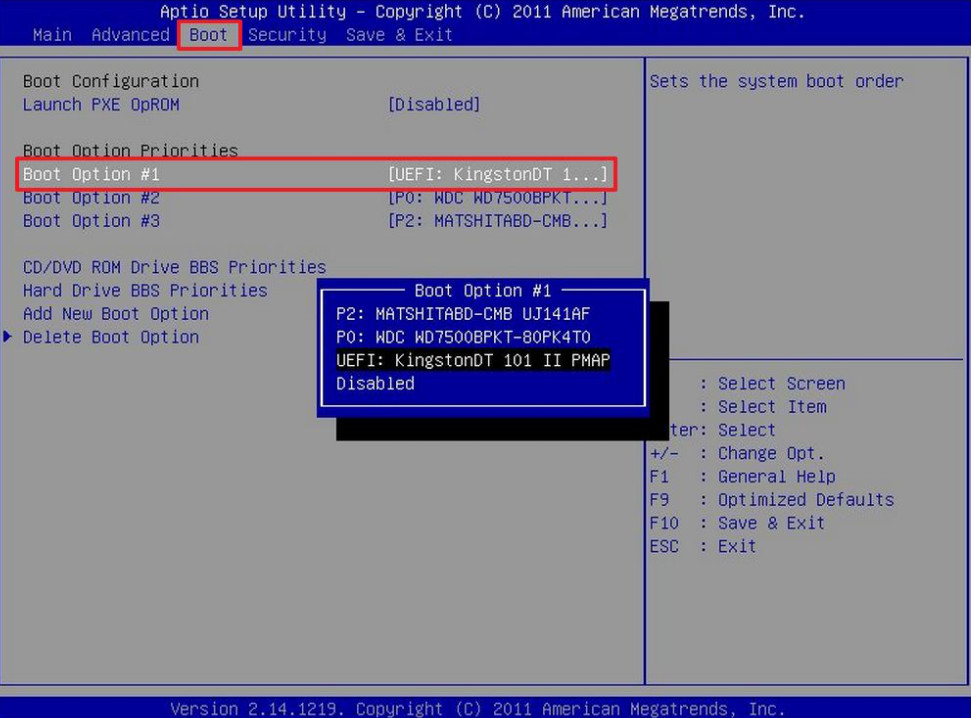
7、等待系统自动安装。
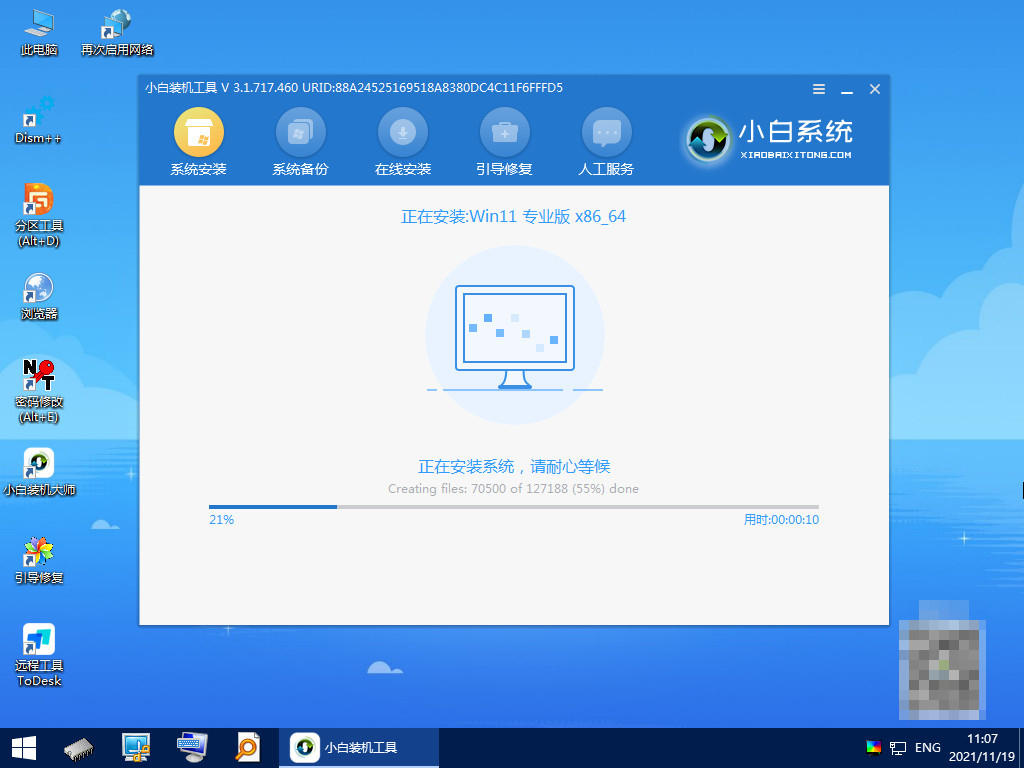
8、提示安装完成后点击立即重启。

9、进入系统桌面,安装完成。
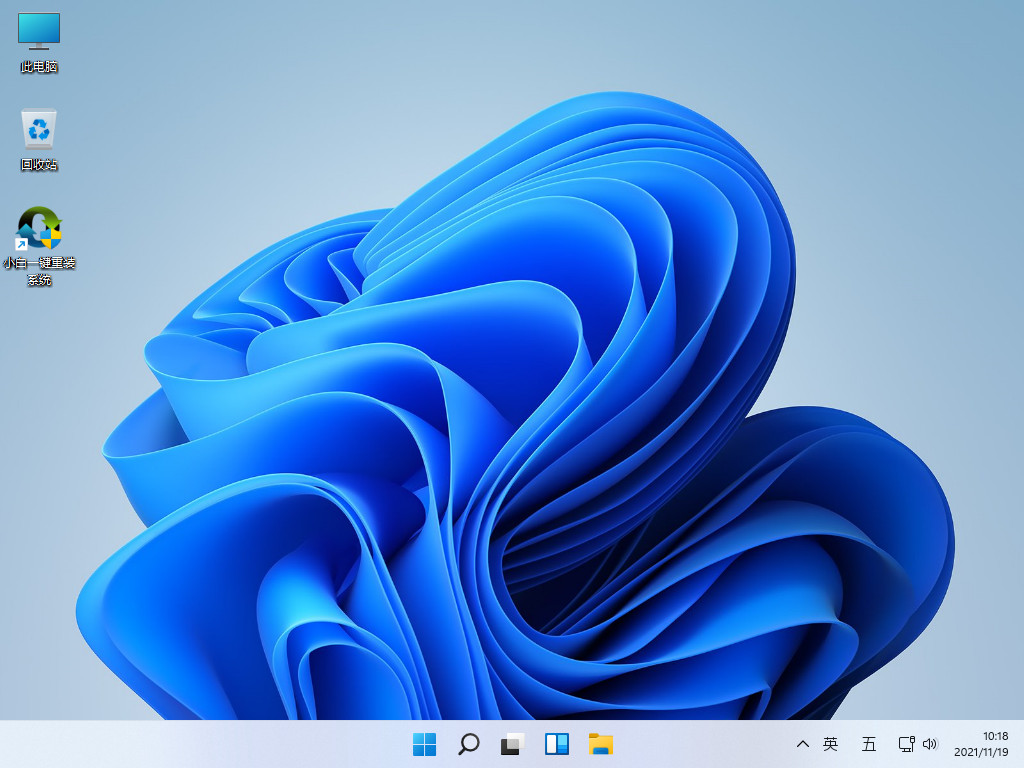
方法三:GHOST还原系统重装
这种方法是使用备份系统的镜像文件装系统,具体操作如下:
1、首先需要下载安装小白系统软件,点击GHOST备份还原,点击要还原的系统版本。
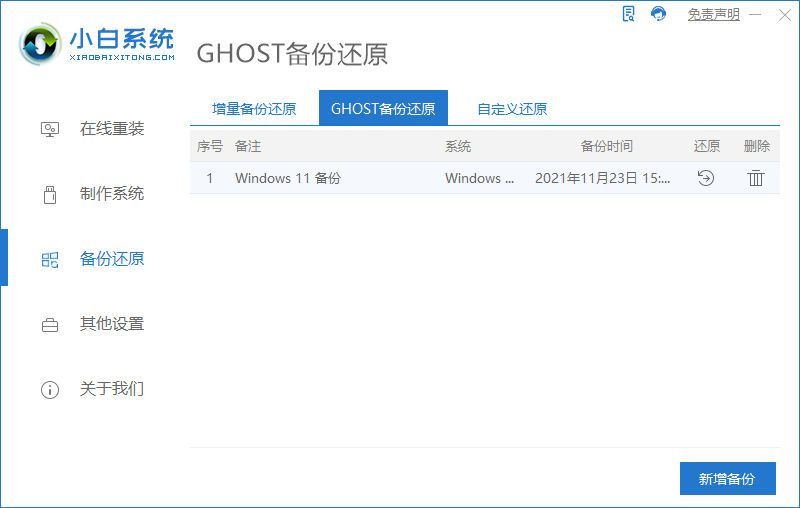
2、当出现提示是否恢复该还原点时,点击确定。

3、等待软件部署系统环境,只需等待,不需任何操作。
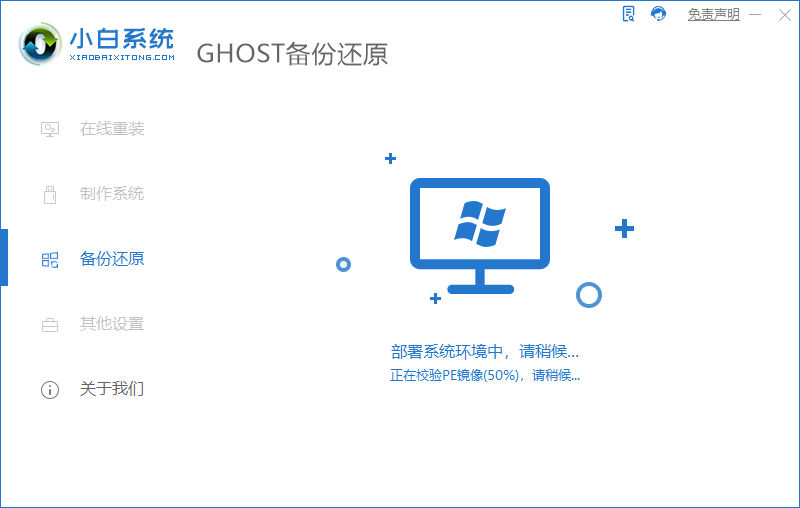
4、提示系统环境部署完成后,按提示点击重新启动。
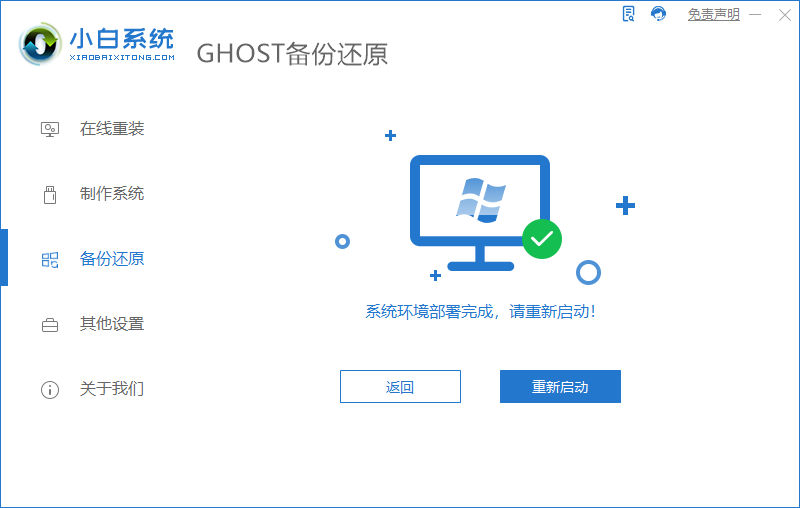
5、进入启动管理界面,将光标移动到第二项,点击回车。
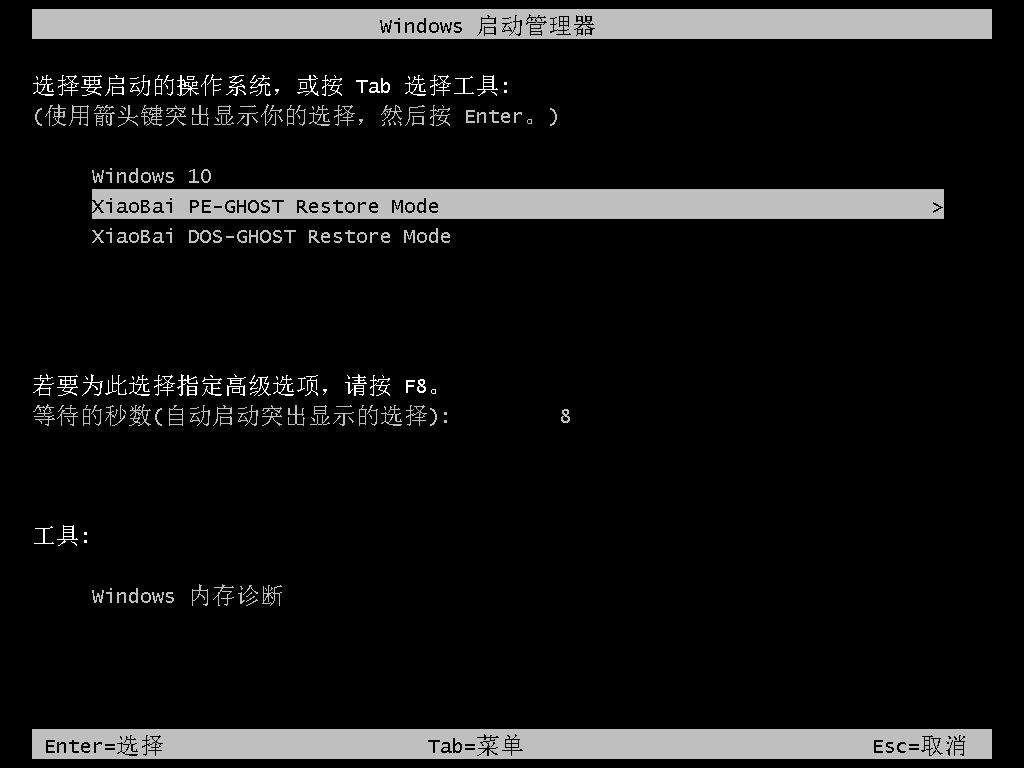
6、等待系统自动安装。

7、提示安装完成后,点击立即重启。
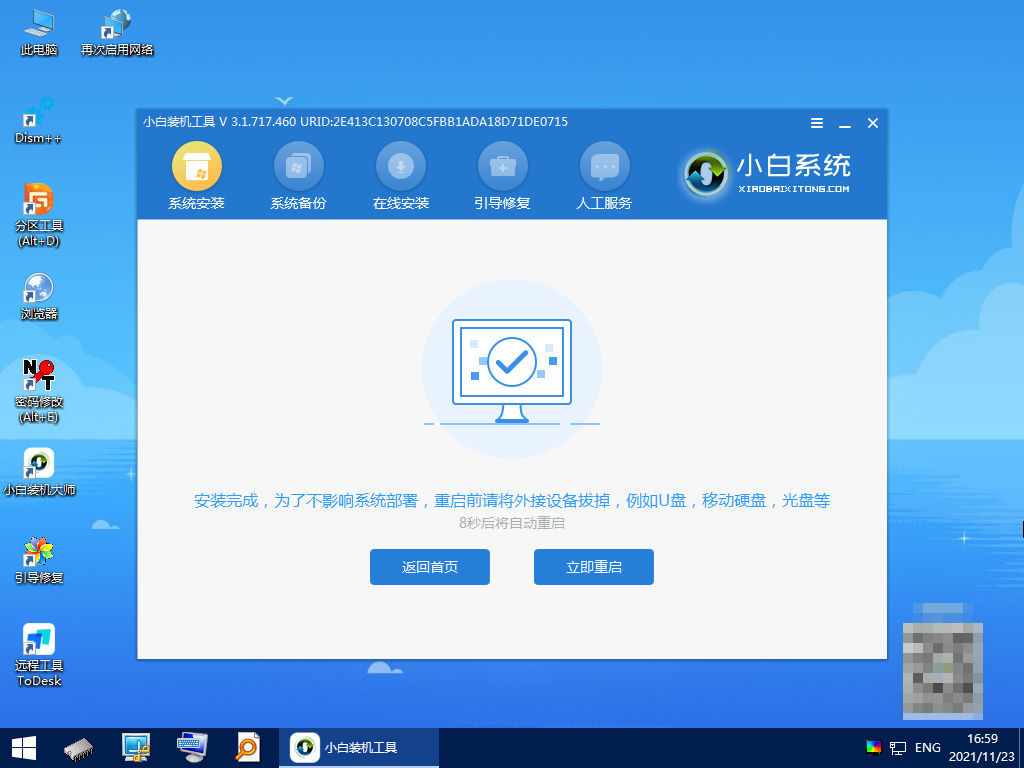
8、进入到系统桌面,完成。

总结:
1、一键重装系统
2、u盘重装系统
3、GHOST还原系统重装
 有用
8
有用
8


 小白系统
小白系统


 1000
1000 1000
1000 1000
1000 1000
1000 1000
1000 1000
1000 1000
1000 1000
1000 1000
1000 1000
1000猜您喜欢
- win10怎么重置系统的步骤教程..2021/09/21
- 闪电重装系统使用教程2019/12/23
- 如何制作大白菜pe系统盘的教程..2021/11/15
- 一键完全重装系统教程2016/10/31
- 如何解决win8系统诊断启动打不开?..2015/11/28
- 图片转pdf软件哪些好用2024/10/24
相关推荐
- 电脑密码设置技巧大揭秘2023/12/17
- 英伟达显卡控制面板没有显示设置如何..2022/01/29
- 苹果电脑双系统如何安装的教程..2021/11/06
- 一体机重装系统怎么操作2022/10/18
- "驱动精灵:让电脑运行更顺畅"..2023/06/06
- iphone激活时间查询苹果官网查询方法..2022/02/13




















 关注微信公众号
关注微信公众号





