电脑开机启动项怎么设置
- 分类:教程 回答于: 2022年11月20日 15:01:10
很多用户在使用电脑的时候经常发现自己的电脑在开机的时候比较卡顿,不知道到底是什么情况,其实这是因为用户在使用电脑的时候没有关闭一些电脑开机启动项而造成的,那么开机启动项怎么设置呢?下面小编就带着大家一起看一下吧!
工具/原料:
系统版本:win系统
品牌型号:荣耀magicbookbook13
方法/步骤:
开机启动项设置教程:
1、首先同时win键+R键调出运行命令。

2、在命令中我们输入“msconfig”命令,点击打开系统配置对话框。

3、在系统配置对话框,我们选择“启动”选项卡,点击打开任务管理器。
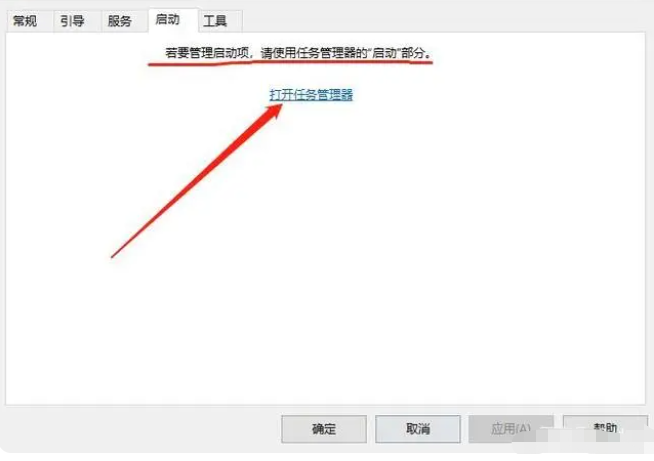
4、在任务管理器--启动选项卡里面即可禁用启动项啦。
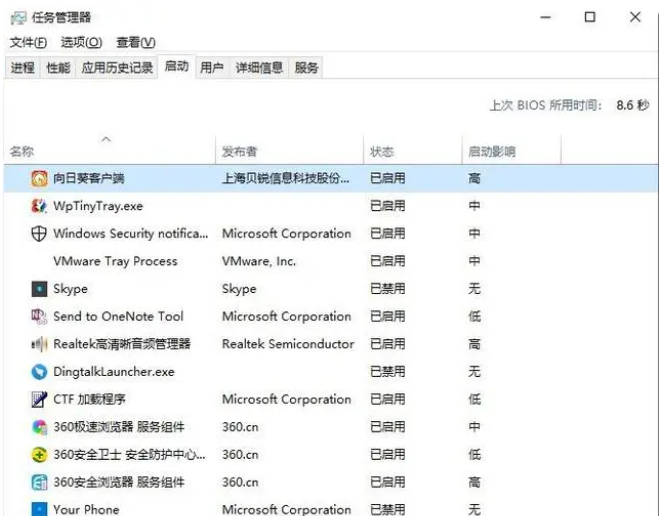
总结:
1、按win键+R键调出运行命令;
2、输入“msconfig”命令,打开系统配置对话框;
3、打开任务管理器;
4、在任务管理器--启动选项卡即可禁用启动项。
 有用
86
有用
86


 小白系统
小白系统


 1000
1000 1000
1000 1000
1000 1000
1000 1000
1000 1000
1000 1000
1000 1000
1000 1000
1000 1000
1000猜您喜欢
- jpg转换成pdf格式怎么操作2024/09/17
- 文档怎么删除不要的页2021/10/18
- d盘重装系统怎么设置2023/02/17
- 鸿蒙系统怎么安装google play2021/12/15
- 电脑使用小白一键重装系统需要激活吗..2023/02/15
- 电脑上的一键重装系统是干啥用的呢?..2016/11/12
相关推荐
- 系统重装失败原因以及解决方法..2016/11/18
- win8降到win7系统操作步骤2016/12/18
- 如何绘制思维导图2023/12/20
- 电脑重装系统蓝屏解决方法..2022/11/04
- 教你一键重装win7系统2018/12/25
- 小编详解一键重装win7系统2019/01/26




















 关注微信公众号
关注微信公众号





