小白一键重装系统ghost下载教程
- 分类:教程 回答于: 2022年11月13日 15:45:00
有很多小伙伴在后台反映自己想尝试一个简单的重装系统方法,今天小编就带着推荐来啦,小白一键重装系统ghost,简单操作易上手,小白也能轻松掌握。下面我来介绍一下小白一键重装系统ghost下载教程吧。
工具/原料:
系统版本:windows 10系统
品牌型号:戴尔 成就3910
软件版本:一键ghost重装系统
方法/步骤:
小白一键重装系统ghost下载教程:
1.下载重装所需系统iso镜像到本地硬盘,右键使用WinRAR等工具解压出来。
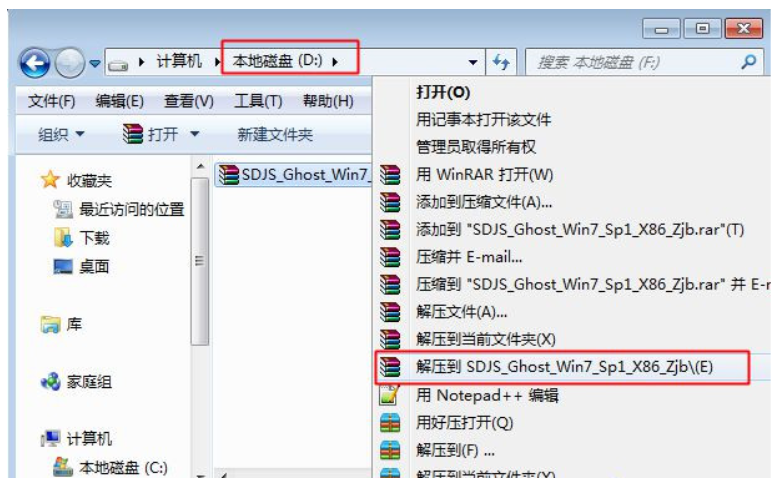
2.将最大的gho文件和一键ghost工具放到同一目录,比如D盘,不要放C盘或桌面。
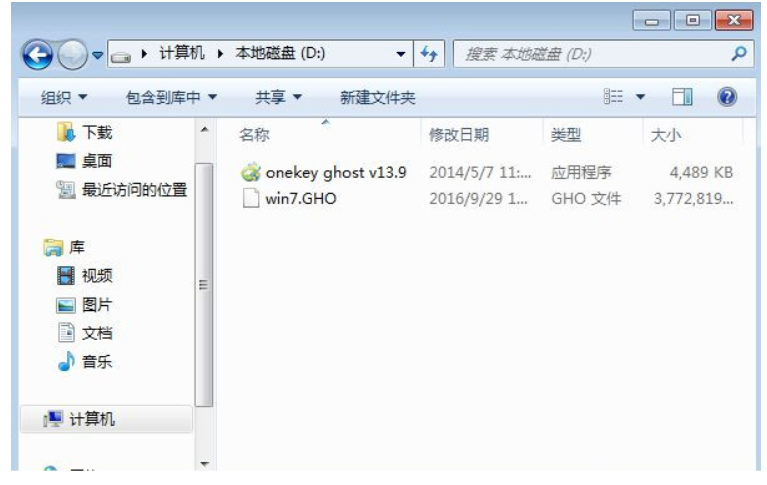
3.双击打开一键ghost安装工具,选择“还原分区”,映像路径选择gho文件,选择系统盘位置,比如C盘,或者根据磁盘容量判断系统磁盘,点击确定。

4.弹出对话框,点击是,立即重启进行计算机还原过程。
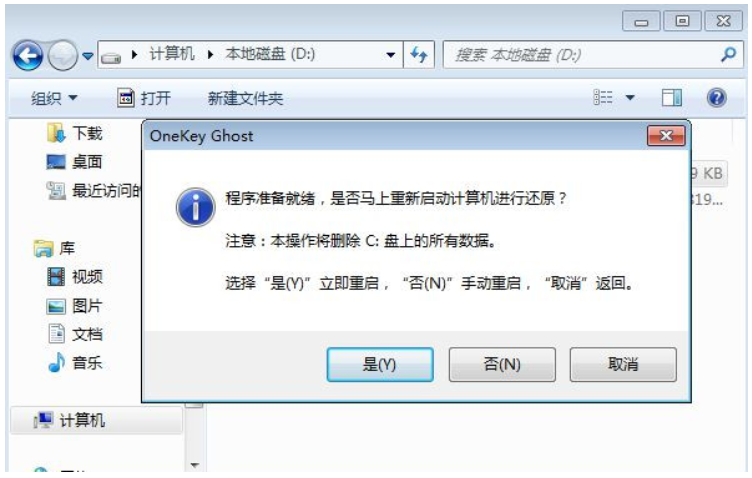
5.这时电脑重启,开机启动项多出Onekey Ghost,默认选择这个选项进入。
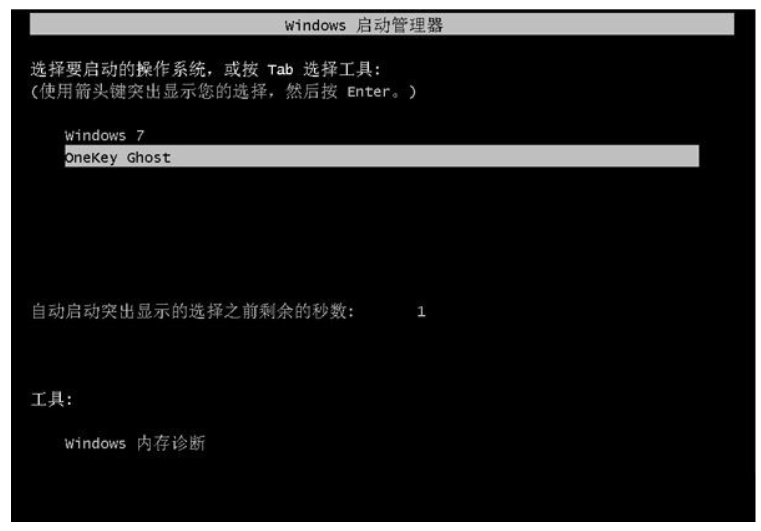
6.启动进入到这个界面,执行系统还原到C盘的操作,等待进度条完成。
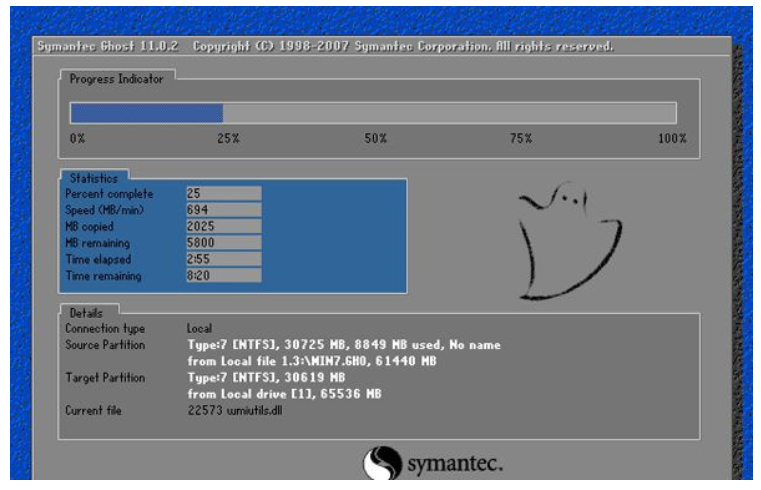
7.操作完成后,电脑自动重启,继续执行一键ghost重装系统、配置和激活过程。

8.重装过程会有多次的重启过程,最后重启进入全新系统桌面后,一键ghost重装系统过程就结束了。
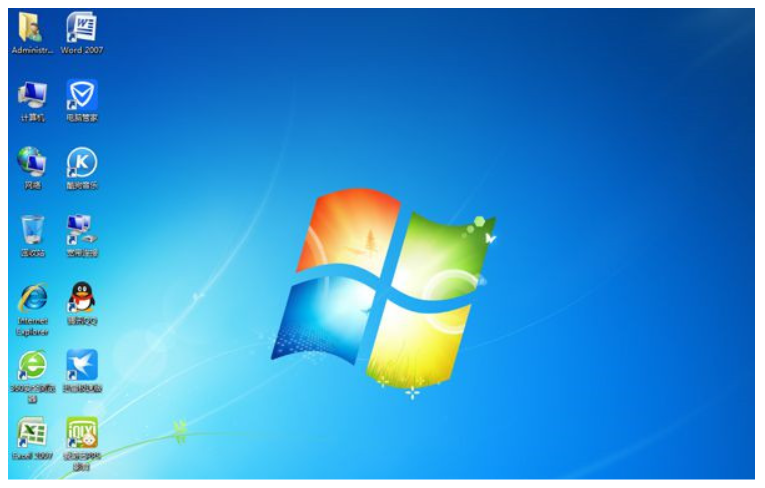
总结:
以上就是如何使用工具一键ghost重装系统的全部方法步骤啦,希望对你有所帮助。
 有用
26
有用
26


 小白系统
小白系统


 1000
1000 1000
1000 1000
1000 1000
1000 1000
1000 1000
1000 1000
1000 1000
1000 1000
1000 1000
1000猜您喜欢
- 磊科路由器:高速稳定,畅享网络..2024/04/09
- 小白重装系统软件用不了怎么回事..2023/04/08
- iPhone7内存升级,让你的手机运行更流畅..2024/01/04
- 《电路图怎么画:从基础原理到实用技巧..2024/08/19
- 360重装系统win7步骤和详细教程..2022/04/28
- [QQ邮件]新功能上线,让你的邮件体验更..2024/04/04
相关推荐
- 想知道台式电脑系统崩溃了如何重装系..2023/04/01
- 电脑黑屏的原因2022/08/10
- windows清理助手怎么用2022/06/01
- 金山重装系统2022/09/09
- 中标麒麟操作系统是什么2022/10/31
- 蓝牙耳机如何与电脑连接?..2024/02/15














 关注微信公众号
关注微信公众号



