电脑c盘满了怎么清理步骤
- 分类:教程 回答于: 2022年10月23日 11:54:00
众所周知,电脑c盘内存不足就容易造成电脑运行迟缓,所以我们应该及时清理c盘,以便留出更多的内存空间。那么电脑c盘满了怎么清理呢,下面小编就给大家带来电脑c盘满了清理教程。
工具/原料:
系统版本:windows7系统
品牌型号:戴尔xps13
方法/步骤:
电脑c盘满了清理教程:
1、鼠标双击计算机图标进入,鼠标右键点击C盘,点击属性。

2、选择常规选项下的磁盘清理即可。

3、耐心等待计算机扫描文件。
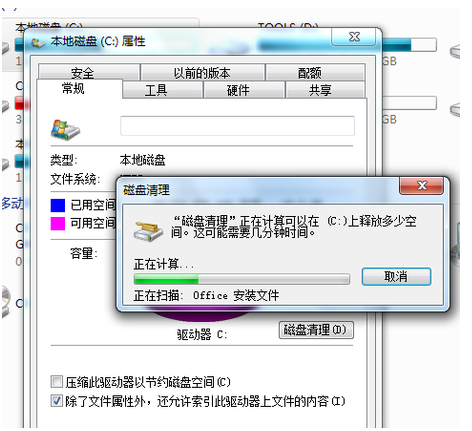
4、勾选需要删除的文件,点击确定即可。

5、点击删除文件即可。
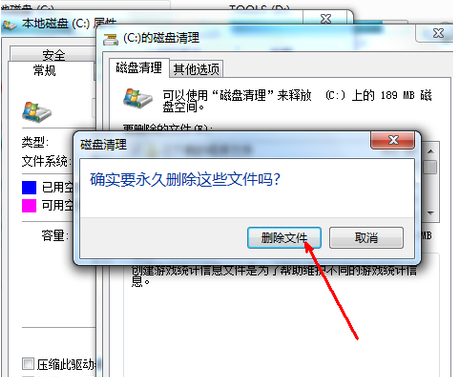
6、程序此时正在清理这些你选定的文件,清理完成之后,电脑C盘空间会多出很大一部分。

总结:
以上就是电脑c盘满了清理教程啦,有需要的小伙伴快来看看吧。
 有用
83
有用
83


 小白系统
小白系统


 1000
1000 1000
1000 1000
1000 1000
1000 1000
1000 1000
1000 1000
1000 1000
1000 1000
1000 1000
1000猜您喜欢
- 一键重装系统软件下载哪个好用..2022/11/08
- 小编教你硬盘安装电脑系统..2018/11/21
- 联想一键重装系统教程2016/08/11
- play商店打不开怎么办2022/12/12
- u盘被写保护怎么解除呢?2016/10/30
- 小米WiFi:快速稳定的无线网络..2024/01/03
相关推荐
- Win8系统查看系统事件日志步骤..2015/11/21
- 怎么重装系统windows 10的教程..2021/12/28
- 小白一键重装系统备份还原系统怎么操..2023/01/13
- 简述笔记本系统重装要多少钱以及怎么..2023/03/28
- 装机吧一键装机大师使用教程..2021/06/13
- 单反摄影:捕捉瞬间的艺术之旅..2024/04/04




















 关注微信公众号
关注微信公众号





