小白系统重装教程
- 分类:教程 回答于: 2022年09月09日 08:42:00
新版小白加入了更多人性化设计,充分考虑到用户需求,让装机更加智能化,真正实现电脑小白也能一键重装系统。下面小编要与大家分享小白系统重装步骤图解,大家一起来看看吧。
工具/原料:
系统版本:windows7系统
品牌型号:华硕VivoBook14
软件版本:小白一键重装软件v2290
方法/步骤:
方法:
1、下载安装小白一键重装软件然后选择安装win7系统。

2、等待下载镜像文件。
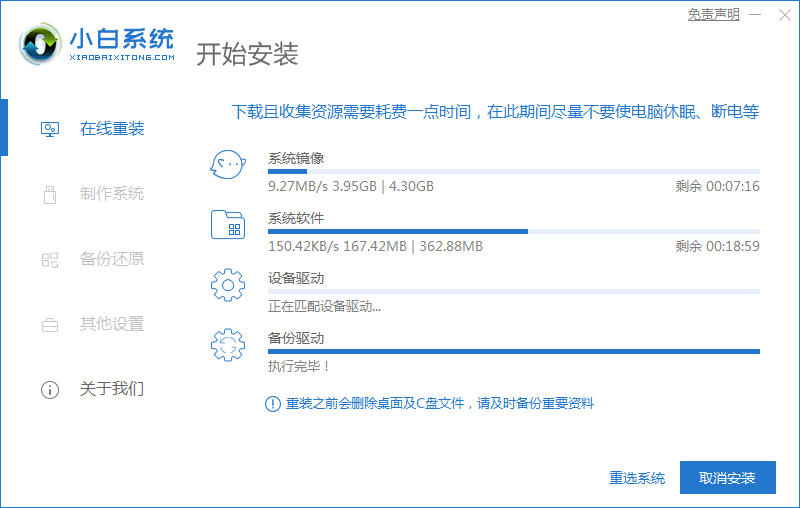
3、软件下载完成后会自动部署,完成后会提示选择立即重启。
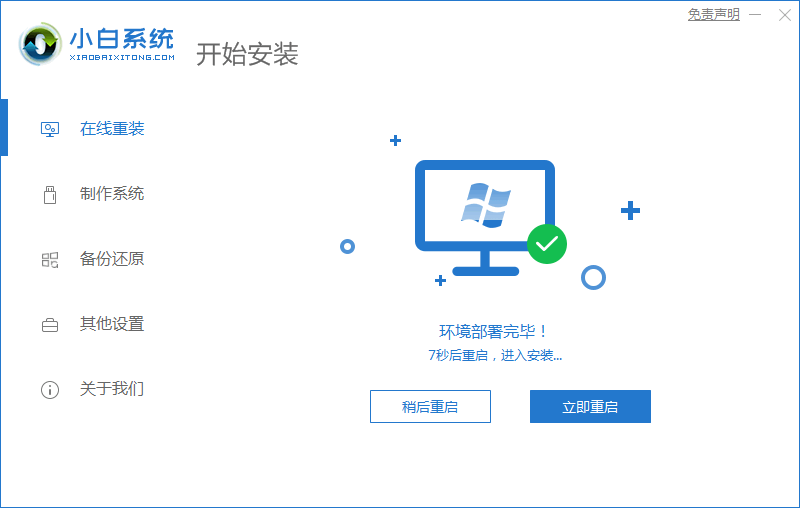
4、重启电脑后,在启动菜单中我们选择第二个 XiaoBai -MSDN Online Install Mode 菜单。
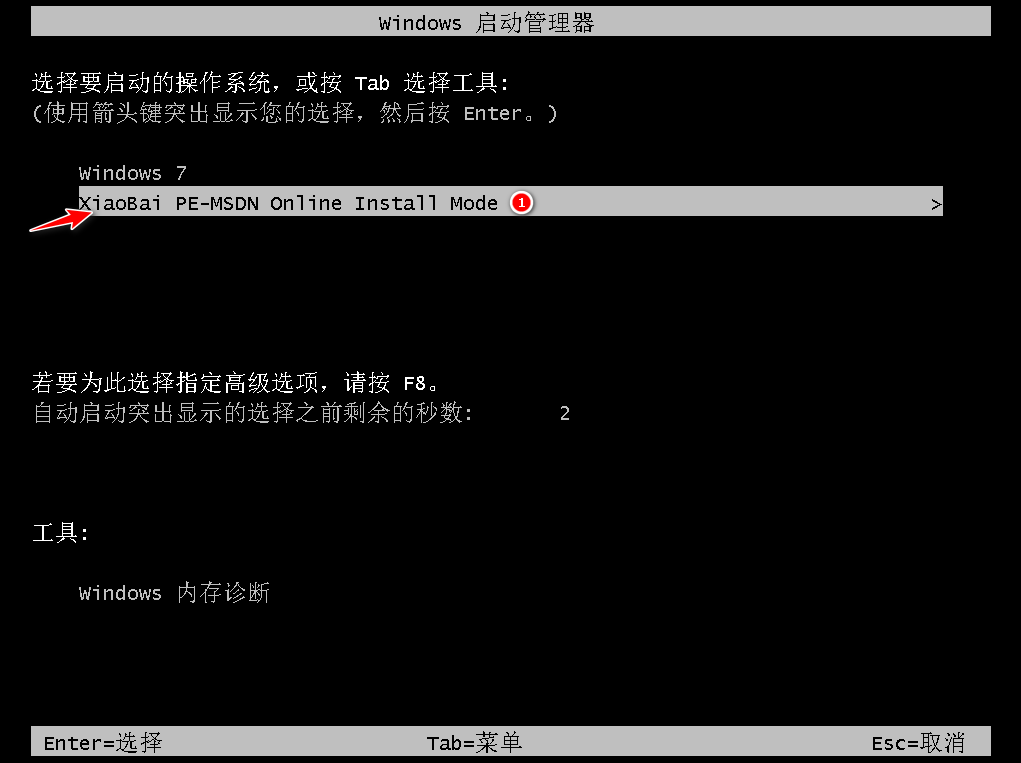
5、进入 PE 系统后点击小白装机工具继续安装系统。
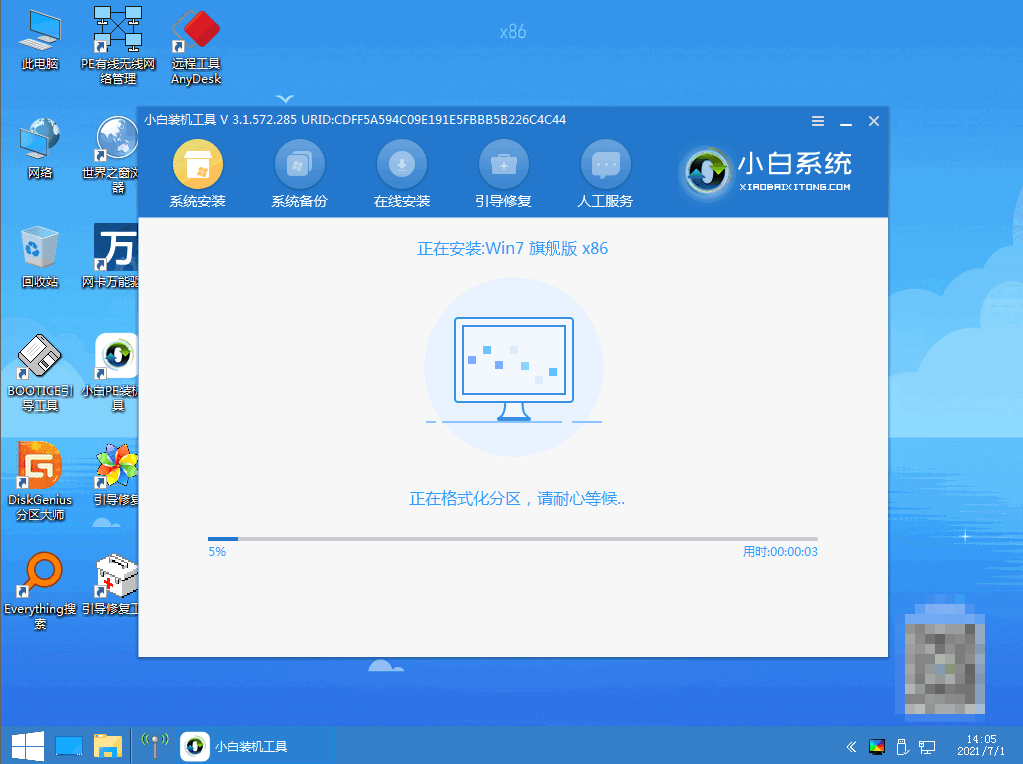
6、选择 C 盘修复。
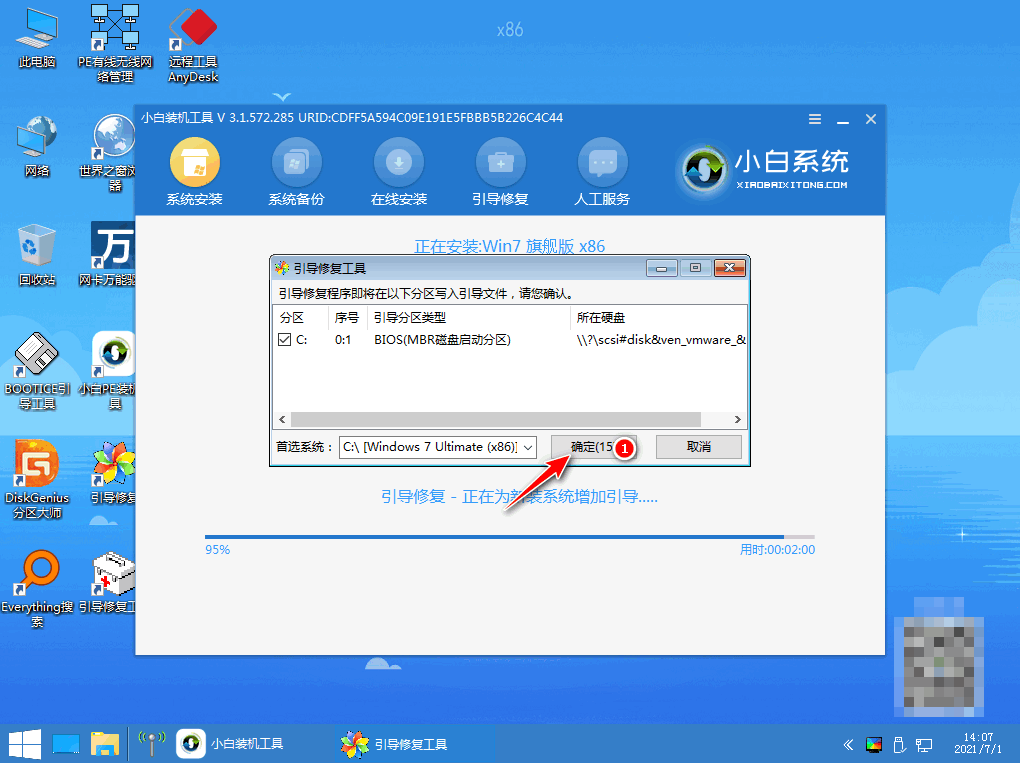
7、安装完成后正常重启电脑即可。
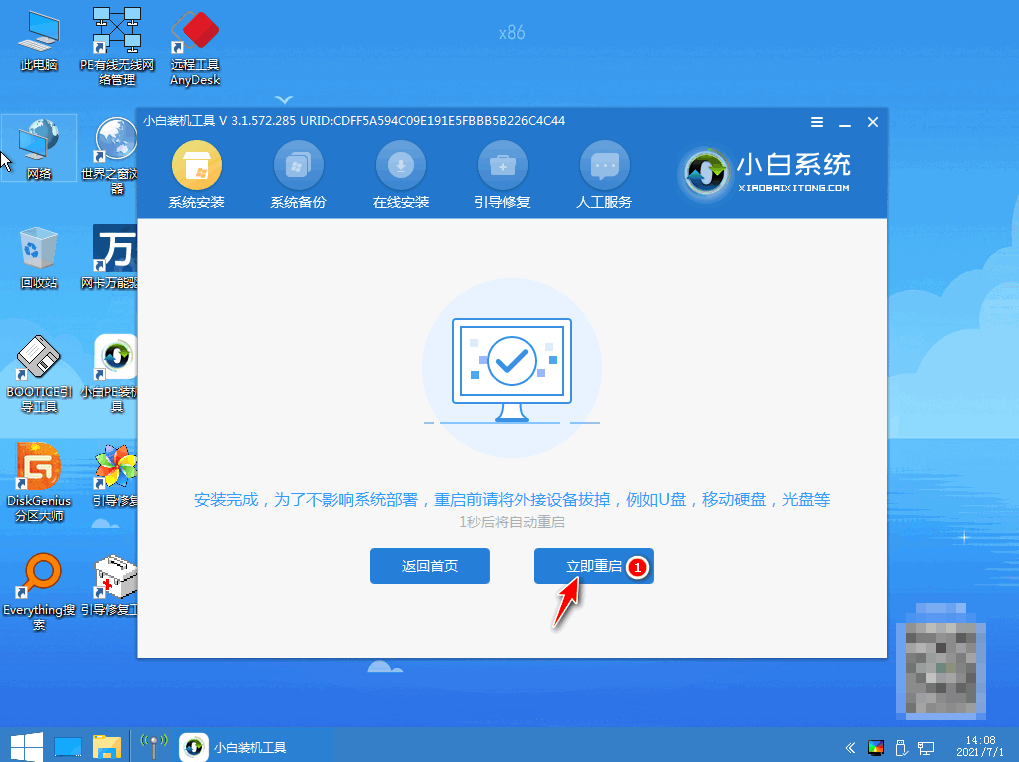
8、安装完成后就可以直接进电脑桌面。

总结:
借助小白一键重装软件完成重装系统Win7.
 有用
88
有用
88


 小白系统
小白系统


 1000
1000 1000
1000 1000
1000 1000
1000 1000
1000 1000
1000 1000
1000 1000
1000 1000
1000 1000
1000猜您喜欢
- 163邮箱注册申请流程2022/12/11
- 演示电脑开机按f8重装系统的方法..2021/03/11
- 原版Ghost xp iso镜像系统文件制作步..2017/05/22
- 忘记QQ密码怎么办?快速找回QQ密码的方..2023/12/07
- win11支持老硬件吗的详细介绍..2021/07/08
- 联想笔记本重装系统详细步骤..2022/07/06
相关推荐
- 戴尔电脑win10电脑系统升级视频教程..2021/01/30
- 笔记本电脑上不了网的解决方法..2021/12/20
- 电脑光盘映像文件怎么安装..2022/07/22
- 小白三步装机版重装xp系统图文教程..2020/12/18
- 一键重装系统win10换win7图文教程..2016/11/02
- 怎样给电脑装xp系统2022/09/16




















 关注微信公众号
关注微信公众号





