电脑怎么重装系统xp不用u盘
- 分类:教程 回答于: 2022年08月03日 10:30:02
在电脑系统出现故障时,可能很多朋友的第一反应就是给电脑重装系统,但是自己又没有u盘,电脑怎么不用u盘重装系统xp?其实我们可以借助工具实现,下面小编就教大家一个简单的电脑不用u盘重装系统xp的方法教程。
工具/原料:
系统版本:windows10系统
品牌型号:戴尔xps系列(XPS13、XPS15)
软件版本:小白一键重装系统
方法/步骤:
步骤一:首先下载安装小白一键重装系统工具并打开,选择我们需要安装的系统,点击安装。

步骤二:耐心等待下载系统镜像文件资料等等。
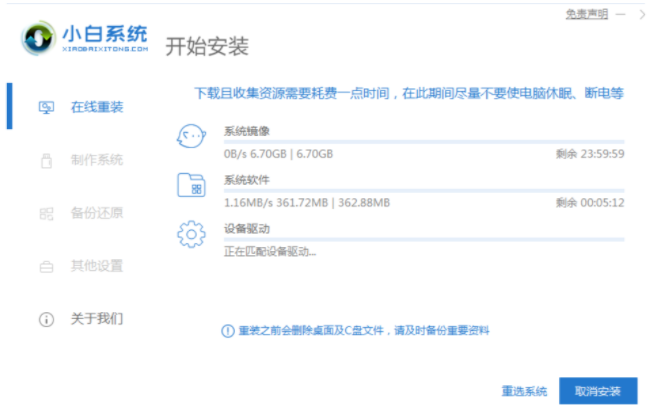
步骤三:此时选择重启电脑。

步骤四:电脑重启后进入了开机页面,选择xiaobai-PE系统进入。
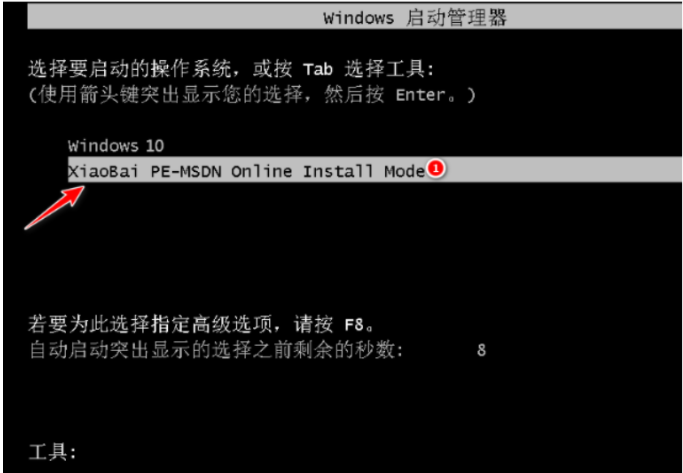
步骤五:电脑进入PE系统后,小白装机工具就会自动安装系统。

步骤六:单击立即重启。

步骤七:中途可能会多次自动重启,最后安装完成就进入桌面。

注意事项:安装前需要备份好c盘重要资料。
总结:
以上就是电脑不用u盘重装系统xp的方法教程。的教程,希望能够帮助到你们。
 有用
74
有用
74


 小白系统
小白系统


 1000
1000 1000
1000 1000
1000 1000
1000 1000
1000 1000
1000 1000
1000 1000
1000 1000
1000 1000
1000猜您喜欢
- xp原版系统iso镜像安装教程2022/12/28
- 电脑黑屏的解决方法【详解】..2022/10/27
- [qq农场升级]新玩法,丰收更轻松!..2024/01/15
- 电脑运行慢是什么原因?2022/08/29
- 电脑蓝屏是什么原因造成的?电脑蓝屏丢..2022/11/02
- 一键ghost如何还原,小编教你电脑一键g..2017/12/25
相关推荐
- 电脑桌面壁纸怎么设置2022/10/23
- 详解windows键是哪个2021/10/15
- 多彩电脑在线重装win7系统2020/07/04
- 小白系统在线重装靠谱吗好用吗..2021/12/29
- 好用的自动重装系统软件推荐..2021/08/27
- 电脑坏了怎么重装系统啊2022/06/14




















 关注微信公众号
关注微信公众号





