介绍系统windows98下载安装教程
- 分类:教程 回答于: 2022年06月19日 15:36:00
说起windows98系统,可能比较年轻的网友都还不了解,其实它是微软很早之前的一款操作系统,距今有20多年了。有很多网友想重温windows98系统,咨询如何下载安装,下面小编就将windows98下载安装教程分享个大家。
工具/原料
系统版本:windows98
品牌型号:华为MateBook 14s
方法一、介绍系统windows98下载安装教程
首先,我们可以直接在网上直接搜“windows98系统”即可找到相关的系统镜像,找到靠谱的下载站进行下载即可。下面是具体的安装步骤:
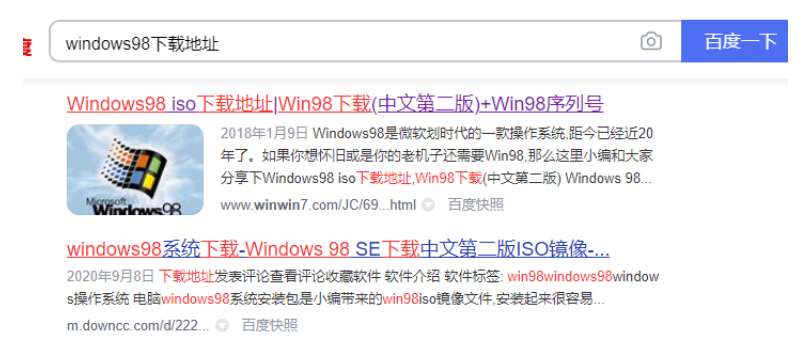
1、准备好Microsoft Windows 98 安装光盘。(得到Win98镜像后可以刻录到光盘,或是使用软碟通制作成U盘启动盘,具体的步骤可以自行百度)。电脑开机后,我们选择光盘启动(注意:必须有FAT或FAT32文件系统格式的活动分区,Windows 98亦只能安装在FAT或FAT32文件系统格式的分区,推荐分区空间大于2G。)
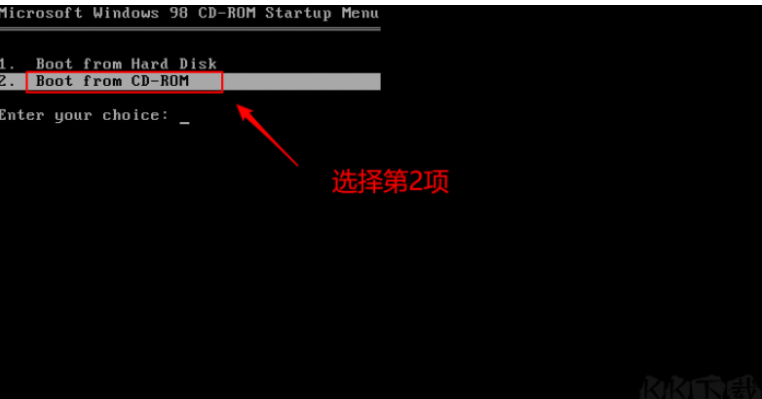
2、接下来会出现以下界面,我们选择第一项进入。

3、进入以下界面之后,直接按回车键。
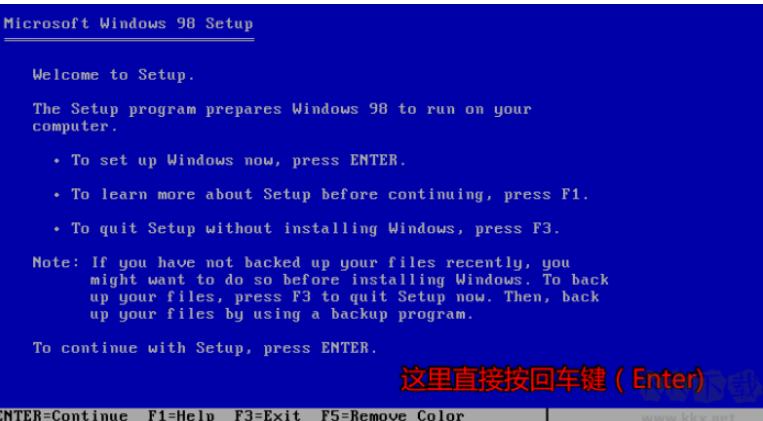
4、之后再默认按回车键。
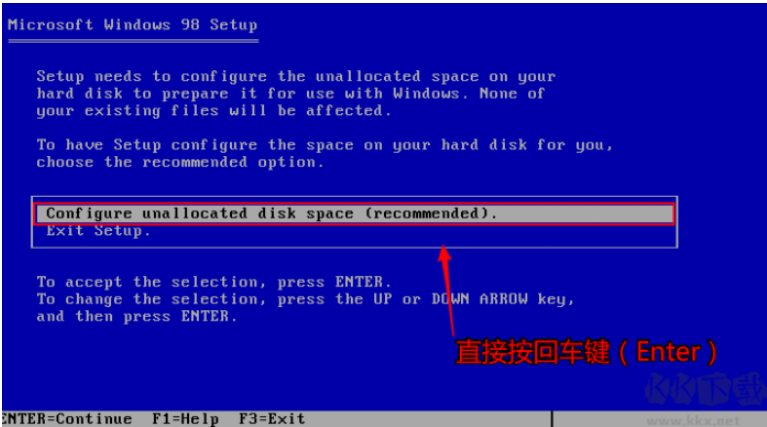
5、这里选择Yes, enable large disk support 回车。

6、这里按回车键(Enter)会自动返回到 Boot form CD-ROM 然后在选Boot form CD-ROM 就会自动格式化磁盘。
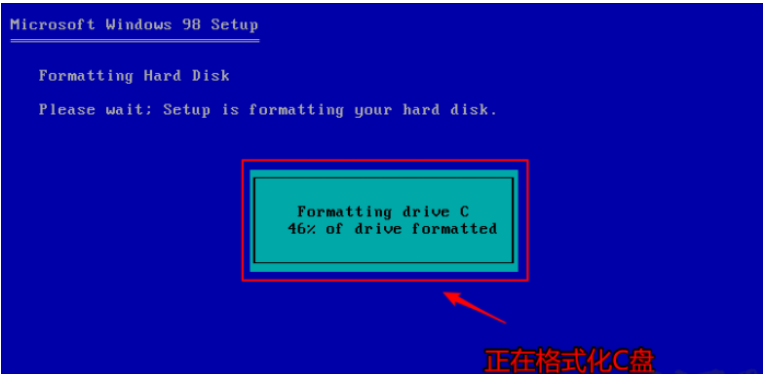
7、再次回车。
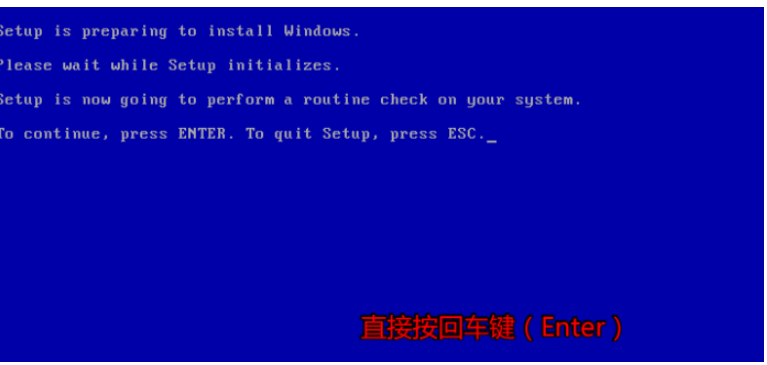
8、开始文件复制到磁盘中。复制完成,重启后出现Windows98安装程序。接下去就比较简单了。

9、这里安装目录默认即可,下一步。
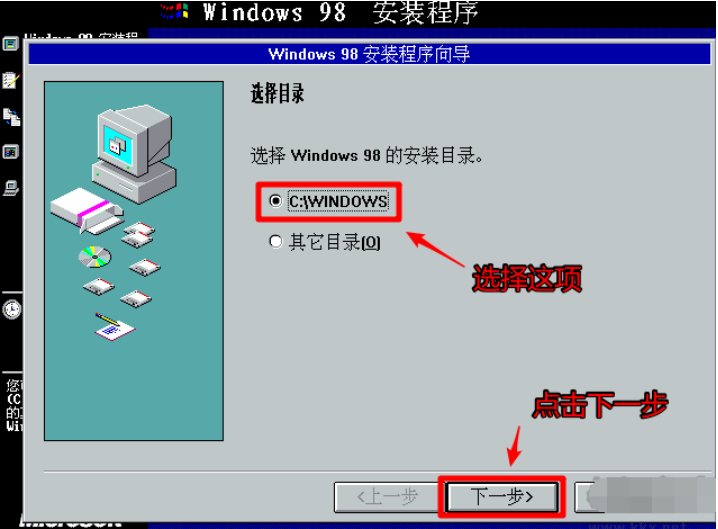
10、这里选择典型安装即可。

11、选择安装最常见的组件即可。
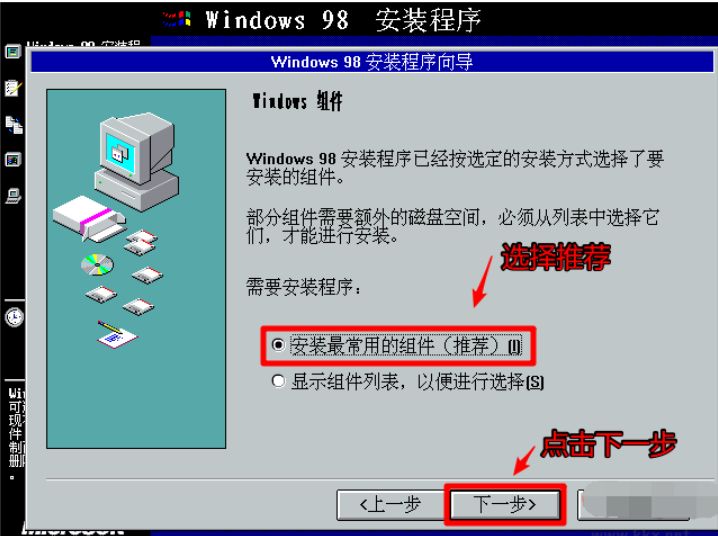
12、输入一个计算机名。


13、到了输入序列号的界面,大家用下面这个序列号就可以啦。

14、等待安装完成即可。安装完成后,自行去下载安装一些必须的驱动程序即可。

总结
1、准备好Microsoft Windows 98 安装光盘,接下来会出现以下界面,我们选择第一项进入。
2、进入以下界面之后,直接按回车键,之后再默认按回车键,选择Yes, enable large disk support 回车。
3、这里按回车键(Enter)会自动返回到 Boot form CD-ROM 然后在选Boot form CD-ROM 就会自动格式化磁盘回车。
4、开始文件复制到磁盘中。复制完成,重启后出现Windows98安装程序,安装目录默认即可,下一步。
5、选择典型安装,安装最常见的组件即可,输入一个计算机名。
6、输入序列号,等待安装完成后,自行去下载安装一些必须的驱动程序即可。
 有用
26
有用
26


 小白系统
小白系统


 1000
1000 1000
1000 1000
1000 1000
1000 1000
1000 1000
1000 1000
1000 1000
1000 1000
1000 1000
1000猜您喜欢
- 鼠标左键打不开网页2016/09/05
- 机器人学导论pdf下载2023/03/30
- "驱动精灵:让电脑运行更顺畅"..2023/06/07
- 雨林木风win7旗舰版系统u盘安装教程..2016/10/24
- 三星笔记本重装系统,小编教你三星笔记..2017/12/22
- 苹果系统装win10步骤教程2021/03/16
相关推荐
- 大白菜pe装机工具找不到镜像文件怎么..2021/07/07
- "驱动精灵:让电脑运行更顺畅"..2023/06/01
- 电脑版淘宝下载安装教程2022/07/26
- 苹果ipad怎么截图方法介绍2022/07/13
- 不格式化怎么用u盘给电脑重装系统..2022/07/16
- 详解win11无法安装中文语言包怎么办..2021/07/12




















 关注微信公众号
关注微信公众号





