台式机重装系统
- 分类:教程 回答于: 2022年06月14日 11:12:02
如何给联想台式机重装系统?最近有网友在工作中遇到联想品牌的台式机由于使用时间久远,系统卡顿严重,想重装系统来改善问题,咨询小编如何给联想台式机重装系统,下面小编就把联想台式机重装系统的方法告诉大家。
工具/原料
系统版本:win11专业版
品牌型号: 联想AMD-A3050U
软件版本:小白一键重装系统 v3.1.717.460
联想台式机重装系统方法
1、如何给联想台式机重装系统呢,首先上网搜索并下载小白一键重装系统,双击打开,选择在线重装系统。

2、选择要同时安装的其他应用软件,勾选好点击下一步。

3、等待系统下载镜像等资源。

4、下载完毕后,等待系统自动进行环境部署。
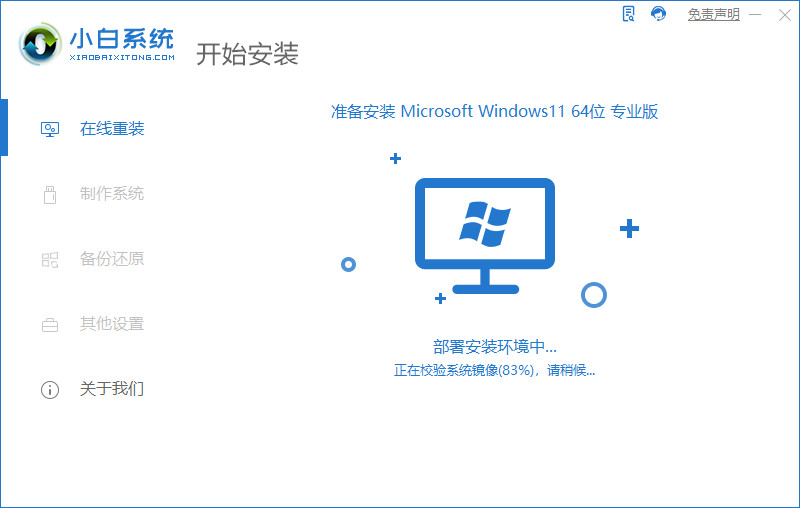
5、环境部署完成后,点击立即重启,也可以等待系统自动重启。
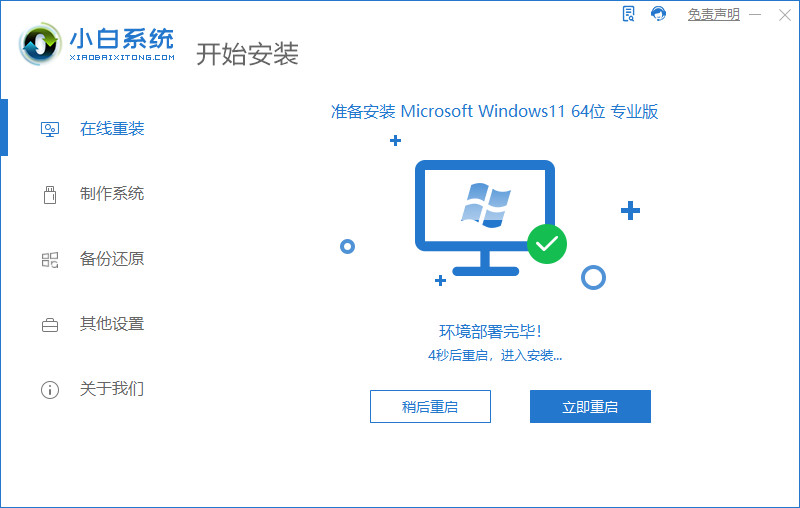
6、重启后进入启动管理项,选择xiaobai pe-msdn选项,回车。
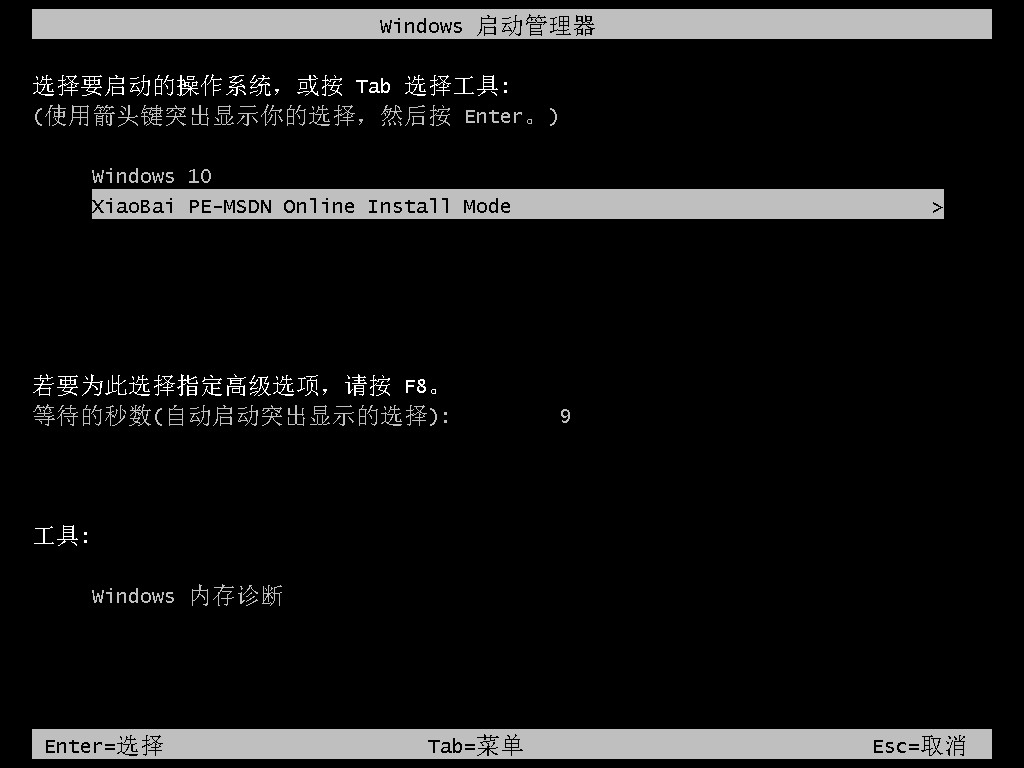
7、等待系统自动安装,无需人工操作。
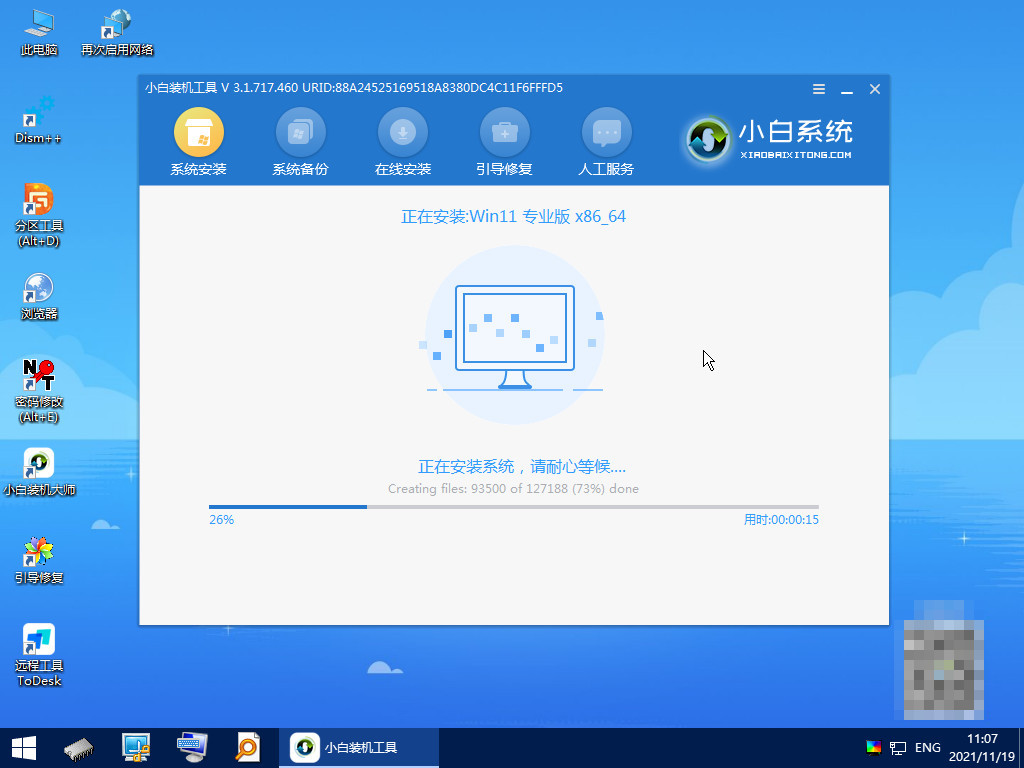
8、显示安装完成,这是要拔掉U盘,点击立即重启。

9、电脑进入重新启动程序,等待即可。

10、重启后进入系统桌面,完成。

总结
1、上网搜索并下载小白一键重装系统,双击打开,选择在线重装系统。
2、选择要同时安装的其他应用软件,勾选好点击下一步。
3、等待系统下载镜像等资源,进行环境部署。
4、点击立即重启,进入启动管理项,选择xiaobai pe-msdn选项,回车。
5、等待系统自动安装完成后这拔掉U盘,点击立即重启,进入系统桌面,完成。
 有用
49
有用
49


 小白系统
小白系统


 1000
1000 1000
1000 1000
1000 1000
1000 1000
1000 1000
1000 1000
1000 1000
1000 1000
1000 1000
1000猜您喜欢
- 局域网打印机共享设置2015/06/23
- qq自动回复设置攻略2023/11/07
- 重装系统的步骤方法详解2016/11/02
- 电脑系统还原教程2020/03/26
- 新电脑怎么装系统?2022/08/18
- 常用的电脑操作系统有哪些..2022/05/19
相关推荐
- 怎么制作windows系统安装盘2022/09/18
- 电脑还原系统怎么操作2022/10/19
- 开机桌面黑屏怎么解决2024/09/26
- win7镜像系统安装方法步骤2022/04/26
- 戴尔电脑蓝屏怎么重装系统..2022/11/19
- 重装系统系统的详细教程2021/08/14




















 关注微信公众号
关注微信公众号





