小白pe硬盘检测工具怎么用
- 分类:教程 回答于: 2022年06月10日 12:00:34
有网友的电脑硬盘运行越来越慢,怀疑自己的硬盘出现了问题,可能存在坏道等,想要硬盘检测。我们可以借助小白pe硬盘检测工具查修,下面小编就教下大家小白pe硬盘检测工具怎么用。
工具/原料:
1、操作系统: windows系统
2、品牌型号:台式电脑
3、软件版本:小白一键重装系统 12.6.49.2290 下载地址:http://www.01xitong.com/
首先需要制作一个小白U盘启动工具,参考这个教程制作:http://www.01xitong.com/
1、制作好的小白U盘哦那估计插到需要检测硬盘的电脑上面,然后开机后快速间断的敲击F12,进入到启动选项,选择U盘或者USB选项进入。
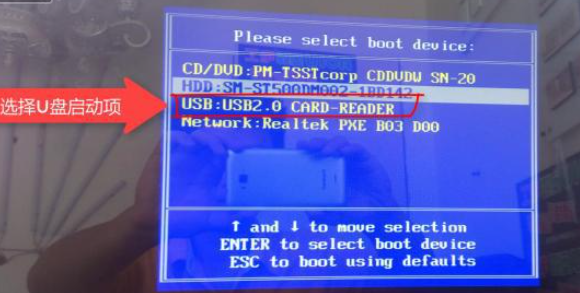
2、接着选择第一项【1】启动win10回车进入。
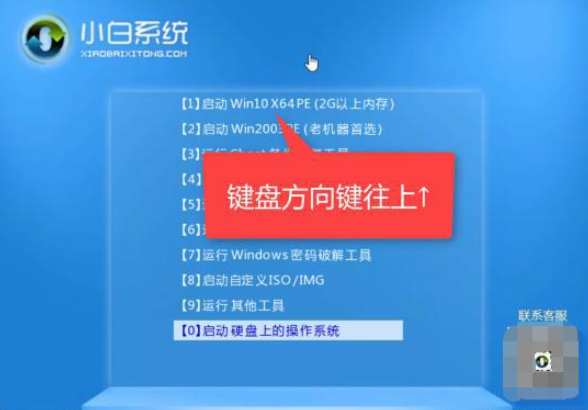
3、进入到小白U盘PE界面后选择桌面的分区工具。
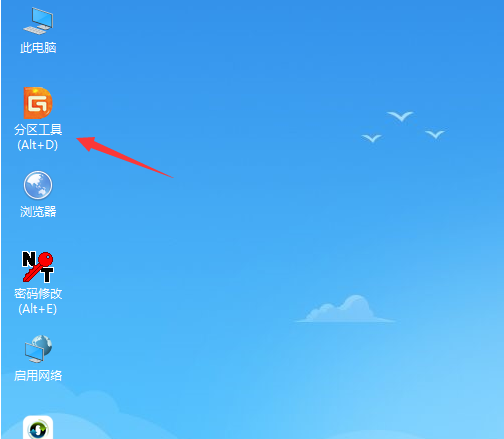
4、打开分区工具后,选择硬盘选项卡,出现的界面点击【坏道检测与修复】。
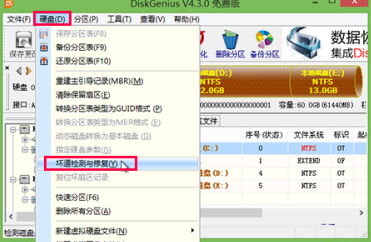
5、点击“选择硬盘”按钮,如下图所示:
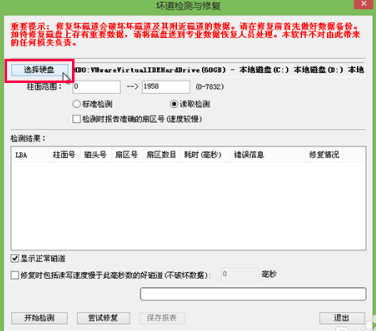
6、它参数不需要设置,点击“开始检测”按钮执行任务

7、最后检测完毕提示有没有坏道,如果有点击立即修复即可。

上述是如何检测电脑硬盘的好坏的图文教程。
 有用
9
有用
9


 小白系统
小白系统


 1000
1000 1000
1000 1000
1000 1000
1000 1000
1000 1000
1000 1000
1000 1000
1000 1000
1000 1000
1000猜您喜欢
- 以太网是什么?2023/11/18
- "驱动精灵:让电脑运行更顺畅"..2023/06/02
- 电脑万年历的使用方法与历史背景解析..2024/08/30
- 无u盘重装系统win10步骤2020/10/10
- 开机显示器黑屏但电脑一直在运行怎么..2022/01/24
- 电脑重装系统东西还能找回吗..2023/04/15
相关推荐
- 黑鲨官网装机软件重装系统方法..2023/01/02
- 64位win7硬盘安装版系统图解教程..2016/11/13
- 演示小白装机软件使用方法..2021/11/10
- win764旗舰版硬盘安装教程2016/12/26
- 格式化电脑重装系统的具体步骤..2022/10/28
- 电脑重装系统多少钱2021/11/16




















 关注微信公众号
关注微信公众号





