戴尔电脑怎么一键重装系统
- 分类:教程 回答于: 2022年06月06日 13:36:00
不少用户都在使用戴尔电脑。有的戴尔笔记本电脑用户遇到了系统故障的问题无法解决,需要重装系统。那么戴尔电脑怎么一键重装系统呢?考虑到很多戴尔用户还不清楚戴尔电脑如何重装系统,接下来小编就带来戴尔电脑重装系统的详细教程。
系统版本:windows7系统
品牌型号:戴尔
软件版本:小白系统v2290
方法步骤:
1、首先我们用电脑打开小白一键重装系统,点击在线重装选择我们需要安装的系统,点击“安装此系统”。

2、进入到下一个页面,我们勾选需要安装的系统软件,勾选完成后我们点击下一步。

3、开始下载系统镜像文件及驱动,此时我们耐心等待安装完成即可。

4、安装完成后会提示我们“立即重启”电脑。
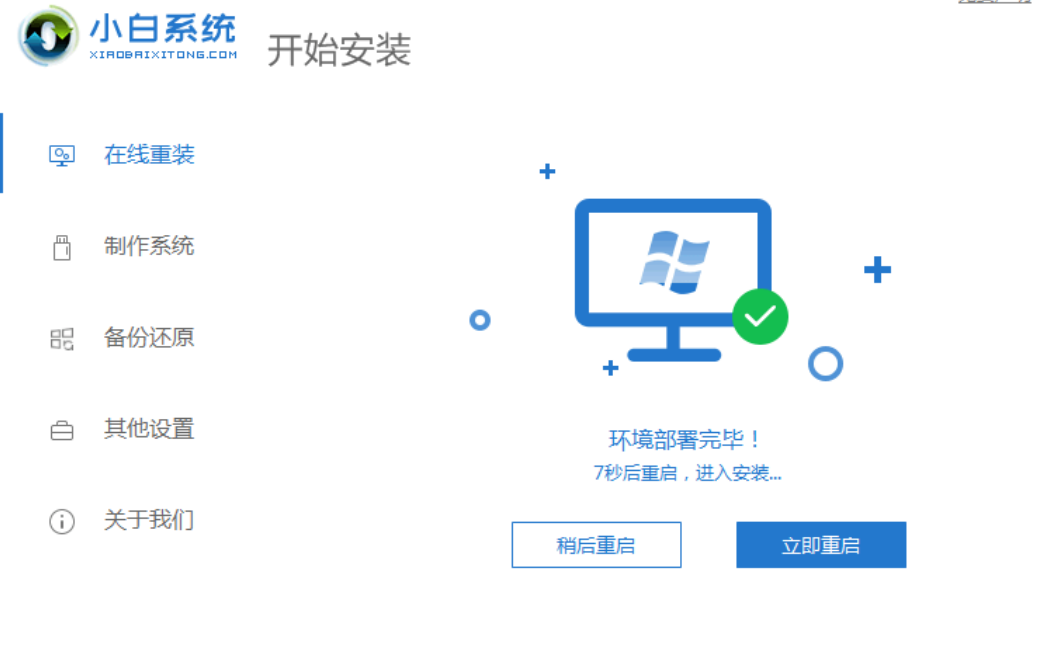
5、重启时进入到启动项页面我们选择第二个选项进入PE系统。

6、进入之后,打开我们的小白一键重装系统会进行自动安装镜像文件,我们只需耐心等待就好了。

7、安装完成后,我们再次点击“立即重启”,当电脑进入到win7系统桌面时,安装就完成啦,接下来就可以使用win7专业版系统了。

总结
以上便是戴尔电脑一键重装系统具体步骤,希望对大家有帮助。
 有用
24
有用
24


 小白系统
小白系统


 1000
1000 1000
1000 1000
1000 1000
1000 1000
1000 1000
1000 1000
1000 1000
1000 1000
1000 1000
1000猜您喜欢
- 电脑怎么重置系统还原win02022/09/05
- ie浏览器官网网页版下载2022/05/28
- w7系统怎么用u盘安装2016/11/12
- 如何重装电脑系统2022/11/25
- 离线重装系统方法2016/10/24
- 如何下载YouTube视频2023/12/12
相关推荐
- 虚拟机linux系统安装的教程2022/01/03
- 手机蓝牙连接电脑,小编教你怎么用手机..2018/05/16
- 华硕主板:稳定性与性能的完美结合..2023/10/30
- 精选2024年电脑桌面壁纸推荐:提升工作..2024/10/12
- 懒人一键重装系统使用教程..2016/08/18
- 戴尔重装系统按什么键进入..2023/04/13




















 关注微信公众号
关注微信公众号





