电脑没有u盘怎么重装系统
- 分类:教程 回答于: 2022年06月06日 10:48:00
简介:当我们的电脑出现了一些无法解决的软件的问题时,或者是电脑使用时间久了各方面的运行速度变慢了时,我们就可以通过重装系统来进行解决。那么我们电脑没有u盘怎么重装系统呢?今天,小编就把电脑没有u盘怎么重装系统步骤教程分享给大家。
工具/原料:笔记本电脑
系统版本:windows7系统
品牌型号:联想ThinkPad
1.先在电脑上下载安装小鱼一键重装系统工具,打开,关闭电脑杀毒软件,备份C盘重要信息。然后选择需要安装的系统,点击安装系统。
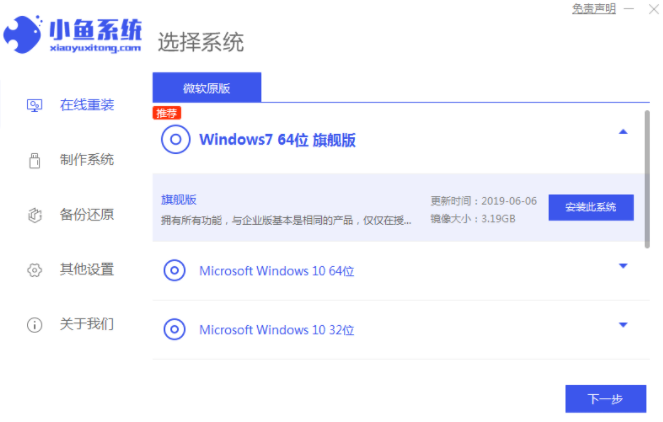
2.选择要安装的软件,点击下一步。
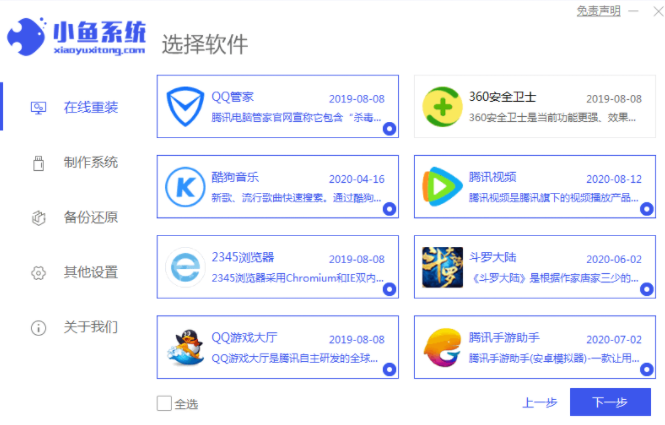
3.等待软件下载系统的镜像数据和驱动程序。
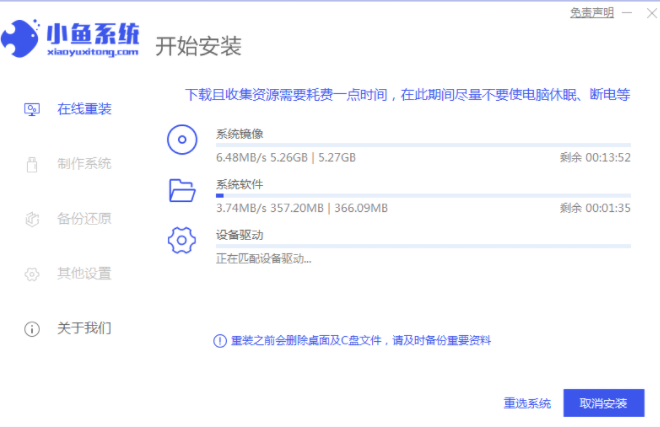
4.提示环境部署完成后立即重启。
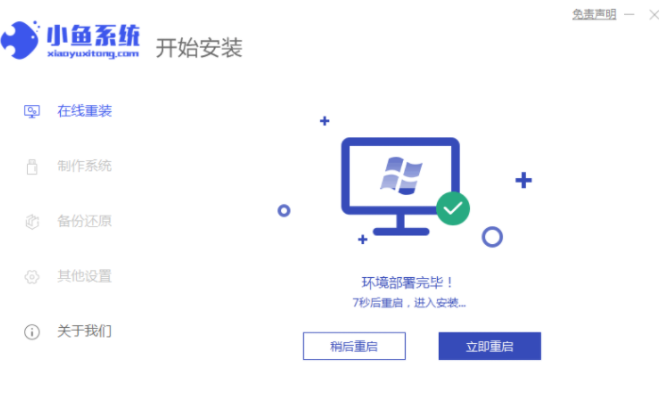
5.进入xiaoyu-pe系统。
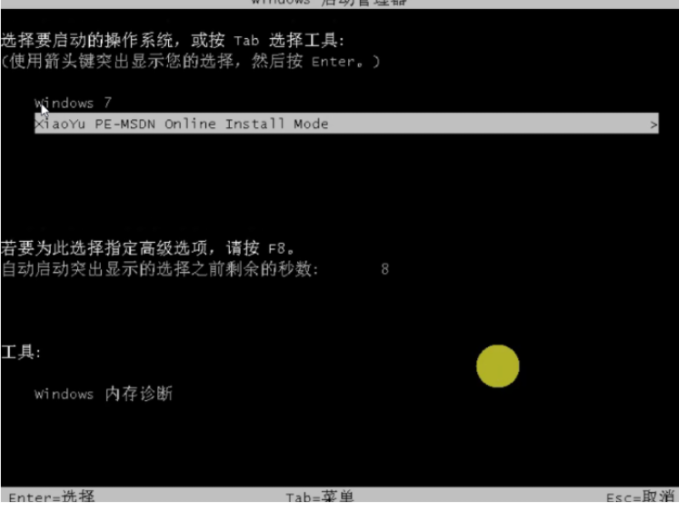
6.等待软件在pe中自动安装windows系统。
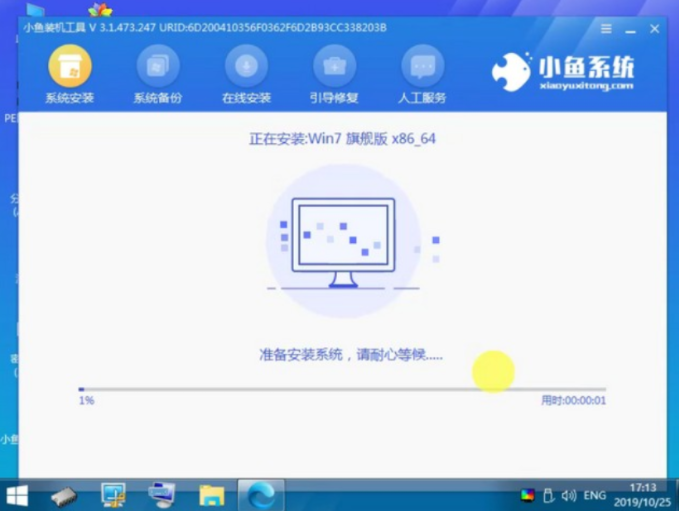
7.耐心等待,直到进入系统桌面。

总结:
以上就是小编介绍的电脑系统重装的步骤啦,希望能帮助到大家。
 有用
50
有用
50


 小白系统
小白系统


 1000
1000 1000
1000 1000
1000 1000
1000 1000
1000 1000
1000 1000
1000 1000
1000 1000
1000 1000
1000猜您喜欢
- Safari浏览器官方下载 - 高速、安全、..2024/03/22
- 教你nvidia控制面板闪退怎么办..2022/06/28
- 高效便捷的BT下载器,轻松畅享高速下载..2024/02/14
- U盘破解电脑开机密码方法2016/11/13
- 快启动U盘启动盘工具使用教程..2016/08/09
- 使用dopdf轻松创建PDF文件的完整指南..2024/10/28
相关推荐
- 手把手教你咔咔装机工具怎么一键重装..2020/04/28
- [qq资源]全面汇总:最新、最全、最热门..2024/01/26
- 简述pdf用什么打开2023/04/15
- 淘宝网注册攻略2024/01/15
- 怎么重装系统光盘2022/08/15
- xp系统重装教程2022/07/11




















 关注微信公众号
关注微信公众号





