电脑开机慢怎么解决
- 分类:教程 回答于: 2022年05月20日 15:00:31
有些朋友觉得,电脑怎么开机越来越慢了,刚用的时候用二十秒就完成了开机,到后面都要一两分钟擦能开机,这是怎么回事呢?最近有位朋友发现电脑开机启动慢,有点无法忍受。那么电脑开机慢怎么解决呢?下面,小编就把电脑开机慢的解决方法分享给大家。
工具/原料
系统版本:windows10系统
品牌型号:联想ThinkPad
方法一:减少电脑开机启动项,加快开机速度!
1、 右键桌面任务栏,选择“任务管理器”

2、 点击切换“启动”选项卡后,你就可以看见电脑开机启动时会自动运行的软件程序,将不需要开机启动的程序,一一右键选择“禁用”即可

3、 一般情况下,我们只需要保留基本的安全杀毒软件以及输入法开机自启
方法二:减少电脑开机启动服务,加快开机速度!
1、 右键桌面任务栏,选择“任务管理器”
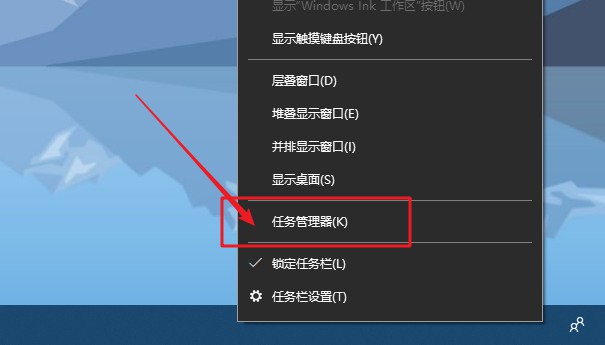
2、 点击切换“服务”选项卡后,同样的,你可以开机启动时会自动运行的服务,根据自己使用电脑的实际情况,将不需要开机启动的服务,右键“停止”即可
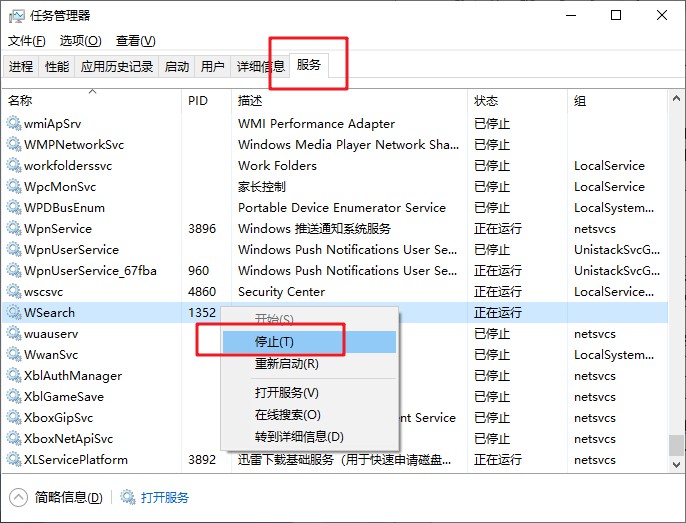
3、 当然,如果你不太清楚里面服务项是否可以停止,可以通过选项的描述来确定,也可以直接上网搜索相关服务介绍。如果不确定,那就不要停止服务运行。
方法三:增加处理器核心数量,加快开机速度!
1、 同时按住win+R打开运行窗口,输入“msconfig”并回车

2、 进入系统配置页面后,点击切换“引导”选项卡,继续点击“高级选项”

3、 弹出引导高级选项页面时,你可以看见处理器数的设置选项,如图所示,勾选“处理器个数”,点击展开。假设电脑处理器为4核的,那我们直接点击选择4,最后点击“确定”即可
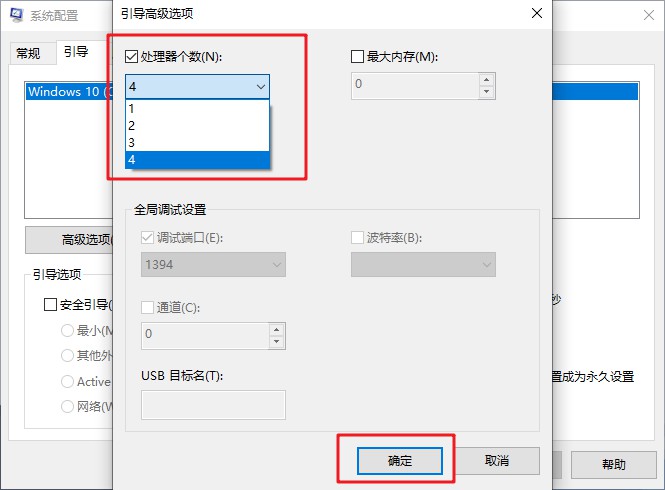
4、 查看电脑处理器核心数:
(1) 右键此电脑,点击“管理”

(2) 如图所示,点击打开“设备管理器”,在右侧点击展开“处理器”,这时我们可以看见电脑处理器核心数为4
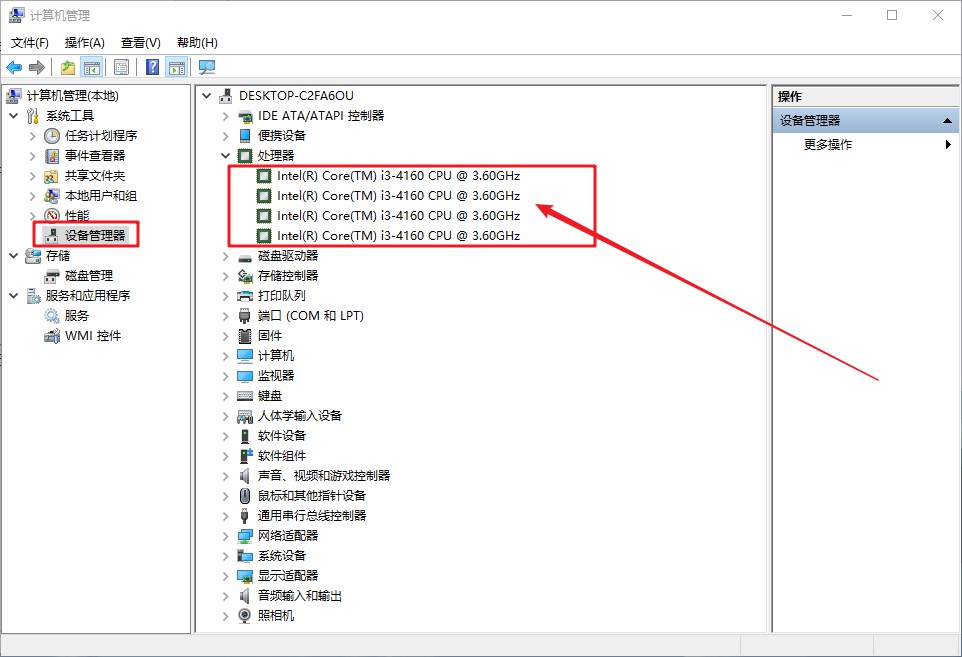
方法四:去除华而不实的系统设置,加快开机速度!
1、 右键此电脑,点击“属性”

2、 在系统属性页中,点击左侧“高级系统设置”
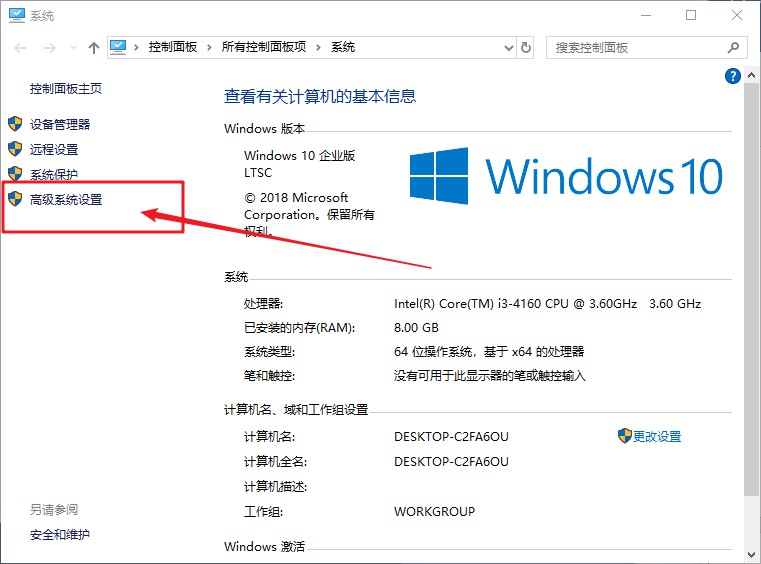
3、 弹出系统属性窗口时,在“高级”选项卡中,如图所示,点击“性能”中的“设置”,准备去除系统视觉优化

4、 在视觉效果设置页面中,勾选“调整为最佳性能”,毕竟电脑配置相对没有这么好的时候,开启系统的特效会影响运行速度,也会占用资源
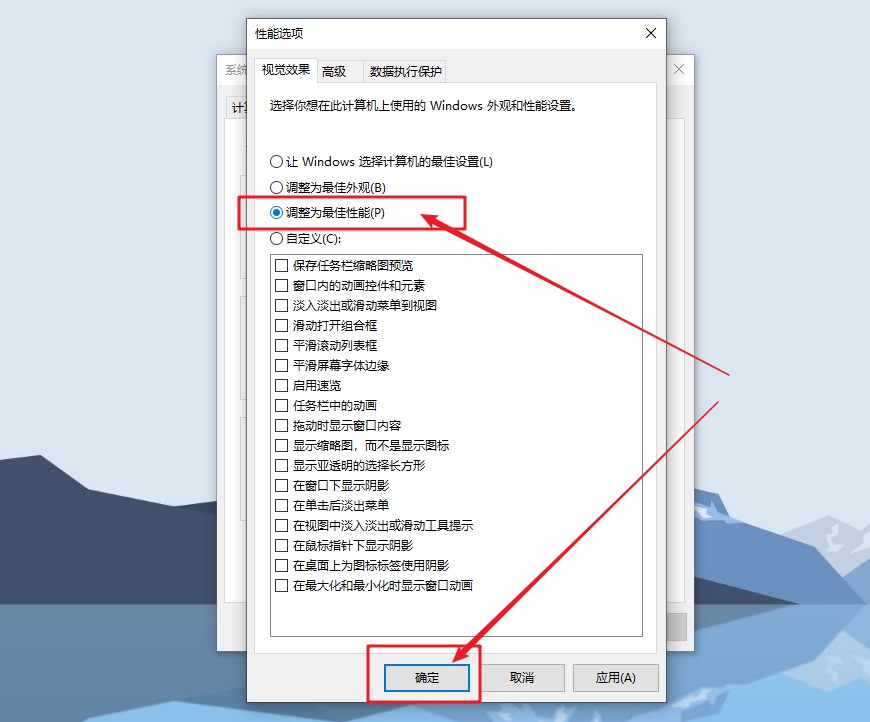
5、 不过,更改为最佳性能,电脑操作界面会没有之前好看,如果你介意的话,这一步可以略过,影响也不会很大
6、 之后,回到高级选项卡,如图所示,点击“启动和故障恢复”中的“设置”选项,准备设置操作系统启动菜单的选项,加快电脑启动
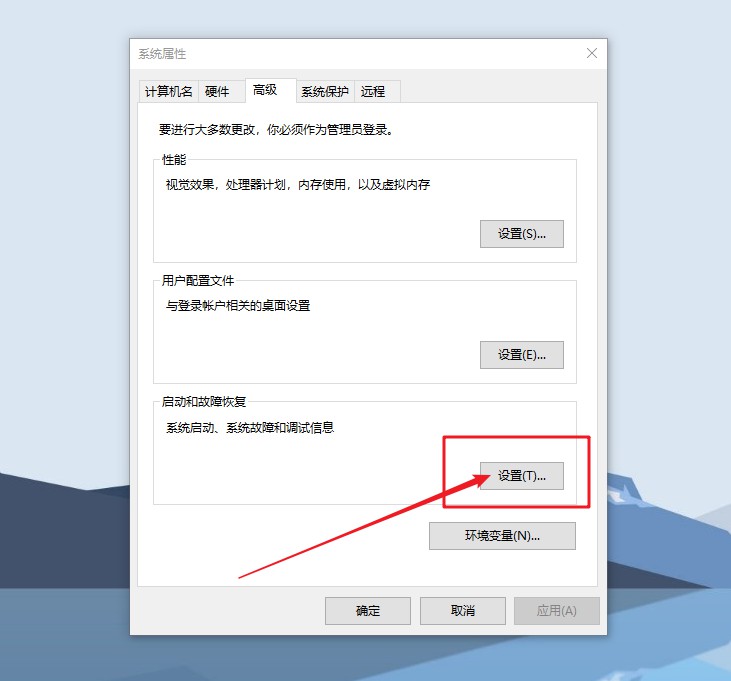
7、 如图所示,勾选“显示操作系统列表的时间”,你可以根据自己的情况,设置较短的时间,比如说1秒或者2秒,更改完毕后,点击“确定”退出即可

8、 下一步,准备去除开机启动声音:右键任务栏声音图标,选择“声音”
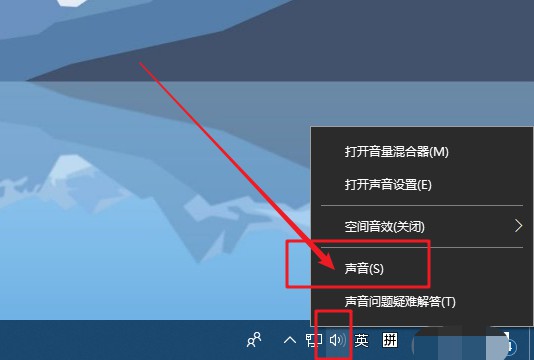
9、 弹出声音窗口时,取消勾选“播放Windows启动声音”,点击“确定”退出即可

总结
1、减少电脑开机启动项,加快开机速度。
2、减少电脑开机启动服务,加快开机速度。
3、增加处理器核心数量,加快开机速度。
4、去除华而不实的系统设置,加快开机速度。
 有用
85
有用
85


 小白系统
小白系统


 1000
1000 1000
1000 1000
1000 1000
1000 1000
1000 1000
1000 1000
1000 1000
1000 1000
1000 1000
1000猜您喜欢
- 怎么限制别人的网速,小编教你怎么限制..2018/07/31
- qq空间说说怎么全部删除,小编教你怎样..2018/09/10
- 重装系统如何分区 重装系统时分区步骤..2022/10/26
- 【免费高速Flash下载】快速获取最新版..2024/02/09
- 小编教你Ghost windows7 32位和64位系..2017/06/19
- 路由器密码忘记了怎么办2015/06/23
相关推荐
- 如何进入安全模式删除流氓软件的步骤..2021/08/17
- cpu如何超频,小编教你cpu如何超频..2018/08/15
- 什么是云计算通俗介绍2022/02/07
- 电脑配置清单及价格大揭秘!..2024/02/04
- 如何设置微信红包提示音,轻松享受更多..2024/08/25
- 图文详解电脑系统进不去怎么重装系统..2023/03/28




















 关注微信公众号
关注微信公众号





