重装xp系统步骤
- 分类:教程 回答于: 2022年04月20日 09:00:02
很多小伙伴知道系统一般都是win7系统、win10系统,但其实还有很多很不错的系统的,比如xp系统就是一个,那么xp系统要怎么安装呢?下面小编就给大家带来重装xp系统步骤。
1.先在电脑上下载安装小白一键重装系统软件,关闭电脑的杀毒软件打开,然后选择xp系统点击安装此系统。(注意安装之前,备份好系统盘c盘的重要资料)。

2.软件会自动开始下载xp镜像文件。
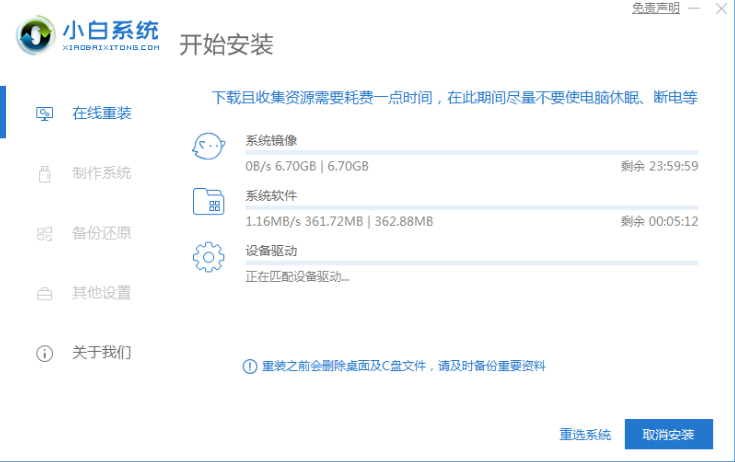
3.环境部署完成后,立即重启电脑。
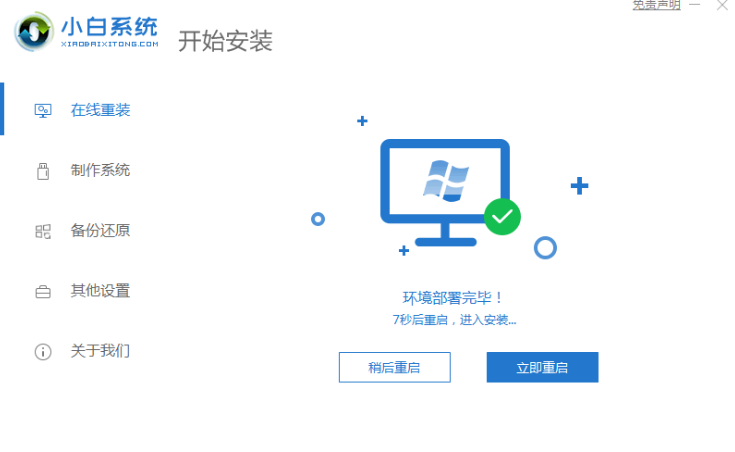
4.在该界面,选择xiaobai-pe系统回车进入。
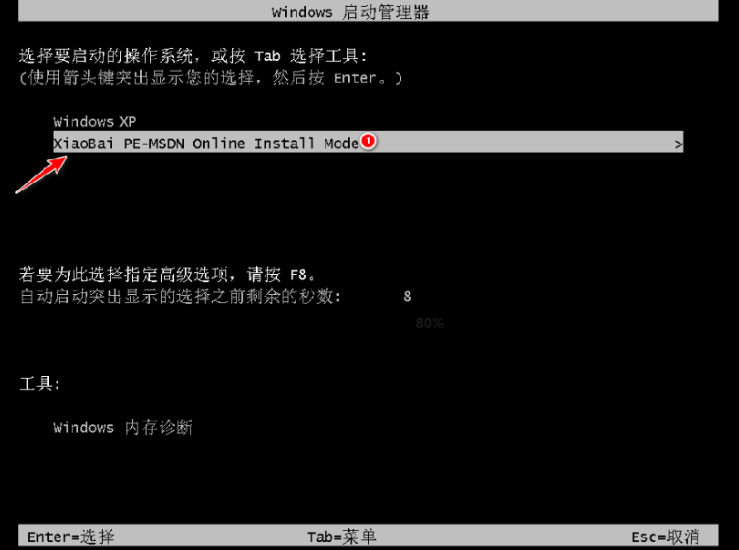
5.进入pe系统后,小白装机工具会自动进行xp系统安装。
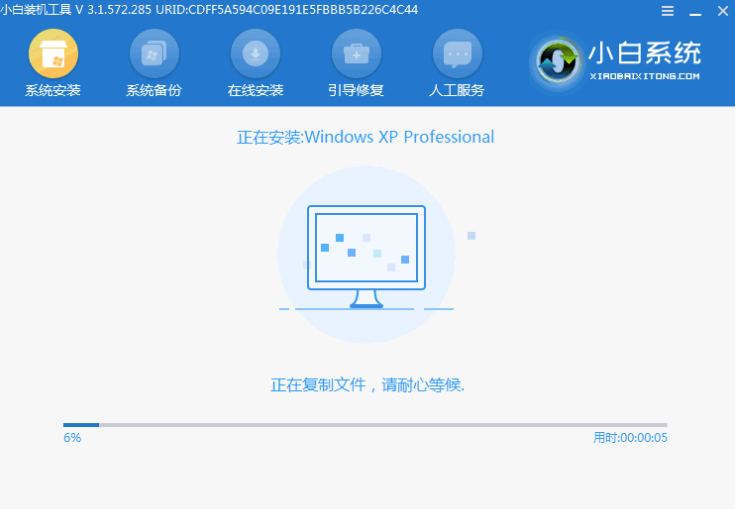
6.安装完成后,选择立即重启。
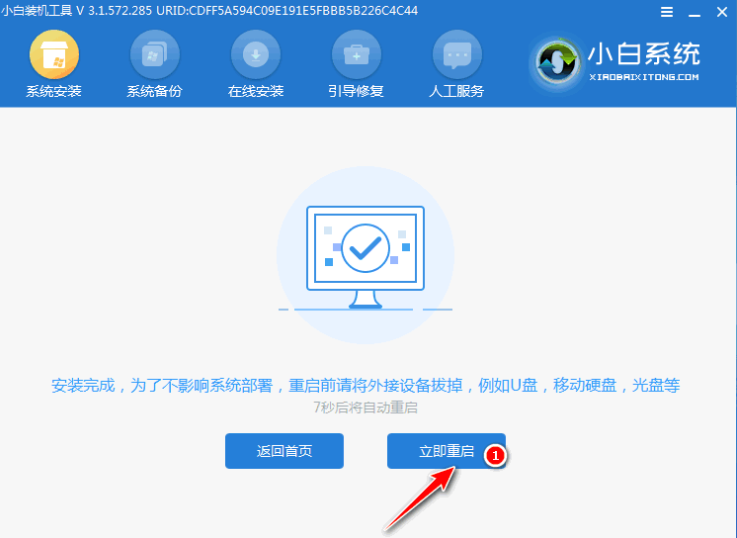
7.安装过程中,输入图中的密钥激活xp。
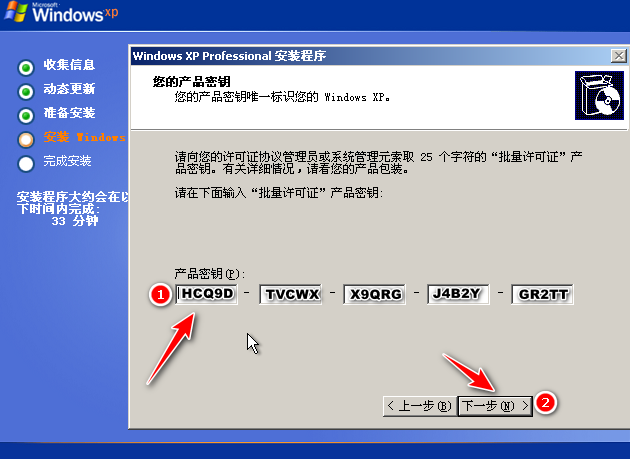
8.当进入到windows xp系统桌面时即表示安装成功啦。

以上就是重装xp系统步骤,希望能帮助到大家。
 有用
7
有用
7


 小白系统
小白系统


 1000
1000 1000
1000 1000
1000 1000
1000 1000
1000 1000
1000 1000
1000 1000
1000 1000
1000 1000
1000猜您喜欢
- 电脑店u盘装系统教程图解2016/12/15
- 笔记本电脑键盘突然打不出字怎么回事..2022/02/13
- 苹果电脑双系统如何安装的教程..2021/11/06
- 360数据恢复工具收费吗2022/11/28
- 误删除恢复软件下载有哪些..2023/04/19
- 数据格式化操作2024/09/01
相关推荐
- 非常简单实用的电脑重装系统教程..2019/05/16
- 手把手教你安装xp系统步骤2020/10/27
- word下划线怎么用键盘打出来的方法..2019/08/17
- 网页视频无法播放2024/01/11
- 重装系统鼠标不管用了2022/10/18
- 一键重装系统win7纯净版教程..2016/10/28




















 关注微信公众号
关注微信公众号





