魔法猪工具如何制作u盘重装修复电脑蓝屏
- 分类:教程 回答于: 2022年03月22日 11:00:07
通过u盘启动盘重装系统的方法可以修复很多电脑蓝屏故障问题,借助魔法猪工具等我们可以很快的制作u盘启动盘.下面小编就教下大家魔法猪工具制作u盘重装修复电脑蓝屏的方法.更多U盘教程,尽在小白系统官网。
工具/原料:
1.准备超过8g的U盘(注意:U盘将格式化,重要文件必须事先备份)
2.系统版本:windows7系统
3.软件版本:魔法猪装机大师工具
4.品牌型号:联想小新air14方法/步骤:
魔法猪装机大师制作u盘重装系统:
1.首先在一台可用的电脑上下载安装魔法猪系统重装工具并打开,插入超过8g的空白u盘,选择u盘重装系统模式,点击开始制作。

2.选择需要安装的计算机操作系统,点击开始制作。
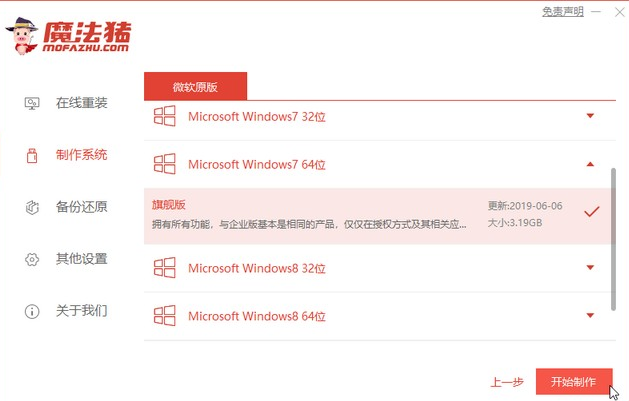
3.软件制作u盘启动盘成功后,可以先查看对应电脑主板的启动热键,然后再拔盘退出。

4.将起动盘放入电脑中,开机持续按启动热键进入启动界面,选择u盘启动项回车确定进入pe选择界面,选择第一项pe系统回车。

5.在pe系统桌面上打开魔猪重装工具,选择需要安装的系统点击安装。
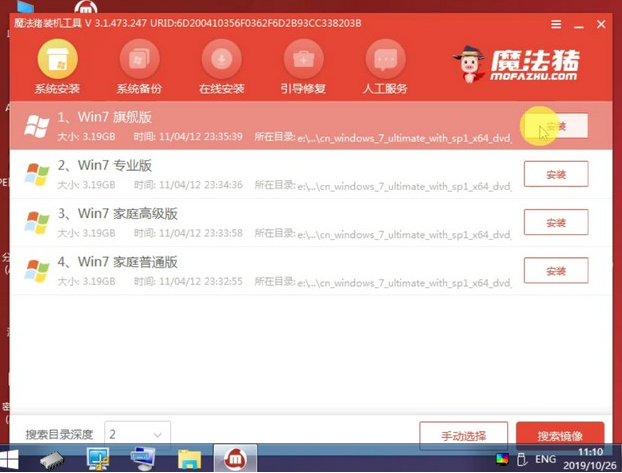
6.安装系统到系统盘c盘,点击开始安装。

7.在安装完成时,请选择现在重启动电脑。
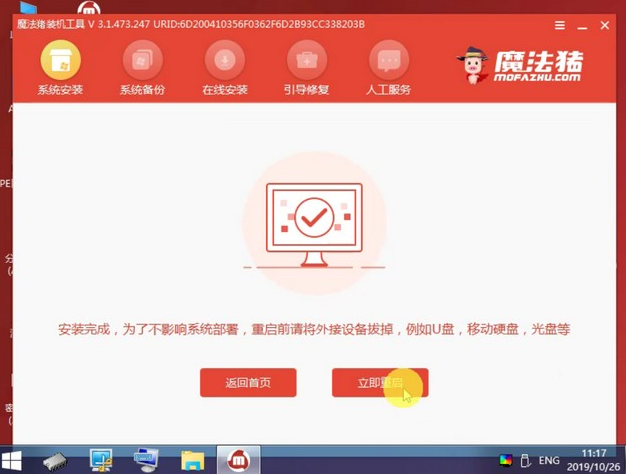
8.在成功地进入系统桌面之前,该过程可以重启多次,表明安装成功。

总结:
以上就是魔法猪工具如何制作u盘重装修复电脑蓝屏,注意在重装之前关闭电脑杀毒软件避免被拦截,备份保存重要资料,希望能帮助到大家。
 有用
26
有用
26


 小白系统
小白系统


 1000
1000 1000
1000 1000
1000 1000
1000 1000
1000 1000
1000 1000
1000 1000
1000 1000
1000 1000
1000猜您喜欢
- word转pdf教程2022/11/01
- 硬盘安装ghost win7 sp1系统方法..2016/11/20
- 一键重装系统装机教程2016/11/13
- 怎么关闭win7的自动更新?2015/10/17
- 重装系统装不了如何解决2023/02/03
- 一键备份还原系统步骤2017/02/12
相关推荐
- 台式电脑黑屏却开着机怎么恢复..2021/11/05
- 数据错误循环冗余检查解决办法..2015/06/02
- 笔记本电脑重装系统视频的图文解说版..2023/04/20
- linux系统安装教程图解2022/07/22
- 小白系统重装可靠吗2022/11/10
- 微信好友删除了如何找回2023/12/06














 关注微信公众号
关注微信公众号



