电脑重装系统怎么操作步骤演示
- 分类:教程 回答于: 2022年03月01日 10:30:00
有些小伙伴因为使用不当,不清内存,强制开关机等导致电脑运行越来越卡,经常死机,因此想着电脑重装系统解决.那么电脑怎么重装系统呢?下面小编就给大家演示下电脑重装系统步骤.
1、把我们准备的空白u盘插到一台能够正常上网的电脑当中。然后打开浏览器,进入小白重装系统官网,下载它的重装系统工具,下载完成之后,打开我们点击页面中的开始制作按钮。

2、在这个页面选择自己想要安装的操作系统,完成选择就点击右侧的制作。
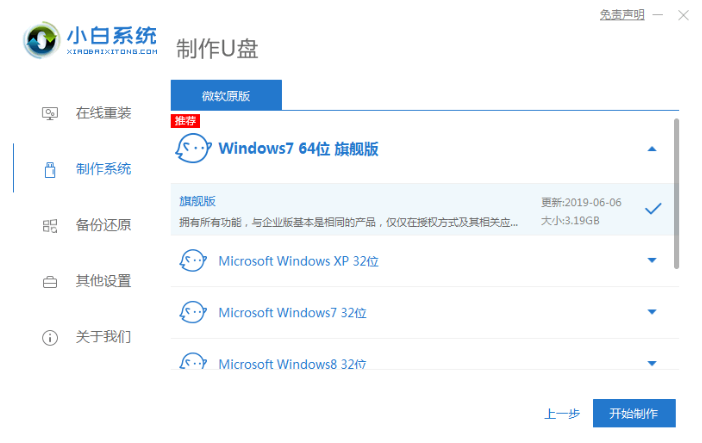
3、此时软件会开始进入到系统镜像的下载当中,我们的启动盘制作完成后拔出u盘。

4、然后将它插入到我们想要进行重装系统的电脑当中,在开机的页面按下启动热键,选择启动盘作为第一启动项,进入pe。

5、在pe的页面,装机工具会开始帮助我们进行系统的安装操作,系统安装完成后将u盘移除,正常重启电脑即可。
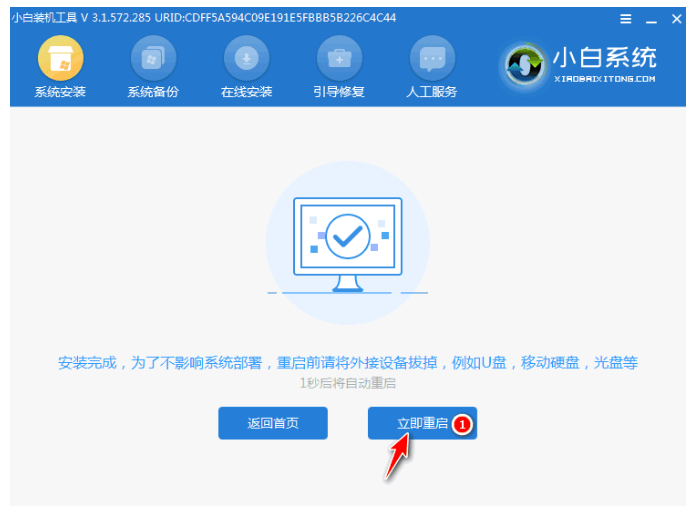
6、重启就会正常进入我们安装的系统当中啦。

以上就是电脑重装系统怎么操作步骤演示,希望能帮助到大家。
 有用
45
有用
45


 小白系统
小白系统


 1000
1000 1000
1000 1000
1000 1000
1000 1000
1000 1000
1000 1000
1000 1000
1000 1000
1000 1000
1000猜您喜欢
- Win8电脑关机后自动重启是什么原因?..2015/05/28
- 如何查看电脑型号2024/02/09
- 宽带连接678,小编教你宽带连接678怎么..2018/07/14
- 小白u盘制作工具制作u盘启动盘..2016/12/23
- 苹果手机序列号查询及验证方法详解..2023/11/04
- 联想小新重装系统详细教程..2021/03/18
相关推荐
- 戴尔笔记本重装系统找不到硬盘怎么解..2022/05/27
- 手机误删除的短信如何恢复..2024/09/24
- 电脑开机蓝屏0xc000021a无法进入系统..2023/11/16
- 一键ghost重装系统命令方法步骤..2022/06/14
- 一步一步教你:Windows系统怎么重装教程..2024/10/05
- 台式电脑声卡驱动怎么安装的方法..2021/11/20




















 关注微信公众号
关注微信公众号





