苹果双系统windows怎么分D盘-小白系统教程
- 分类:教程 回答于: 2022年02月03日 09:00:00
在苹果电脑中我们使用双系统的话,都需要进行切换进行使用,因此我们的磁盘如果分多了会浪费资源,少了却不够用,那么windows怎么分D盘呢,下面,我们一起来看看吧。
工具/原料:
系统版本:windows10
品牌型号:MacBook
方法/步骤:
windows怎么分D盘
1.进入页面后我们选择【应用程序】点击【其他】。

2.此时选择【磁盘工具】进入。
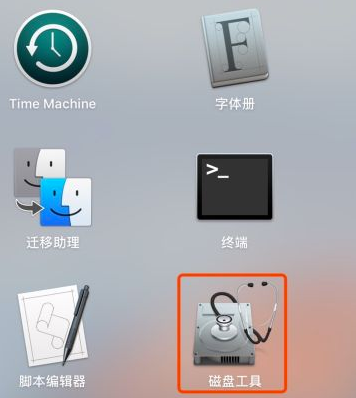
3.在打开的页面中选择所有设备,选择磁盘,进行【抹掉】处理(也就是格式化,有重要文件记得备份)

4.选择mac os扩展格式,将其抹掉。

5.抹掉文件后,我们重新将格式进行更改。

6.抹掉之后,点击硬盘最高的显示-选择上方【抹掉】,点击方案,选择apple分区表-将其抹掉。

7.完成操作后,就可以进行分区D盘的操作啦。

8.我们选择硬盘,点击分区。

9.在分区圆下面,点击【+】,开始进行分区操作。

10.此时分区格式可以选择exfat,也可以选择 Windows ntfs。

11.进行分区的操作,我们需耐心等待。

12.分区完成后,我们重命名分区名称即可。

总结:
以上就是苹果双系统windows怎么分D盘的步骤所在,你学会了吗。
 有用
65
有用
65


 小白系统
小白系统


 1000
1000 1000
1000 1000
1000 1000
1000 1000
1000 1000
1000 1000
1000 1000
1000 1000
1000 1000
1000猜您喜欢
- 简述qq音乐下载安装2024/10/21
- win732 64双系统详细步骤说明..2017/05/06
- 《安全管家:全面保障您的数字生活安全..2024/10/10
- 华硕电脑如何重装系统教程..2022/10/10
- 平板手机电脑:融合创新科技,引领便携智..2024/10/02
- u盘进pe安装系统教程2016/11/02
相关推荐
- win7更新显卡驱动后花屏怎么办?..2015/11/28
- 小白重装系统下载后怎么安装..2022/11/29
- [u盾证书下载方法]2024/02/20
- 一篇教程教你怎么制作U盘系统盘..2016/11/10
- xp序列号激活分享2022/10/22
- 如何防止电脑文件中病毒?..2022/09/18




















 关注微信公众号
关注微信公众号





