小白三步装机软件安装教程
- 分类:教程 回答于: 2021年12月13日 09:00:02
小白三步装机软件是小白系统官网推出的全新重装软件,今天小编就给大家带来小白三步装机软件的使用教程,就以Windows XP在线安装教程示范,下面小编就给大家带来小白三步装机软件安装教程。
1、在小白官网(www.01xitong.com)下载小白三步装机版软件,然后并打开,选择立即重装。
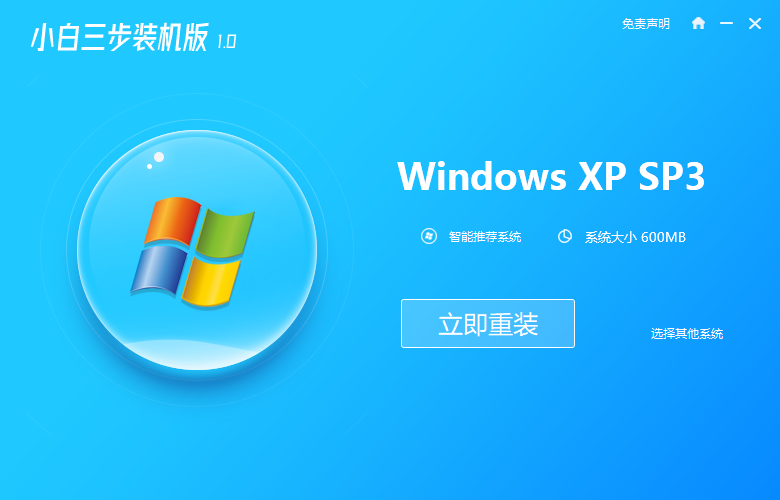
2、软件会自动帮助我们下载所需要的 Windows XP 镜像以及 PE ,请耐心等候。
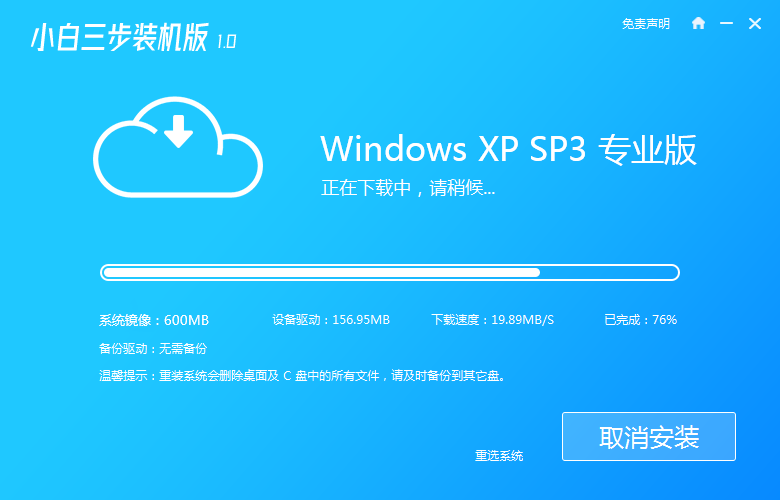
3、下载完成后软件直接自动帮助我们安装部署,只需要等候即可。

4、部署完成后,然后直接选择立即重启电脑。
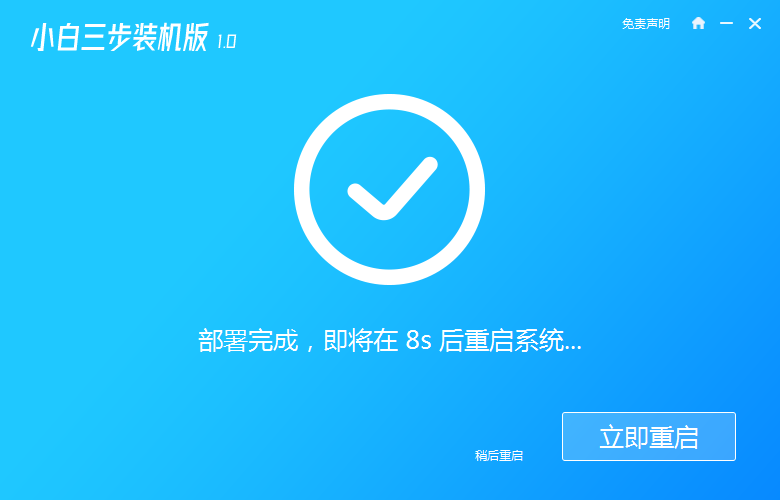
5、重启电脑后选择 XiaoBai-PE 然后进入 Windows PE 系统,软件就会自动帮助我们开始安装系统了。
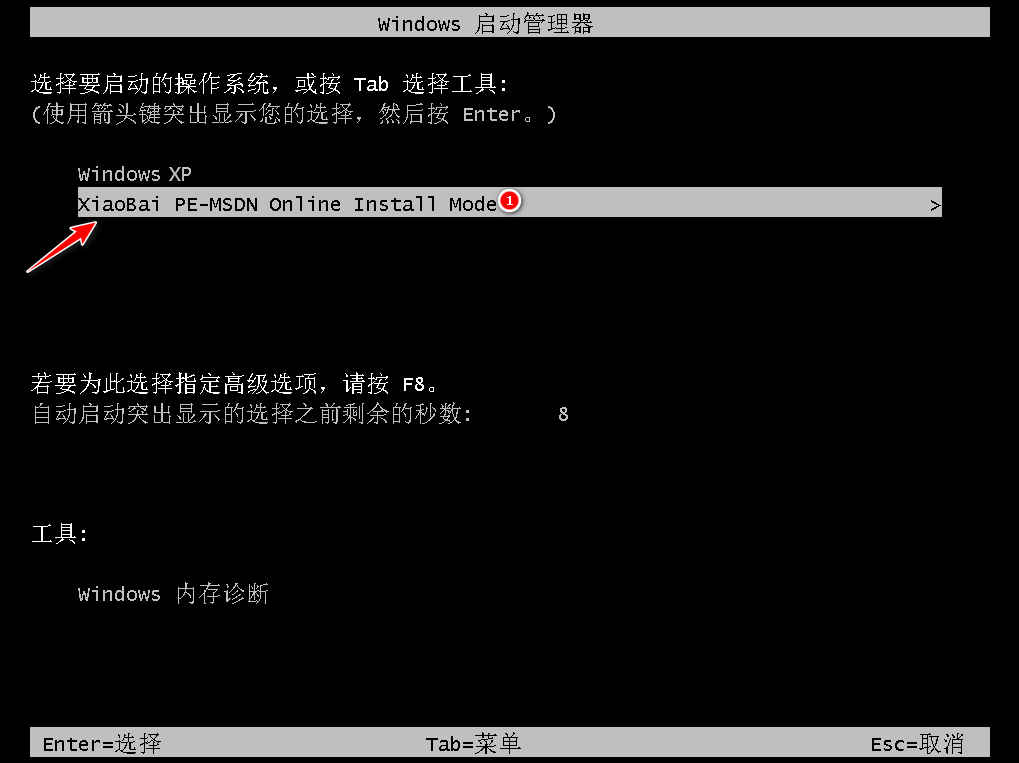
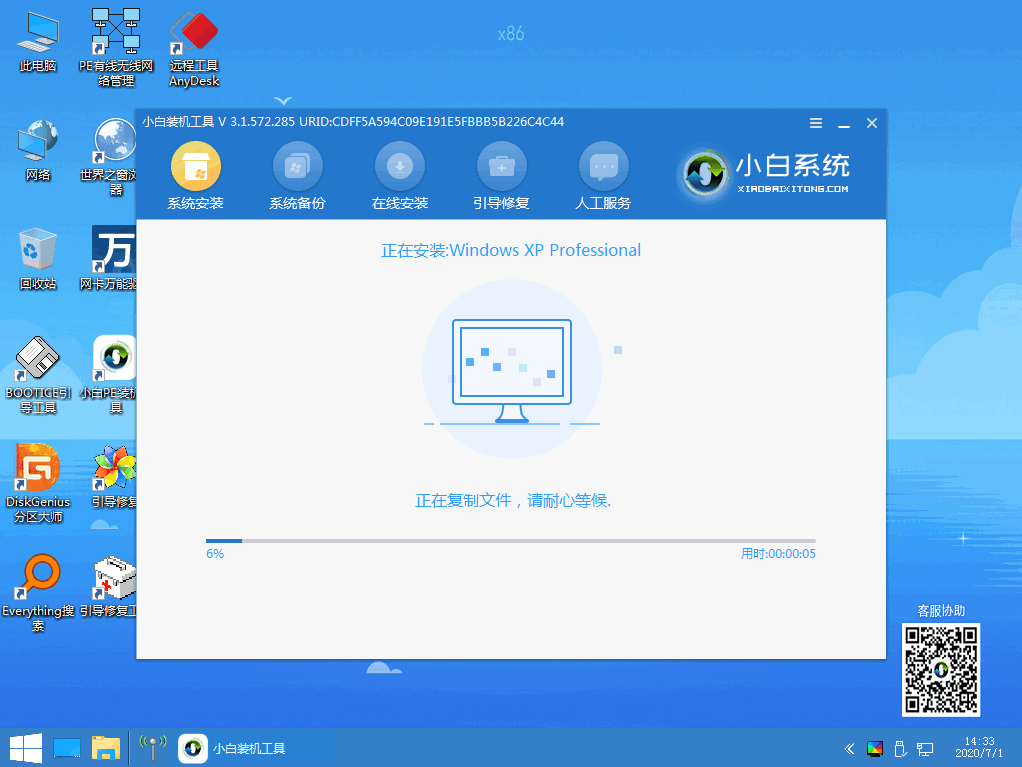
6、安装完成后,您只需要正常重启电脑,然后选择 Windows XP 进入即可。
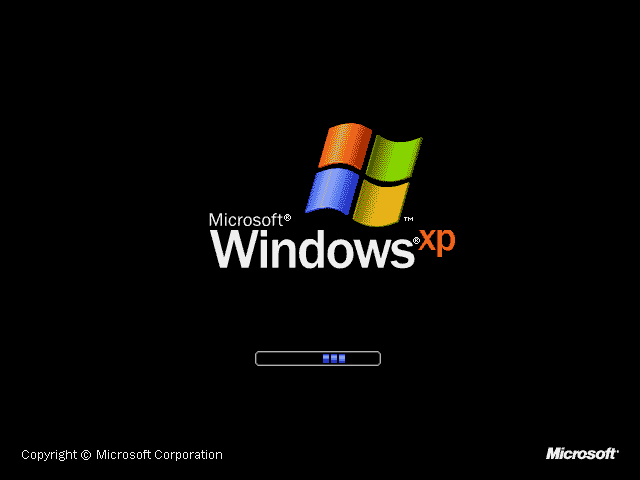
7、输入图片中的序列号,然后点击下一步。
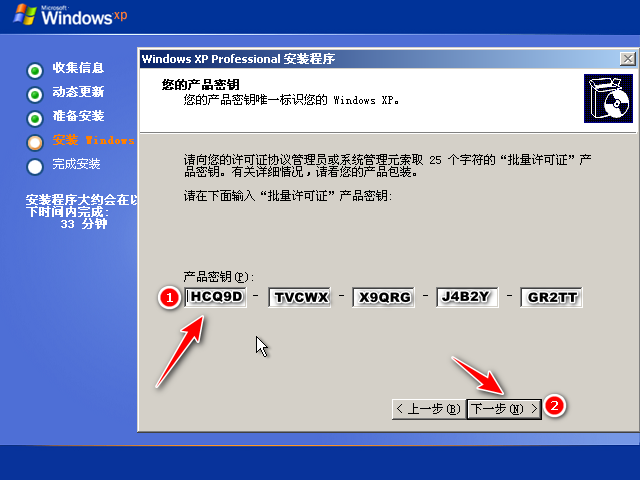
8、过一会儿系统就能自动安装成功了。

以上就是小白三步装机软件安装教程,希望能帮助到大家。
 有用
85
有用
85


 小白系统
小白系统


 1000
1000 1000
1000 1000
1000 1000
1000 1000
1000 1000
1000 1000
1000 1000
1000 1000
1000 1000
1000猜您喜欢
- 便签纸打印软件哪些好2024/10/16
- 系统盘怎么重装系统2020/12/13
- xp重装系统如何操作2022/12/22
- 如何安装华为路由器2024/09/27
- HP驱动下载及安装指南2023/12/30
- 面对面游戏世界2024/04/25
相关推荐
- 简述电脑分辨率怎么调2023/02/20
- "驱动精灵:让电脑运行更顺畅"..2023/06/01
- 联想商城:尽享智能科技的购物乐趣..2023/10/31
- 小编教你联想电脑怎么重装系统..2021/04/16
- 手机远程控制电脑的实用技巧与解决方..2024/07/26
- 笔记本外接显示器,小编教你显示器外接..2018/05/14




















 关注微信公众号
关注微信公众号





