windows无法访问指定设备路径或文件怎么解决
- 分类:教程 回答于: 2021年12月10日 11:30:03
很多刚接触电脑的小伙伴们,在使用电脑的过程肯定会遇到各种各样的问题,例如突然提示windows无法访问指定设备路径或文件怎么办呢?下面小编就教大家windows无法访问指定设备路径或文件怎么解决。
方法一
1,首先,右键点击“计算机”,菜单栏选择“属性”。
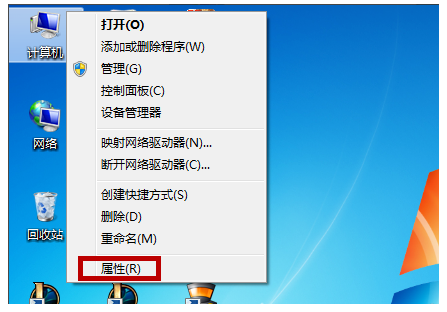
2,打开计算机管理后,依次展开“本地用户和组——>用户”下一步。
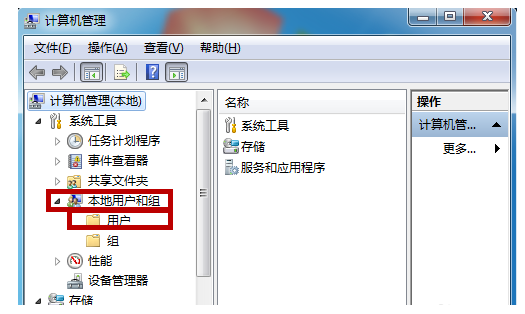
3,右键点击“Administrator”,菜单栏选择“属性”下一步。
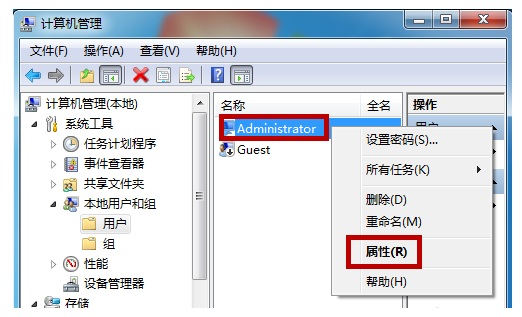
4,在弹出的小窗口中勾选上“账户已禁用”如果原本是勾选上的话就将勾勾去掉,这样可以确保管理员账户是运行的。
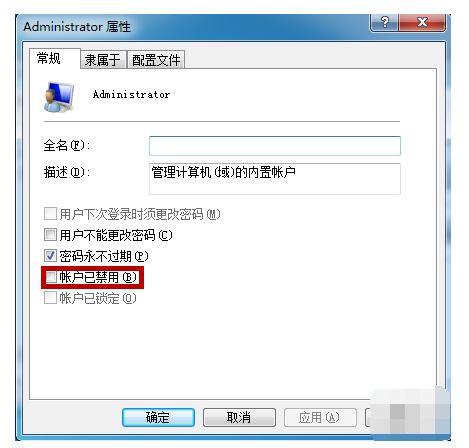
5,返回到桌面,右键点击刚刚会提示“Windows无法访问指定设备路径或文件”的文件,菜单栏选择“属性”。
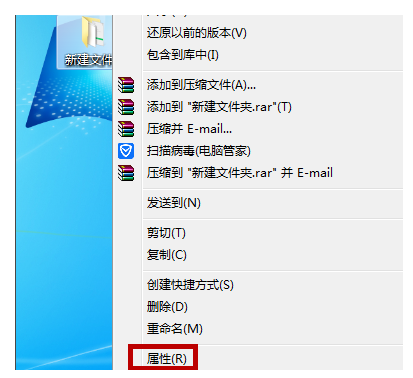
6,将窗口切换到“安全”选项,选择“Administrator”并将下方的权限全部改为“允许”状态,点击“确定”看看能否解决问题。
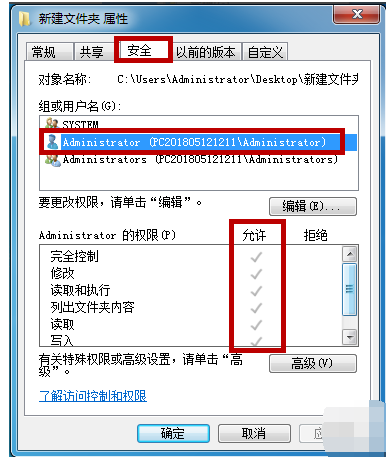
方法二
如果问题仍然存在的话,可以考虑重新创建一个管理员用户。
1,首先,打开“控制面板”,进入界面后点击“添加或删除用户账户”下一步。
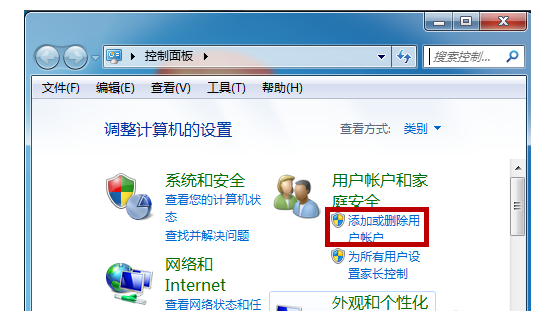
2,接着点击“创建一个新账户”。
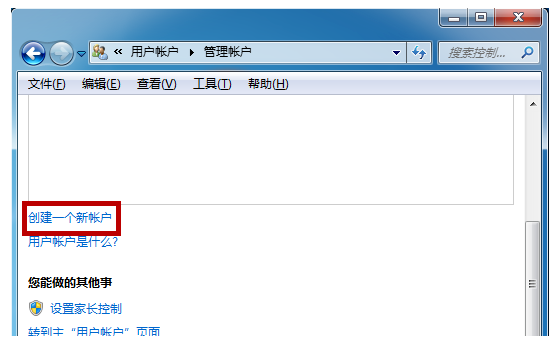
3,将其选择为“管理员”,创建好后重启计算机,然后用这个新建的管理员账户登录电脑。
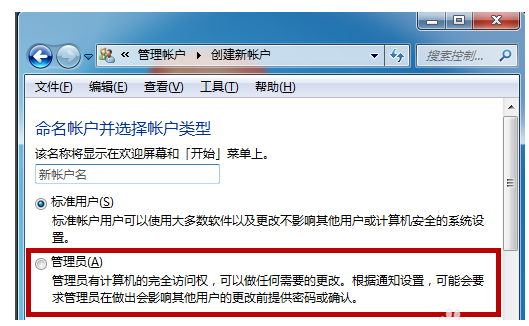
以上就是windows无法访问指定设备路径或文件怎么解决,希望能帮助到大家。
 有用
21
有用
21


 小白系统
小白系统


 1000
1000 1000
1000 1000
1000 1000
1000 1000
1000 1000
1000 1000
1000 1000
1000 1000
1000 1000
1000猜您喜欢
- 电脑黑屏按哪三个键恢复教程..2022/11/01
- 中国互动游戏中心:探索创新,引领未来!..2024/01/20
- 电脑恢复硬盘数据的方法介绍..2022/07/07
- 如何系统重装系统2022/08/27
- 详解小白重装系统好用吗2022/12/06
- 电脑怎么看世界杯完整版回放 2022世界..2022/12/01
相关推荐
- u大师u盘启动盘制作工具使用教程..2016/12/05
- 小猪一键重装系统安装教程..2016/08/08
- 《植物大战僵尸95版手机版下载,畅享经..2023/11/29
- 简述台式机显卡天梯图是什么..2023/04/21
- pdf转换器破解版哪些比较好用..2024/09/21
- win10系统重装大师使用方法2016/11/12




















 关注微信公众号
关注微信公众号





