电脑开不了机怎么办怎么重装系统
- 分类:教程 回答于: 2021年11月09日 13:00:05
组装完电脑硬件后,发现电脑开不了机怎么办?这是因为电脑还没有安装系统导致的,我们给电脑安装好系统即可.那么怎么重装系统?下面就教下大家电脑开不了机的情况下重装系统教程.
1.我们先准备一个8g以上的u盘和一台可以上网的电脑,把u盘插入计算机的usb接口,打开下载好的小白一键重装系统,点击开始制作。

2.从页面中选择一个需要安装到启动u盘的系统版本。
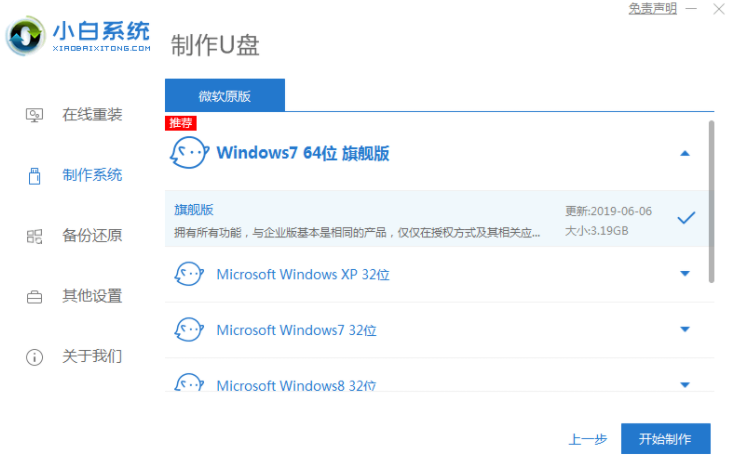
3.在制作u盘之前,我们需要对u盘的重要数据进行备份。
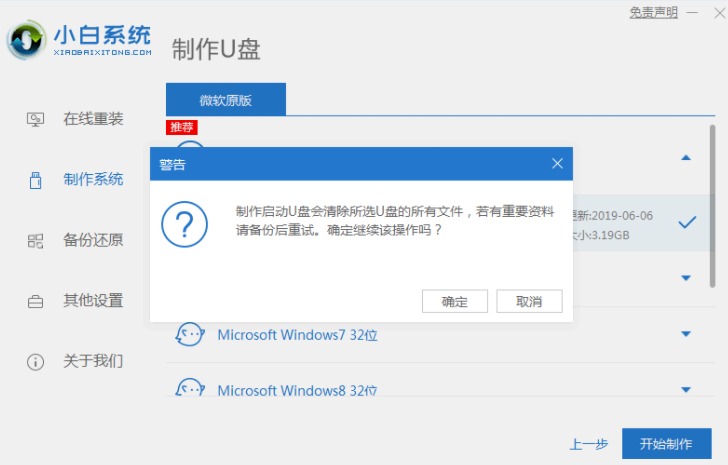
4.等待资源来下载制作u盘。

5.启动u盘制作完成后,按下回车并关闭软件,u盘移除PC。
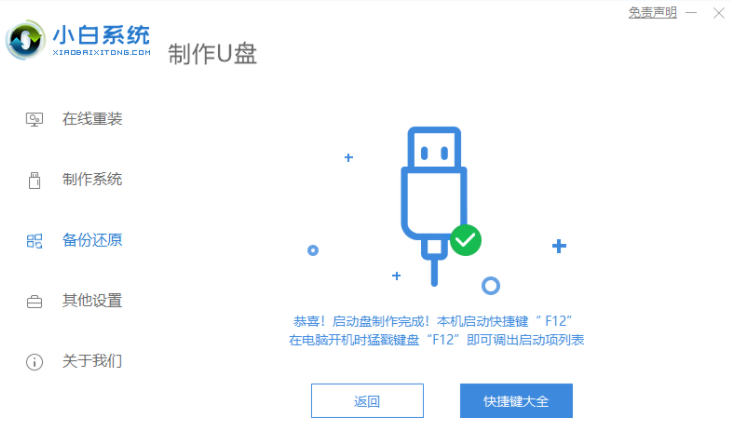
6.然后我们将制作好的U盘工具插入需要安装的电脑usb界面,开机不停按“f12”或“f11”,具体看什么品牌,可以点击刚刚安装的电脑usb界面。
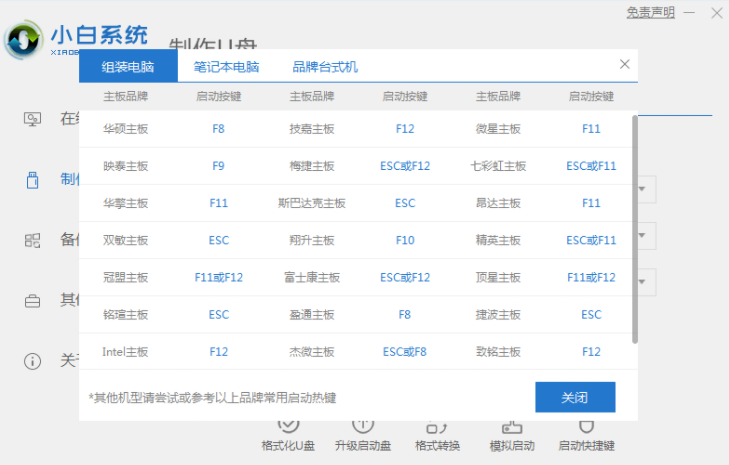
7.页面输入后我们选择"usb"将u盘设置为第一启动项如系统中,按回车确定。
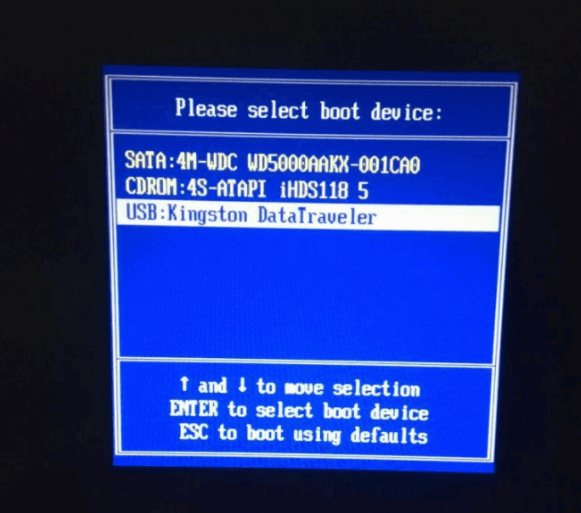
8.进入pe系统,打开Passworks工具,选择要安装的系统。
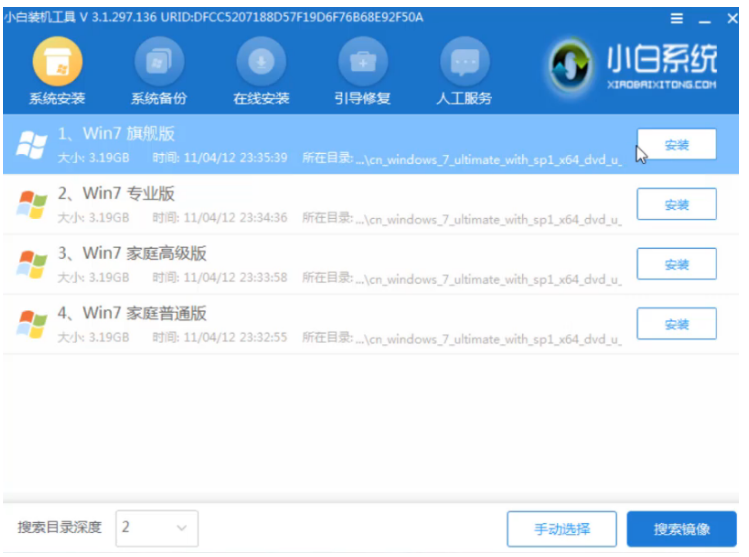
9.当安装完成重新启动之后,你可以开始使用新的操作系统了。

以上就是电脑开不了机怎么办怎么重装系统,希望能帮助到大家。
 有用
33
有用
33


 小白系统
小白系统


 1000
1000 1000
1000 1000
1000 1000
1000 1000
1000 1000
1000 1000
1000 1000
1000 1000
1000 1000
1000猜您喜欢
- 小编教大家怎么没让u盘现实两个分区..2016/10/29
- qq戳一戳设置攻略2023/12/03
- 小白一键重装系统备份还原系统怎么操..2023/01/13
- 戴尔笔记本重装系统xp的步骤是什么..2023/01/03
- ie8安装失败2015/06/23
- 一键备份还原教程2016/12/18
相关推荐
- 索泰显卡:性能强劲,畅享游戏乐趣..2024/02/28
- 硬盘格式化怎么保留数据2023/04/26
- 鼠标光标:指尖的舞者2024/01/12
- 系统重装bios设置方法详解2016/11/07
- 小编教你联想一键恢复还原系统win8..2017/05/17
- 飞速一键重装系统软件介绍..2016/08/09




















 关注微信公众号
关注微信公众号





