steam打不开点击没有反应怎么办
- 分类:教程 回答于: 2021年10月28日 09:30:00
有网友下载了steam客户端,想要在上面找些游戏下载安装使用,但是却发现自己的steam打不开怎么办,steam客户端点击没反应.下面小编就教下大家无法打开steam客户端的解决方法.
1.Steam无法登录主要是两个问题,一个问题是我们的进程退出的时候没有完全清理干净,在这就是我们的Steam文件夹安装错误。
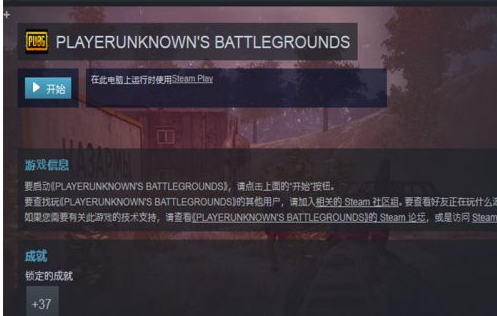
2.如果我们一次也没有进入过游戏界面,那么我们看看我们的Steam所安装的文件夹。
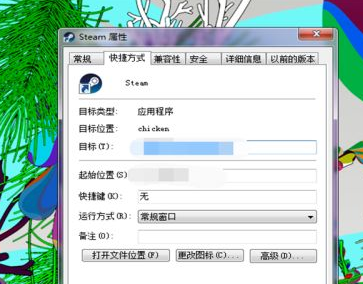
3.我们打开所在位置,看看我们Steam所在的文件夹是不是中文根目录,如果是的话,我们肯定打不开,立刻复制到一个英文的根目录下,这样就ok了。
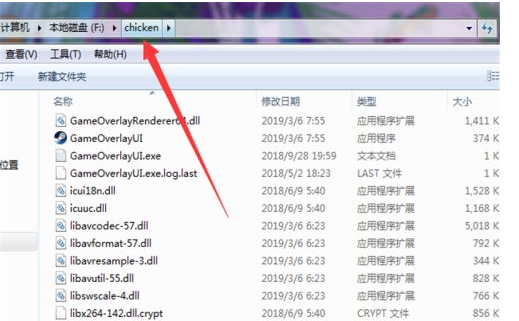
4.如果我们平时可以登录,但是突然不行了,那么我们就调出我们的任务管理器,快捷键Ctrl+Alt+Delete这样就可以了。

5.然后在我们弹出任务管理器之后,找到运行选项当中。

6.我们找到这个Steam.exe的应用程序,证明我们的Steam并没有完全关闭,直接点击一下鼠标右键。
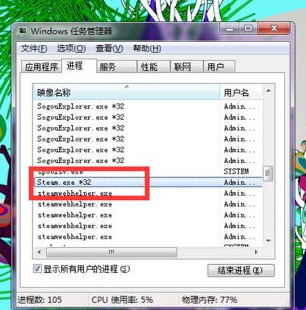
7.选择我们的结束进程,然后重新登录Steam,就可以搞定了。
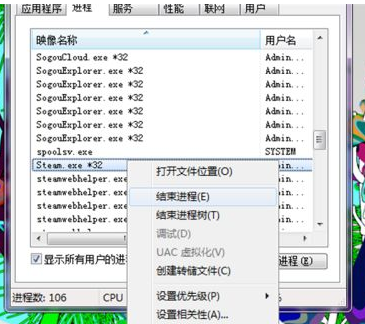
以上就是steam打不开点击没有反应怎么办,希望能帮助到大家。
 有用
32
有用
32


 小白系统
小白系统


 1000
1000 1000
1000 1000
1000 1000
1000 1000
1000 1000
1000 1000
1000 1000
1000 1000
1000 1000
1000猜您喜欢
- 笔记本怎么重装系统xp?2022/07/10
- 0xc000007b进不了系统的解决教程..2022/02/08
- 保姆级别的硬盘安装黑苹果系统详细教..2021/04/14
- 电脑双硬盘双系统简单安装教程..2020/04/16
- 万能无线网卡驱动,小编教你如何简单的..2017/12/26
- cad是什么软件介绍2022/06/22
相关推荐
- rtx3080什么时候发布的2022/03/15
- win7 32位重装系统图文教程2016/11/12
- 五千元笔记本排行榜推荐2021/10/16
- windows98下载教程2022/11/21
- 演示小马一键重装系统教程..2021/09/10
- 分享xp系统安装步骤2022/12/27




















 关注微信公众号
关注微信公众号





