教你电脑开不了机重装系统的方法
- 分类:教程 回答于: 2021年10月27日 09:30:00
当使用的电脑因为系统的因素导致电脑开不了机的话,我们可以通过u盘重装系统的方法修复.不过很多人不知道具体是如何重装系统,下面小编就教下大家电脑开不了机重装系统的方法。
工具/原料:
系统版本:windows7系统
品牌型号:联想小新air13
软件版本:小白一键重装系统
方法/步骤:
借助小白工具制作u盘重装系统:
1.双击打开下载的小白一键重装系统工具,在制作U盘启动工具之前,请先关闭计算机上的杀毒软件,以免影响生产效果,如下图:
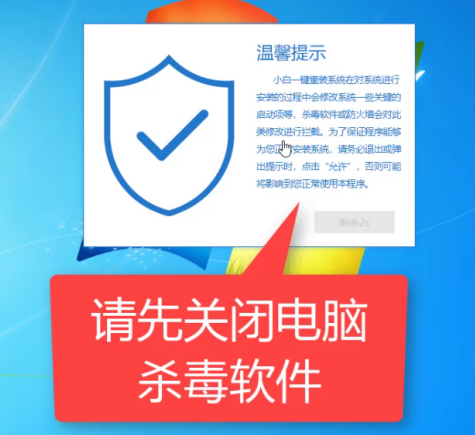
2.出现的界面,我们选择左侧制作的系统,然后如下图所示:

3.此时我们插入U盘,请记住要分别备份U盘的数据,将其删除,如下图:
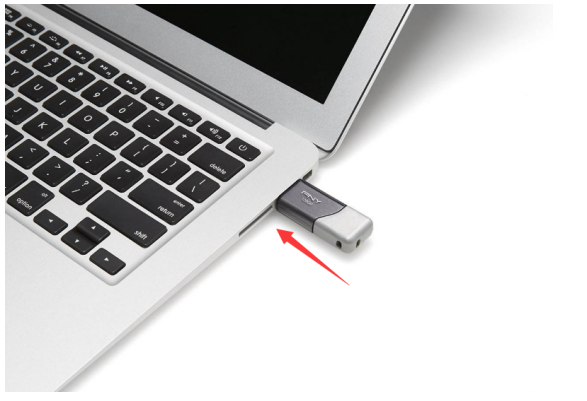
4.选择制作U盘,然后点击开始制作, 如下所示:

5.选择要安装的系统映像,我们选择win7 64位专业版系统,然后单击开始制作, 如下所示:
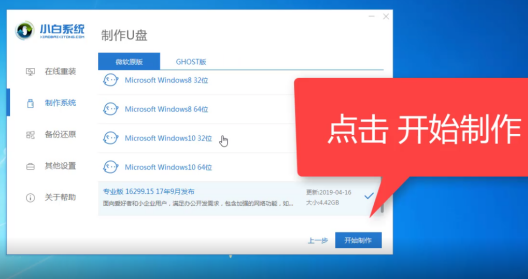
6.弹出警告,确定后点击格式化U盘制作工具, 如下所示:

7.然后开始下载系统软件包和生产工具。在此期间,建议不要操作计算机并拔下U盘,如下所示:

8.最后,将弹出一个提示,说明制作成功,我们单击取消, 如下所示:
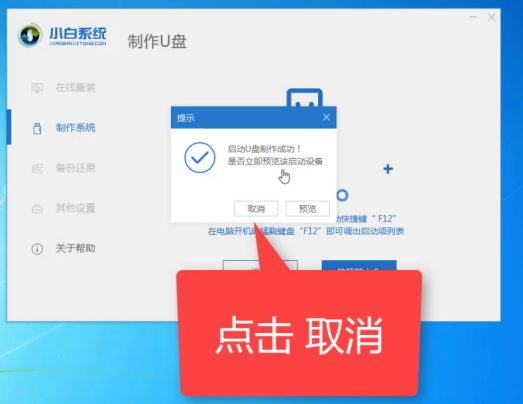
9.接着可以退出U盘,插到需要重装系统的电脑上面操作哦, 如下所示:

10.重新启动计算机,立即按开始热键(快速间歇性按下)F12, 如下所示:

11.请参考下面的启动热键图:
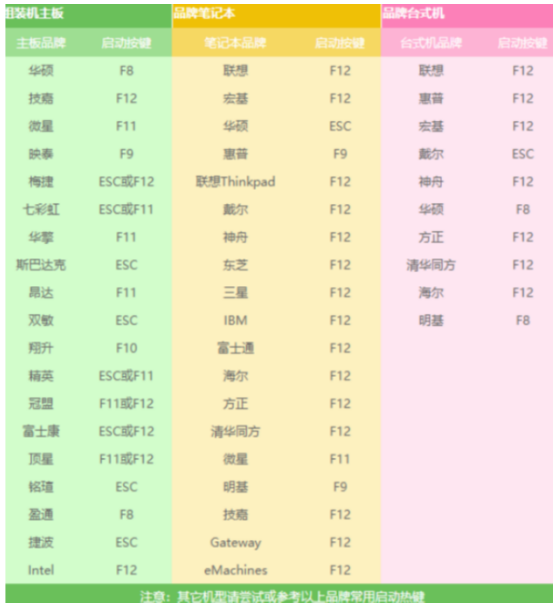
12.然后进入启动菜单,选择USB开头的启动选项或U盘的品牌名称,选择上下箭头键,然后按Enter进行确认,请参见下图:
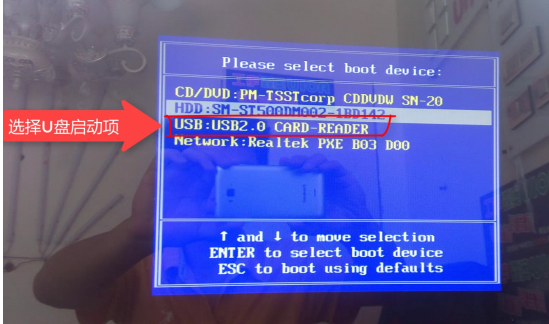
13.到了小白系统界面,我们选择【1】启动win10x64位PE,然后按回车键进去, 如下所示:
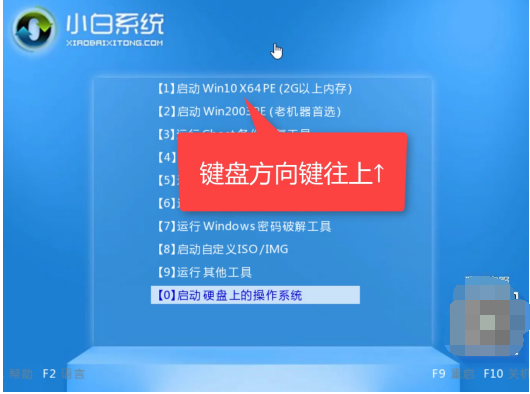
14.加载后,进入PE系统,白色安装工具将自动弹出。我们选择系统,然后单击安装, 如下所示:
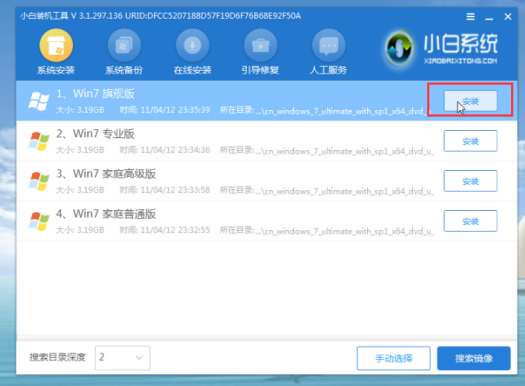
15.选择已安装的系统盘C,然后单击“确定”。开始安装, 如下所示:
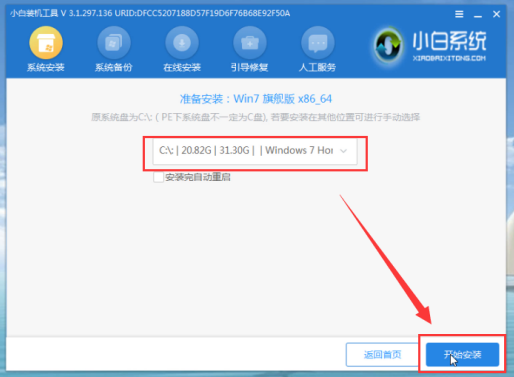
16.出现的提示,我们单击确定, 如下所示:

17.正式开始安装系统,请您耐心等候哦,不要操作电脑哦, 如下所示:
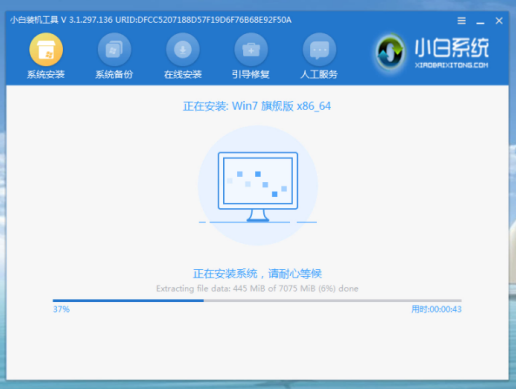
18.安装完成后,我拔下U盘并单击现在重启, 如下所示:

19.接着开始正式加载系统,期间会多次自动重启,然后进入系统就安装成功了, 如下所示:

拓展知识:电脑开不了机重装系统的更多方法
电脑开不了机怎么重装系统win11
简述电脑开不了机怎么重装系统win7
总结:以上就是教你电脑开不了机重装系统的方法,希望能帮助到大家。
 有用
29
有用
29


 小白系统
小白系统


 1000
1000 1000
1000 1000
1000 1000
1000 1000
1000 1000
1000 1000
1000 1000
1000 1000
1000 1000
1000猜您喜欢
- 电脑重装系统下载哪个软件好..2023/04/06
- 路由器和猫的区别是什么2022/01/10
- 笔记本电脑开机蓝屏怎么解决..2021/10/20
- "驱动精灵:让电脑运行更顺畅"..2023/05/30
- 电脑cpu不支持win11怎么升级系统..2021/12/08
- win8系统重装图文教程2017/03/25
相关推荐
- 国外邮箱:畅享全球邮件服务..2023/11/22
- Win7电脑清理垃圾技巧2015/05/28
- win11不显示回收站的解决方法教程..2021/07/10
- 内存卡无法格式化2016/09/02
- win7 64位安装光盘教程2017/01/09
- 苹果电脑怎么切换系统windows..2022/07/23




















 关注微信公众号
关注微信公众号





