怎样用光盘重装系统详细步骤教程
- 分类:教程 回答于: 2021年09月24日 10:30:00
我们重装的系统方法有很多种,现在比较常见的是一键重装系统,硬盘ghost重装系统,光盘重装系统,而光盘重装系统是最传统的一种重装系统方法,,那么我们怎样用光盘重装系统呢,下面。小编就把光盘重装系统教程分享给大家。
工具/原料:
系统版本:Windows10
品牌型号:戴尔DELL灵越14
怎样用光盘重装系统:
1.首先我们将光盘取出,放入我们的电脑光驱之中,此时电脑就会自动重启。

2.在电脑重启的页面时我们快速的按F12进入到bios设置当中,不同的电脑进入bios时的按键也会有所不同,有的按esc有的按delete有的按f1等等。如果不行,可以挨个试试。

3.进入到这个界面之后,选择启动项,找到“boot”,然后我们再找“first boot”这个选项,再选择“cd-rom”,这就是光驱,就选择这个启动项就可以了。
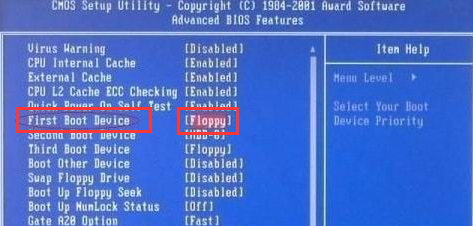
4.设置好之后我们按F10保存设置,接着会弹出一个对话框,我们选择“Yes"即可,然后电脑就开始自动重启。

5.重启之后,会出现一个安装界面,我们点击”开始安装“按钮就可以了,接下来系统都是自动安装的,不需要手动操作。等着就好。

拓展知识:光盘重装系统的相关内容
光盘重装系统怎么装
联想光盘重装系统win7图解步骤有那些
总结:以上就是怎样用光盘重装系统的内容,希望可以帮助到大家。
 有用
97
有用
97


 小白系统
小白系统


 1000
1000 1000
1000 1000
1000 1000
1000 1000
1000 1000
1000 1000
1000 1000
1000 1000
1000 1000
1000猜您喜欢
- 电脑重装系统步骤2022/12/07
- 练习360如何一键装机2019/03/28
- 上海数据恢复工具报价一览表..2022/11/23
- 电脑提示c盘空间不足怎么办..2023/01/25
- 电脑nvidia控制面板闪退的解决方法..2022/02/16
- 戴尔电脑声卡驱动怎么安装..2021/11/29
相关推荐
- 苹果win10系统偏好设置在哪里打开..2021/12/25
- 怎么下载360手机助手2020/07/05
- 32位能装64位系统吗?2016/12/05
- 重装系统后不能插U盘不能联网..2016/10/09
- 取消开机密码的方法2023/12/15
- 电脑重装系统下载不了软件..2022/10/24




















 关注微信公众号
关注微信公众号





