清除系统垃圾
- 分类:教程 回答于: 2015年07月09日 00:00:00
当电脑长时间不去清理的话会有很多的临时文件、日记文件或者其他的垃圾空文件夹等,清理电脑系统垃圾 是我们经常的做的事情,但有的时候往往做的不是很完美。在线重装系统小编把几个方法来告诉大家。
1、每个使用者的电脑肯定少不了杀毒软件,比如金山毒霸、电脑安全管家等。拿360安全卫士来举例子,进入360安全卫士页面可以清楚的看到“电脑清理”点击它,在“一键清理”下面的附框框打上勾勾,然后点击一键清理;

清理完之后会显示这样,如下图: 这个方法比较简单也很实用。更多精彩内容分享:如何重装系统。
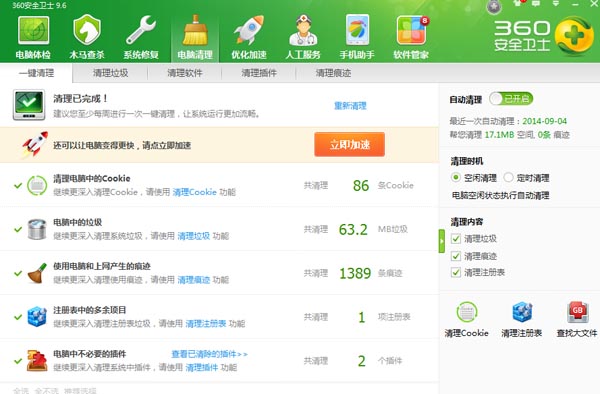
2、将下面的代码复制下拉,然后再桌面创建一个记事本,打开记事本粘贴进去,然后保存。
@echo off
echo 正在清除系统垃圾文件,请稍等......
del /f /s /q %systemdrive%\*.tmp
del /f /s /q %systemdrive%\*._mp
del /f /s /q %systemdrive%\*.log
del /f /s /q %systemdrive%\*.gid
del /f /s /q %systemdrive%\*.chk
del /f /s /q %systemdrive%\*.old
del /f /s /q %systemdrive%\recycled\*.*
del /f /s /q %windir%\*.bak
del /f /s /q %windir%\prefetch\*.*
rd /s /q %windir%\temp & md %windir%\temp
del /f /q %userprofile%\cookies\*.*
del /f /q %userprofile%\recent\*.*
del /f /s /q "%userprofile%\Local Settings\Temporary Internet Files\*.*"
del /f /s /q "%userprofile%\Local Settings\Temp\*.*"
del /f /s /q "%userprofile%\recent\*.*"
echo 清除系统LJ完成!
echo. & pause

将记事本的名字改成“清理垃圾.bat”;(谨记“bat”不能输入错误)
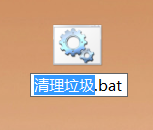
完成上面的步骤,双击它,进入之后它会自动清理,等待一会就好。当出现“清理系统LJ完成之后”就可以关闭了。
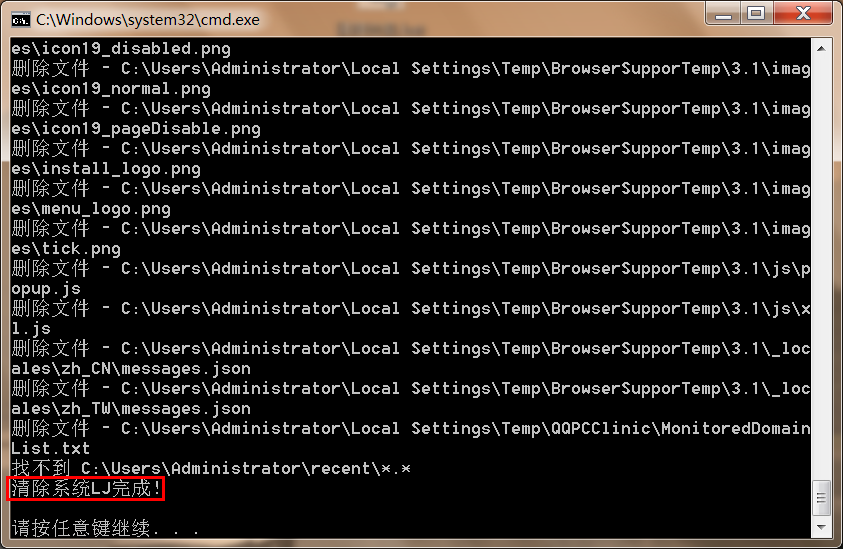
3、打开“我的电脑”或者“计算机”,进入之后再图标右键弹出菜单选择“属性”,在下图可以到红色框框圈的“磁盘清理”点击它;
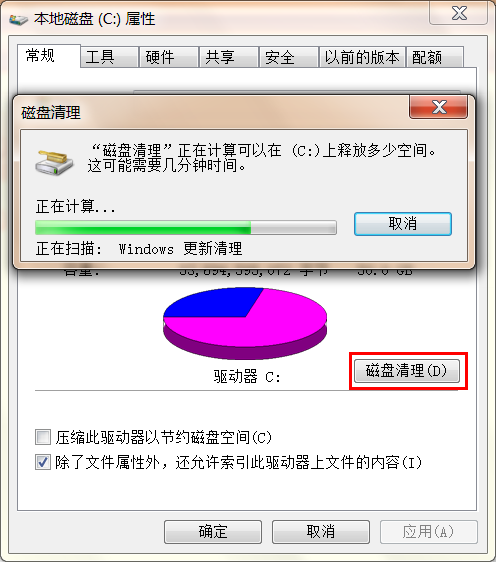
进入之后再下图的红色框框圈住的地方打上勾勾,然后点击确定;
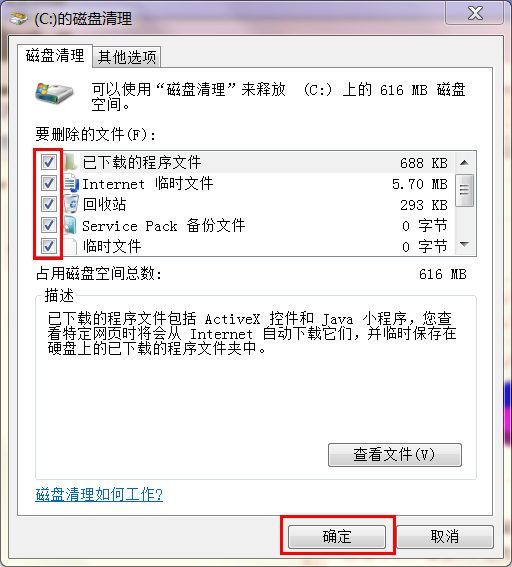
确定之后它会进行“磁盘清理”,等待一会就好。完成之后就可以关闭了我的电脑或计算机。

以上是清除系统垃圾的教程,感谢大家对小白一键重装系统的支持。
 有用
26
有用
26


 小白系统
小白系统


 1000
1000 1000
1000 1000
1000 1000
1000 1000
1000 1000
1000 1000
1000 1000
1000 1000
1000 1000
1000猜您喜欢
- 如何设置自动回复功能2024/02/10
- 使用小白一键重装系统好吗..2023/02/09
- 电竞利器:高精度可编程鼠标连点器,游..2024/03/30
- 联想笔记本电脑一键重装系统图解教程..2016/10/30
- 电脑检测不到硬盘原因及解决方法..2015/05/28
- 强制关机对电脑的影响2015/07/08
相关推荐
- 电脑运行慢是什么原因?2022/08/29
- 如何在笔记本吧找到适合你的高性价比..2024/10/07
- 固态重装系统覆盖的数据怎么恢复..2023/01/03
- 笔记本怎么自己重装系统2022/06/03
- 重装系统的好处和坏处2023/02/16
- 电脑上的caj文件怎么打开2022/02/20














 关注微信公众号
关注微信公众号



