xp安装版系统下载与安装教程
- 分类:教程 回答于: 2021年01月06日 16:00:02
win10都推出市场有5年时间了,说实在xp系统我已经很久没有用了,之前有网友留言问,有没xp安装版系统下载资源,我在想只要是电脑系统问题没有可以难得到我的,所以小编在此提供一个安装版xp系统下载地址,并提供xp安装版系统安装教程,好人做到底。
首先是xp安装版系统下载地址如下:
其次是xp安装版系统安装教程,小编在此处提供最简单的方法安装xp系统,简单易上手。
1、首先,需要去小白官网下载小白三步装机版软件,下载后直接打开,选择立即重装。

2、此时,小白会自动下载所需要的安装版xp系统以及 PE ,等待下载完成后,直接进入安装部署。
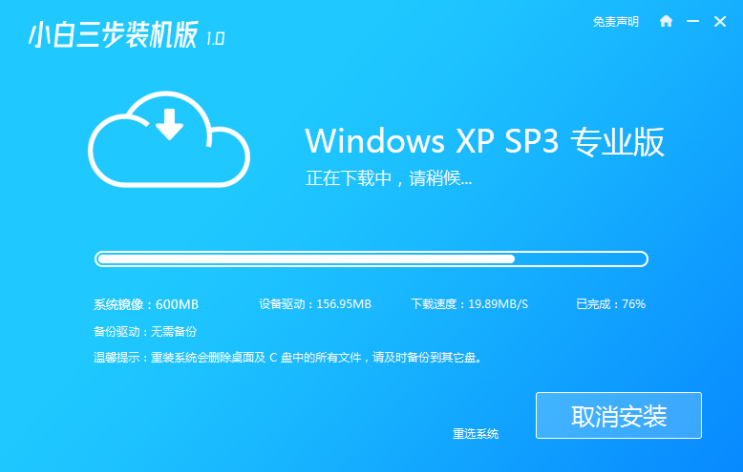
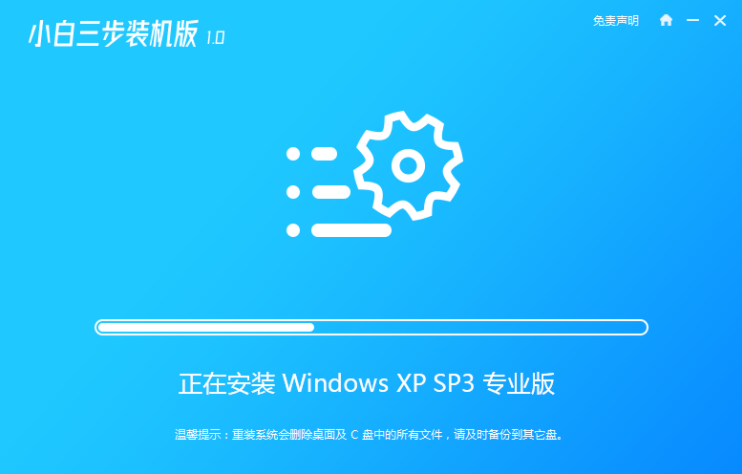
3、等待部署完成后,选择立即重启电脑。
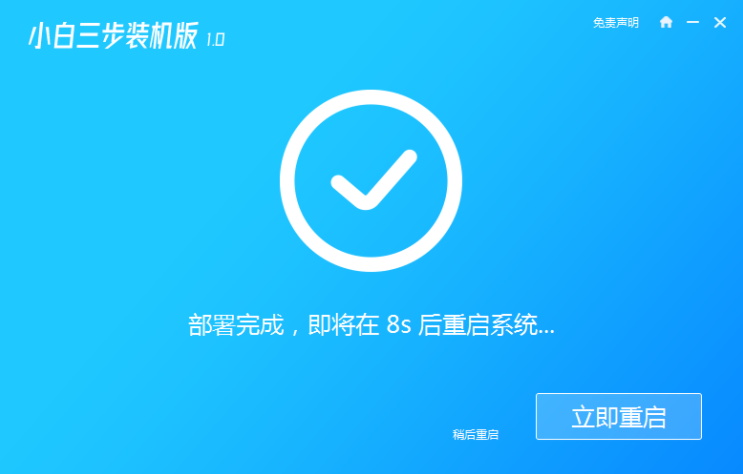
4、重启电脑后,选择 XiaoBai-PE 然后进入 Windows PE 系统,小白就开始重装系统了。
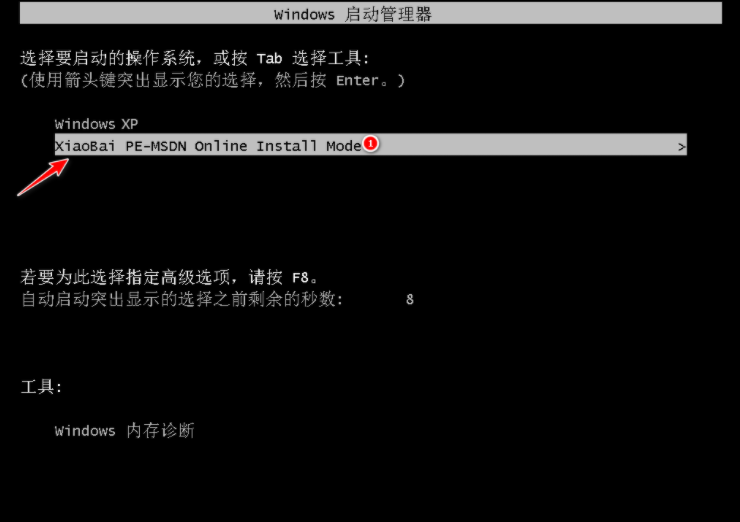
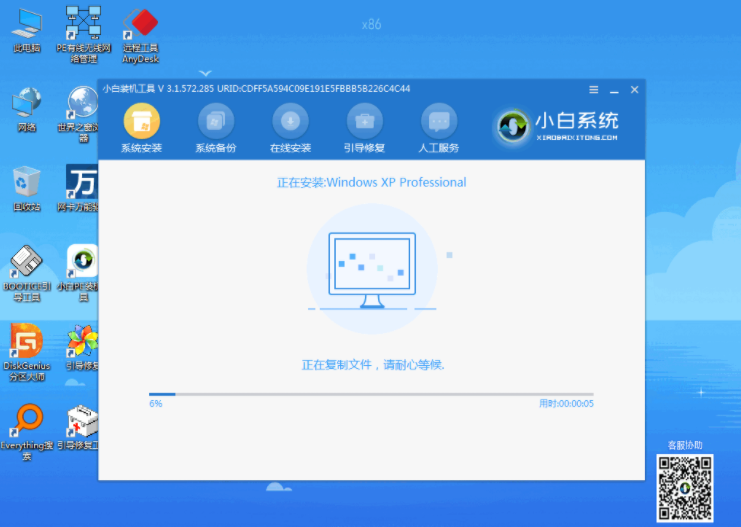
5、安装完成后,重启电脑,然后选择 Windows XP 进入即可。
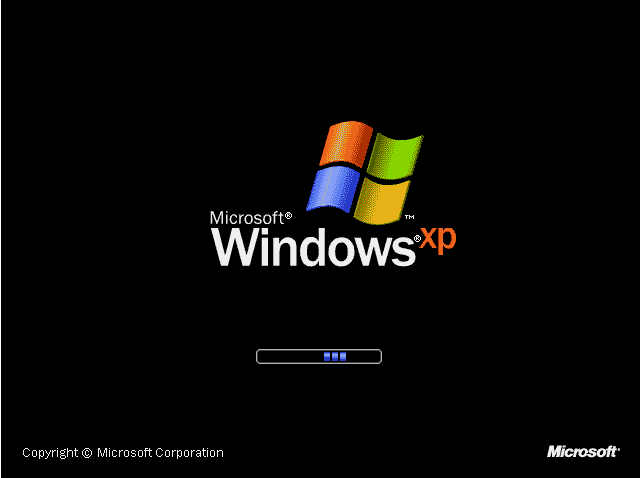
6、然后输入图片中的序列号,点击下一步。
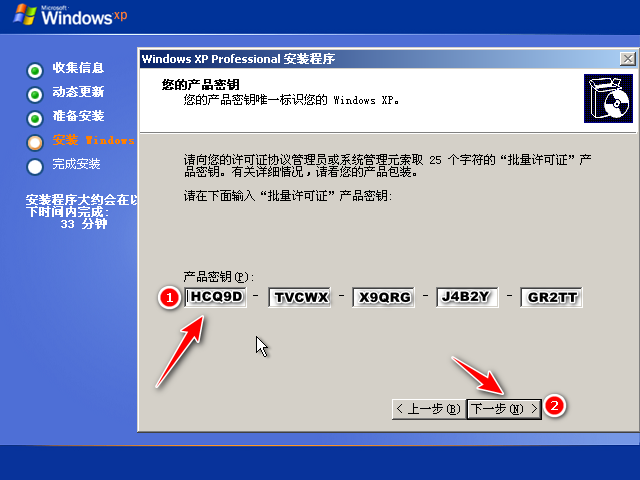
7、当系进入xp桌面后,就成功安装xp系统了。
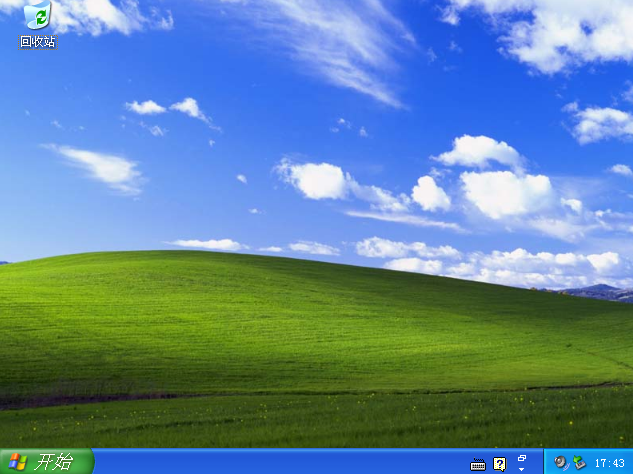
以上就是小编带来xp安装版系统下载与安装教程全部内容,希望可以提供帮助。
 有用
37
有用
37


 小白系统
小白系统


 1000
1000 1000
1000 1000
1000 1000
1000 1000
1000 1000
1000 1000
1000 1000
1000 1000
1000 1000
1000猜您喜欢
- 苹果m1运行windows-小白系统教程..2022/01/10
- 实测,360可以重装系统吗?..2022/10/10
- 硬盘检测工具:快速诊断硬盘健康状态,预..2024/07/18
- 无法停止通用卷设备怎么办..2015/07/07
- 电脑重启蓝屏怎么重装系统的解决方法..2021/11/25
- 联想一键重装系统制作方法..2016/11/02
相关推荐
- 电脑显卡排行榜天梯图2022年7月版..2022/09/05
- 电脑开机慢的解决办法2016/08/10
- 怎样设置宽带自动连接2015/06/02
- 飞飞一键重装系统软件使用教程方法..2019/10/12
- 电脑端微信聊天记录删除恢复方法..2019/08/09
- 磁盘未被格式化的原因与解决方法..2015/07/08




















 关注微信公众号
关注微信公众号





