中柏ezpad4s重装系统教程
- 分类:教程 回答于: 2020年09月22日 09:00:08
今天来讲讲中柏ezpad4s重装系统的方法。
1.将中柏计算机C驱动器上的重要文件传输到另一个驱动器号,然后单击一下下载小柏以重新安装系统软件。为了避免在系统安装过程中被拦截,请关闭所有防病毒软件并打开小白。

2.然后选择要安装的win7系统,然后单击以安装该系统。如果中百计算机不支持安装win7系统,建议选择适合中百计算机的操作系统。
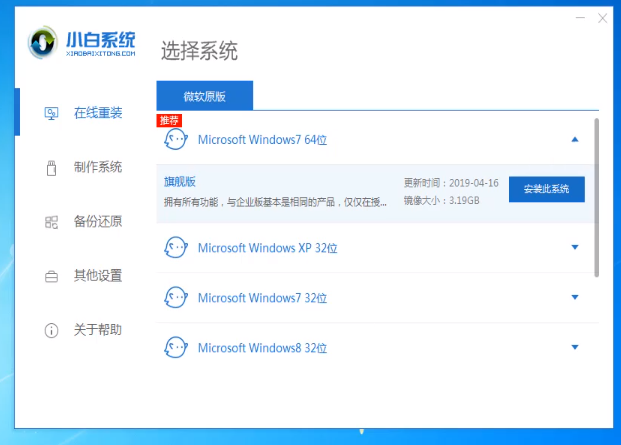
3.然后选择要安装的第三方软件,然后单击下一步。实际上,这里安装win7系统的步骤已经结束,小白将自动执行下一步,我们可以继续了解。
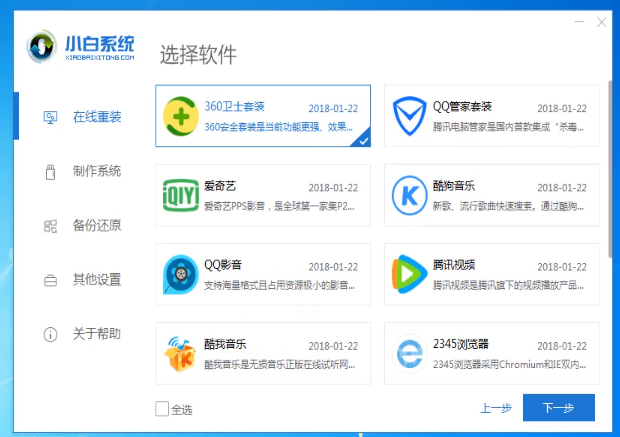
4.开始下载系统映像文件并备份驱动器。
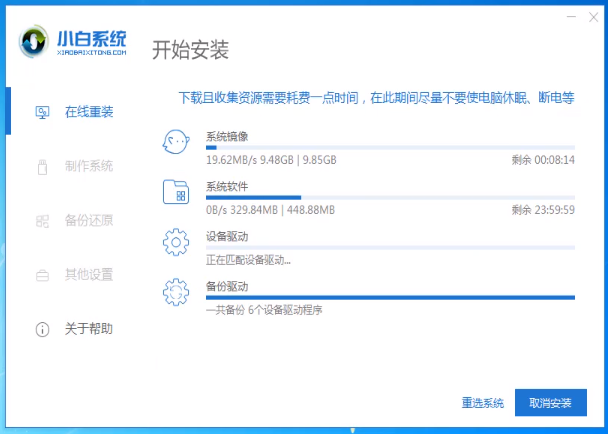
5.下载完成后,中柏计算机将自动重启。

6. Windows启动管理器出现时,它将自动选择Xiaobai PE system进入。
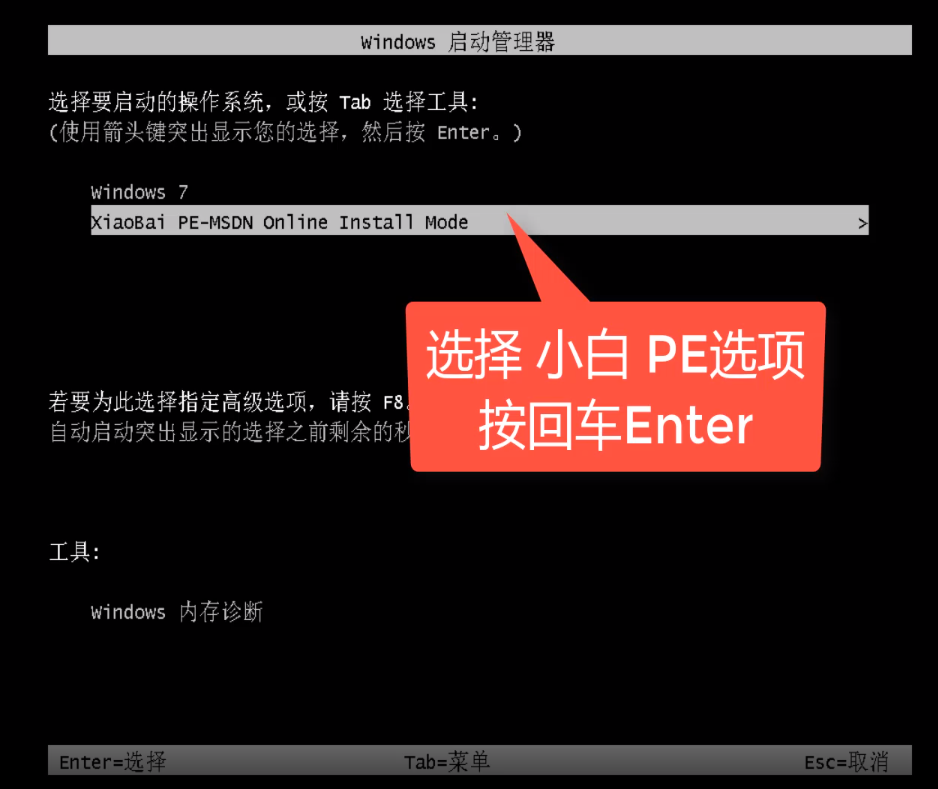
7.进入PE系统以自动安装win7系统,并在完成后重新启动计算机。
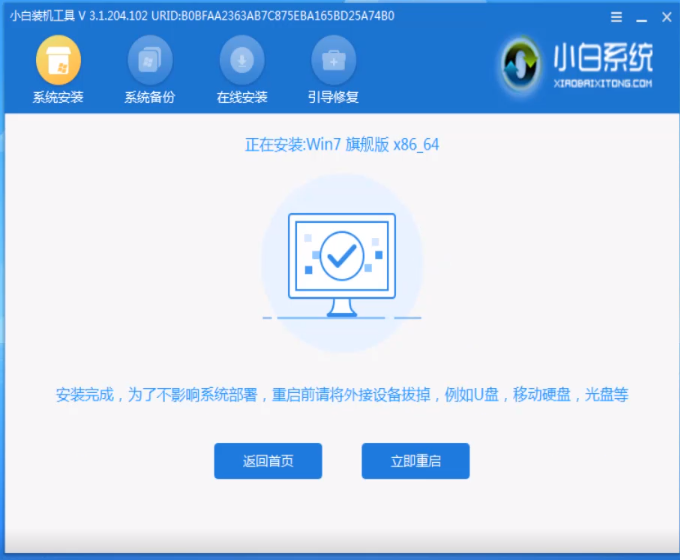
8.等待win7系统部署完成并进入win7系统桌面,然后您就可以正常使用它了。
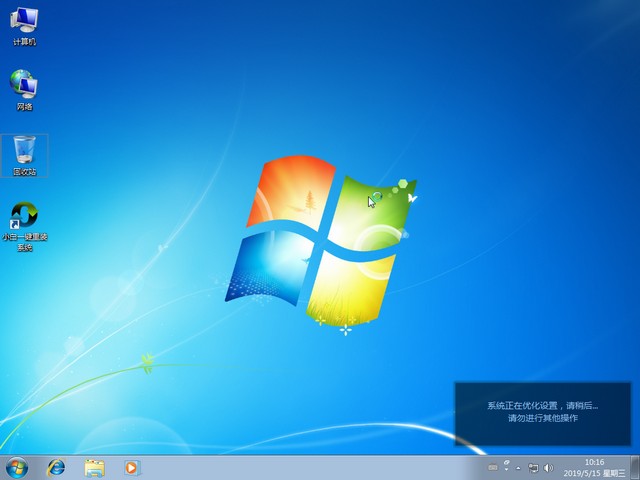
以上就是中柏ezpad4s重装系统的操作步骤了,希望对您有帮助。
 有用
10
有用
10


 小白系统
小白系统


 1000
1000 1000
1000 1000
1000 1000
1000 1000
1000 1000
1000 1000
1000 1000
1000 1000
1000 1000
1000猜您喜欢
- 十大笔记本电脑排行2022/11/03
- windows操作系统安装教程2022/09/18
- 如何读取gpt分区2016/08/28
- 电脑安全模式怎么进?全面解析与解决方..2024/08/27
- 电脑屏幕出现条纹,小编教你电脑屏幕出..2018/06/06
- 苹果重装系统教程2022/07/17
相关推荐
- 极速一键重装系统如何使用..2023/03/01
- windows自动更新如何关闭2023/05/04
- 一键重装xp系统 xp系统安装教程..2017/03/06
- U盘弹出要扫描并修复怎么办..2016/11/01
- 拇指玩安卓游戏安装器:畅享海量游戏乐..2024/01/27
- 华硕官网查询序列号的方法..2022/05/16




















 关注微信公众号
关注微信公众号





