电脑重装系统之后出现“延缓写入失败”怎么办
- 分类:教程 回答于: 2015年07月06日 00:00:00
摘要:有些童鞋的电脑重装系统 完之后会出现“延缓写入失败”的提示框,虽然对系统好像没什么大碍,但是每次开机都会提示会觉得很烦,小编来教大家解决出现windows延缓写入失败怎么办吧!
一般来说出现"延缓写入失败"最大的可能是强制关机、突然断电、以及电脑蓝屏死机 等情况引起,那么后期开机提示有了WinXP系统的延缓写入失败,则说明有系统文件由于以上不当操作导致文件损坏,要解决此类问题,就需要修复损坏文件即可,下面介绍几种修复方法。
办法一:使用WinXP系统自带工具修复受损文件磁盘
按下“WIN+R”打开电脑运行命令 ,输入cmd命令进入命令操作窗口,之后在命令窗口输入chkdsk命令,再按回车键开始执行相关磁盘检测与修复
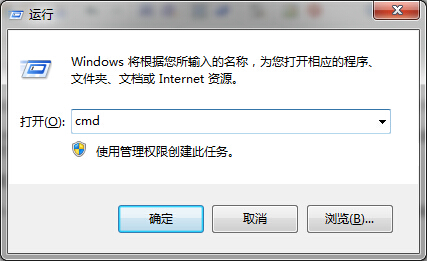
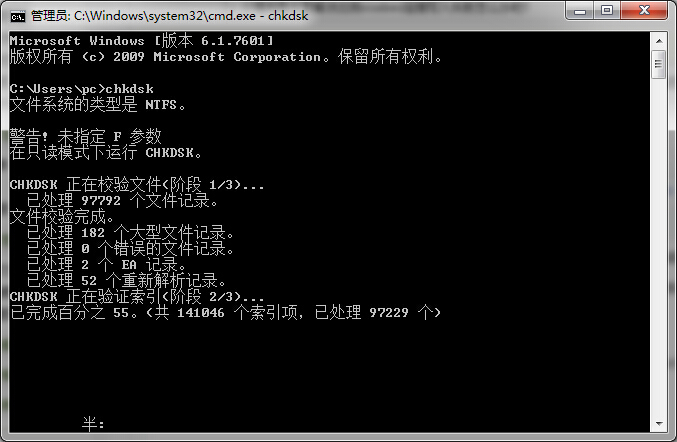
办法二:使用WinXP系统自带磁盘工具修复
一般出现延缓写入失败提示,一般均是由于系统盘(C盘)内部有文件损坏,所以我们可以尝试使用磁盘管理工具修复,方法是进入我们的电脑,在C盘上右键选择属性,找到工具,然后选择“开始检查错误”,之后将自动修复与扇区修复选项就选上,之后开始执行即可,一把等待其完成即可解决问题。相关推荐:一键安装xp系统 。

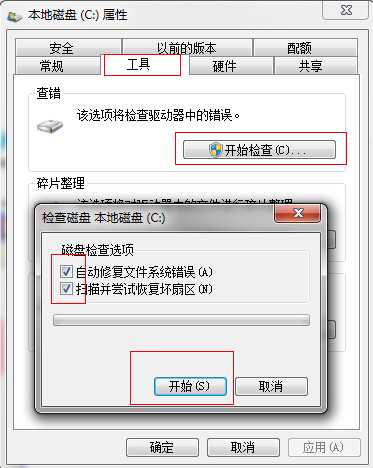
系统重装之后出现延缓写入失败的解决办法就为大家介绍到这里,谢谢观看,希望对遇到此类故障的朋友有所帮助。
电脑重装系统之后出现“延缓写入失败”怎么办 http://www.01xitong.com/jiaocheng/170.html
标签:电脑重装系统,延缓写入失败,重装系统
 有用
90
有用
90


 小白系统
小白系统


 1000
1000 1000
1000 1000
1000 1000
1000 1000
1000 1000
1000 1000
1000 1000
1000 1000
1000 1000
1000猜您喜欢
- 为什么电脑会蓝屏?2023/12/02
- iPhone 6s内存详解:选择与清理技巧全攻..2024/09/06
- 咔咔装机一键重装系统软件如何使用..2021/10/29
- 《文库下载器的工作原理与使用指南》..2024/08/21
- 电脑没有光驱怎么重装系统..2022/11/09
- 想知道电脑主板坏了怎么修..2022/12/11
相关推荐
- 系统之家一键重装Ghost xp系统旗舰版..2017/06/19
- 智能家居新时代:无线家庭音响系统带来..2024/03/25
- 酷家乐怎么导出cad教程2021/10/05
- 简述黑鲨一键重装系统工具靠谱吗..2022/12/12
- 苹果电脑装双系统步骤2022/09/24
- 小编教你windows764位电脑安装win832..2017/05/22




















 关注微信公众号
关注微信公众号





