xp系统重装光驱教程
- 分类:教程 回答于: 2016年12月18日 00:00:00
xp系统重装光驱教程是什么呢?网友们想光盘重装xp系统,但是不知道如何用什么方法,所以就来问小编我,既然你们不会xp系统重装光驱,那么就让小编告诉你们最简单的光盘重装xp系统教程。
光盘安装系统的使用范围:
1、首次光盘装系统。
2、电脑无法开机时,例如引导份分区损坏等软故障导致的,系统重装。
3、电脑可以开机时也可用光盘来实现系统重装。
前期准备:
1、一张完整的系统盘。
PS:可以去电脑店里购买,也可以自己刻录,小编此处使用的光盘,就是自己刻录的。
2、一台需要重装的电脑。
3、知道自己电脑的BIOS启动键。
xp系统重装步骤
1、按下电脑的启动键,把光盘插入电脑的光驱中,如图1所示:

PS:电脑不启动,按下光驱弹出按钮是无法打开电脑上的光驱的。需要找一枚针,插一下开启光驱按钮旁边的小洞,光驱就会弹出来了。
2、一般的电脑在插CD/DVD后,电脑会自动进入CD/DVD启动界面,无须设置BIOS。(因为本身就设置了光盘为第一启动项)
PS:当然有些老旧的电脑开机并不会自动运行光盘,需要设置BIOS。此时,我们的做法是插入光盘后→按下Del键或者是F12(不同的主板BIOS启动键不太相同)→进入BIOS界面→选中BOOT(一般都是在BOOT中设置)→选择CD/DVD为电脑第一启动项→按照界面提示→按下enter键,如图2所示:
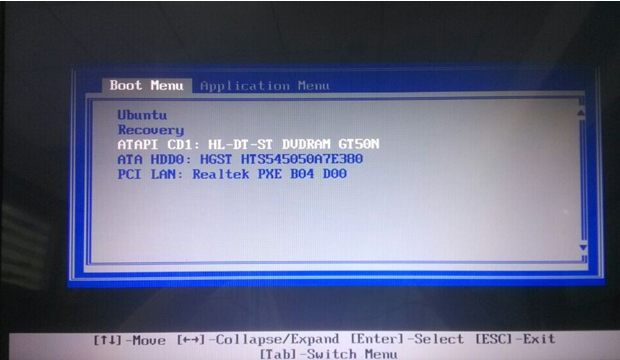
3.接着电脑重新启动,出现带有"press any key to boot from CD..."字样的界面,随便按下键盘上的某个键即可。如图3所示:(长时间不按系统会自动开机)
PS:有些电脑会直接进入第4步。
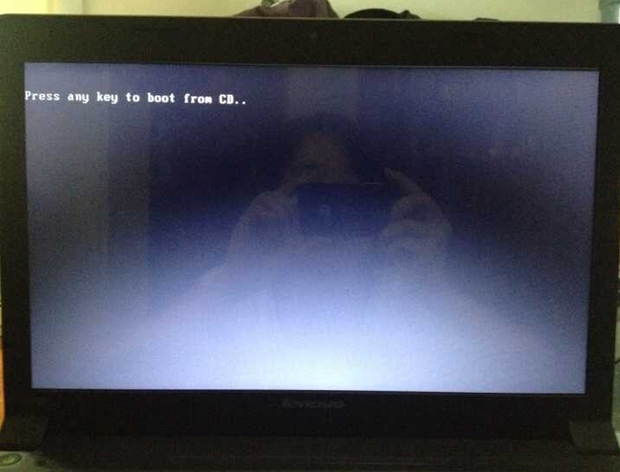
4.接着在出现的系统之家功能选择项中,选择安装win7系统到C盘(此处是适用于重装的用户,若首次安装的用户就需要先对硬盘进行分区,可以选择功能4运行DiskGen分区工具),如图4所示:

5.自动进行系统还原操作,如图5所示,可以看到系统还原进度界面,查看还原进度。
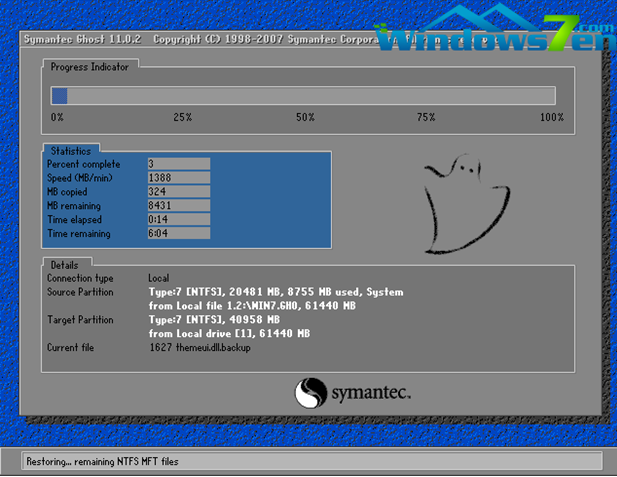
6.由于是全自动的系统安装过程,只截取代表图片,如图6所示:
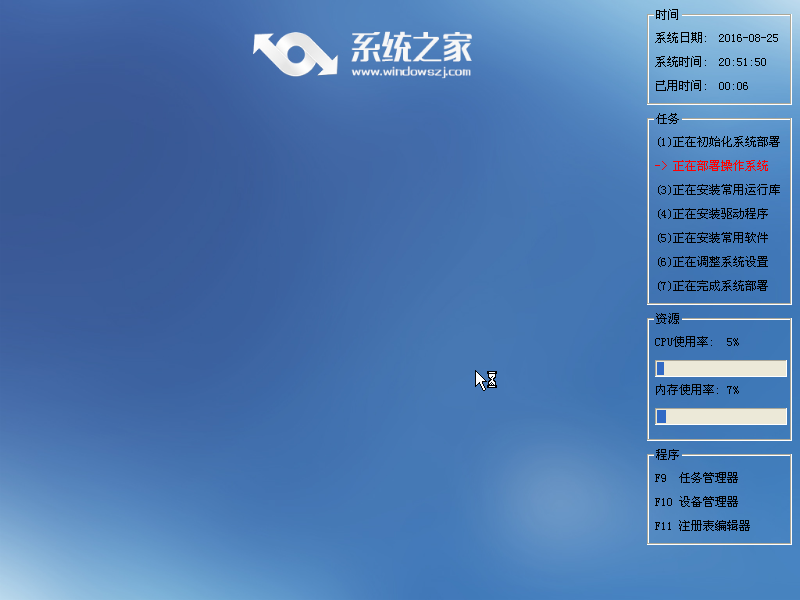
7.当出现如下界面时,就说明winxp位操作系统安装并激活完成了。如图7所示:
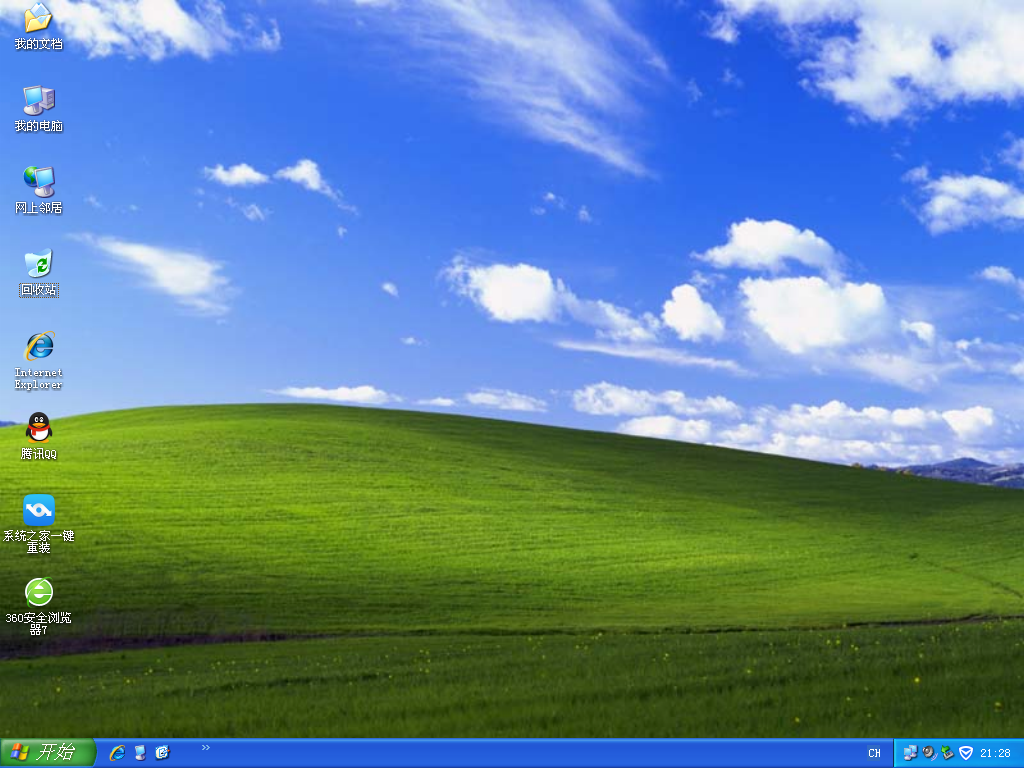
以上就是小编给你们介绍的xp系统重装光驱教程,光盘重装xp系统可以解决一些病毒引起的问题,以及各种不知缘由的系统问题;就可以免去整理C盘碎片的麻烦,清理C盘多余的垃圾文件,清理注册表中过多的临时键值或残留键值,可以修复一些使用过程中损坏的dll文件等。
 有用
38
有用
38


 小白系统
小白系统


 1000
1000 1000
1000 1000
1000 1000
1000 1000
1000 1000
1000 1000
1000 1000
1000 1000
1000 1000
1000猜您喜欢
- 浏览器推荐:哪个好?2024/01/16
- 360数据恢复大师免费使用教程..2023/04/13
- win764英文版下载推荐2016/11/05
- 教你书名号怎么打在电脑上..2021/11/04
- 戴尔电脑重装系统教程2022/10/10
- iPhone读音2023/11/20
相关推荐
- 电脑开不了机怎么办2022/10/07
- qq飞车如何结婚2024/01/29
- 电脑下载的系统怎么安装教程..2022/06/14
- 电脑运行命令大全2015/07/09
- Cisco路由器:网络连接的首选解决方案..2024/04/21
- 金山卫士重装系统教程2021/02/19




















 关注微信公众号
关注微信公众号





